Tape – recording, Recording your favorite cd tracks on a tape, Cd-tape synchro recording – Sony CMT-GP8D User Manual
Page 28: Recording your favorite cd tracks on, A tape — cd-tape synchro recording
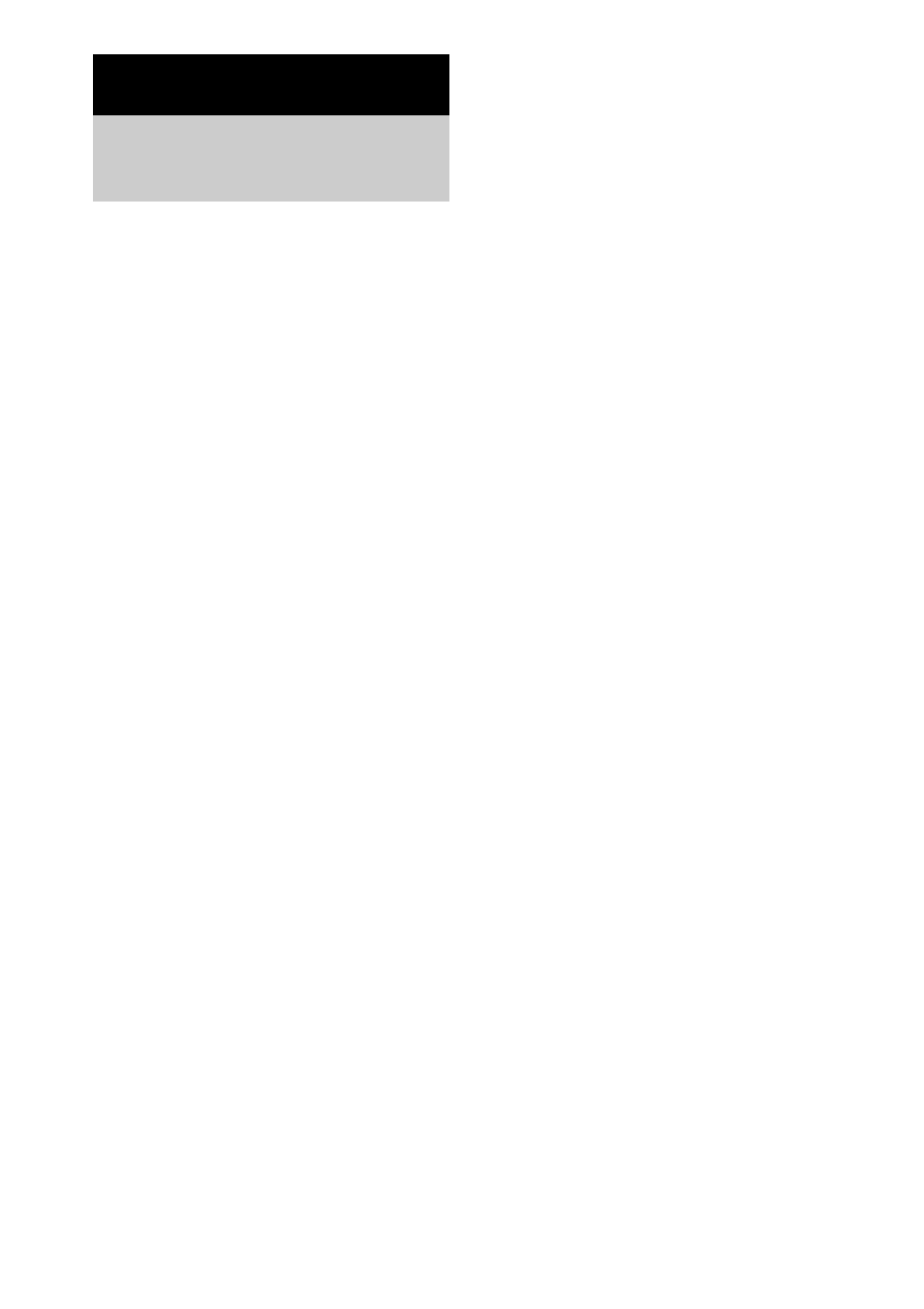
28
GB
You can record a whole CD on a tape.
You can use TYPE I (normal) tape.
Use buttons on the unit for the operation.
1
Load a recordable tape.
2
Press DIRECTION repeatedly to select
“
g
” to record on one side. Select
“
h
” or “
j
” to record on both sides.
3
Press TAPE
nN
repeatedly to select
recording side, then press
x
.
If you select both sides recording or front
side recording, press TAPE nN to light
up the N indicator, then press x. If you
record on the reverse side, press TAPE
nN again to light up the n indicator,
then press x.
4
Press DVD
NX
and load a disc you
want to record.
Press x twice to stop playback when
playback starts.
5
Press CD SYNC.
The tape deck stands by for recording.
“REC” flashes.
6
Press
z
START.
Recording starts.
To stop recording
Press x.
To record a CD by specifying
track order
You can record only your favorite CD tracks
using Program Play. Between steps 4 and 5,
perform steps 3 to 6 of “Creating your own
program” (page 15).
Notes
• CD Synchro Recording is not available with DVD,
VIDEO CD, MP3 audio tracks and JPEG image files.
• You cannot listen to other sources while recording.
• If the play mode is set to Repeat Play or Shuffle Play,
it automatically switches to Normal Play in step 5.
• The sound effect automatically switches to “FLAT”
in step 5.
Tips
• When you record on both sides, be sure to start from
the front side. If you start from the reverse side,
recording stops at the end of the reverse side.
• If you select both sides recording and the tape
reaches the end of the front side part-way through a
track, the entire track is recorded again from the
beginning of the reverse side.
Tape – Recording
Recording your favorite
CD tracks on a tape
— CD-TAPE Synchro Recording
