Sagem F@ST 1500WG User Manual
Page 48
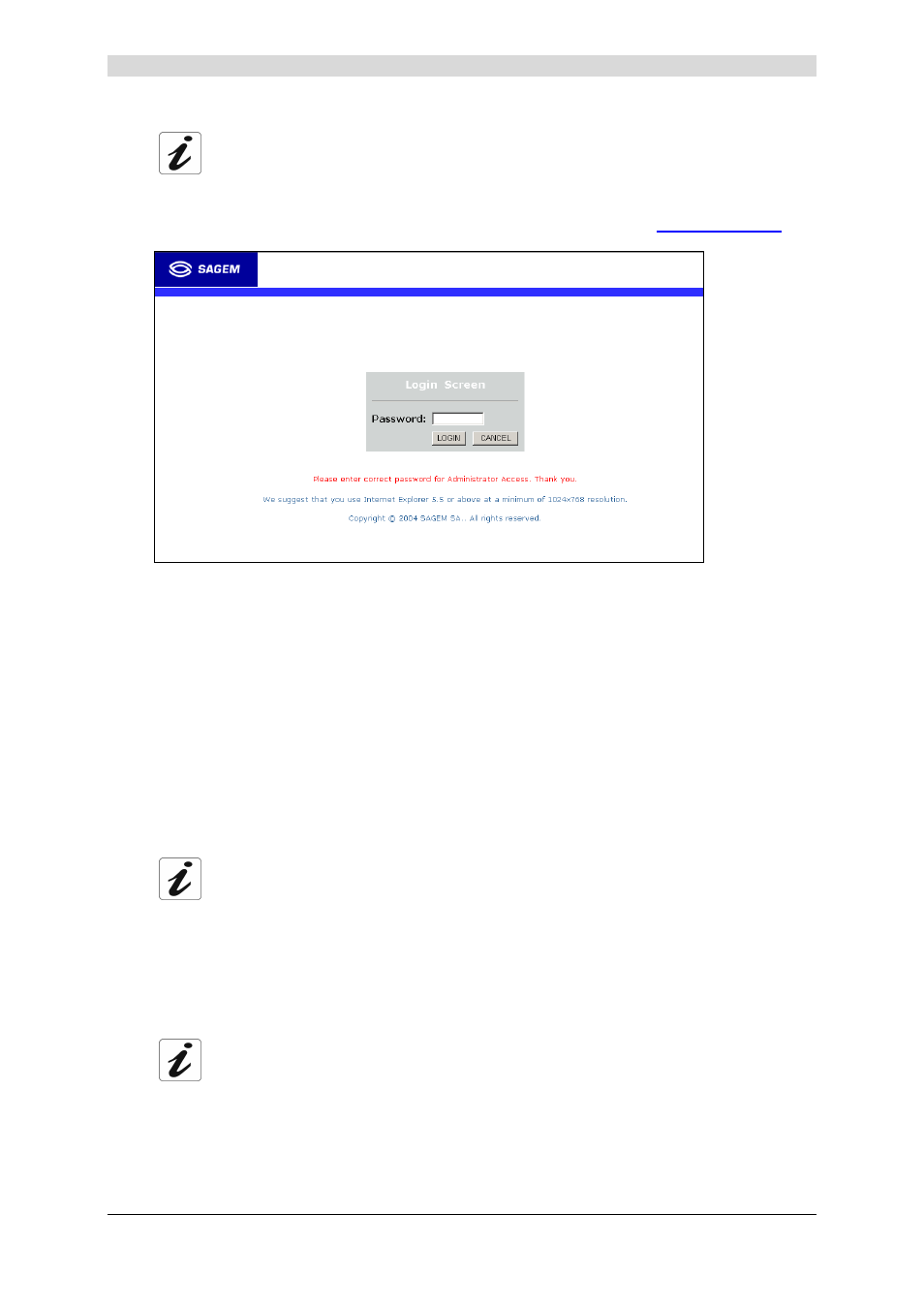
4 - Configuring the SAGEM F@st™ 1500 ADSL router
SAGEM F@st™ 1500 Reference Manual - 288053220-03
Page 4-2
Reproduction and communication prohibited without the written permission of
E
E
E
E
After you have configured TCP/IP on a client computer, you can configure the
SAGEM @st™ 1500 ADSL Router using Internet Explorer 5.0 or above.
To access the SAGEM F@st™ 1500 ADSL Router’s management interface, enter the default IP
address of the SAGEM F@st™ 1500 ADSL Router in your web browser:
http://192.168.2.1
.
No Password needed, just click “LOGIN”.
Navigating the Management Interface
The SAGEM F@st™ 1500 ADSL Router’s management interface consists of a Setup Wizard
and an Advanced Setup section.
Setup Wizard:
Use the Setup Wizard if you want to quickly set up the SAGEM F@st™
1500 ADSL Router. Go to “SETUP WIZARD” on section 4.2
Advanced Setup:
Advanced Setup supports more advanced functions like hacker attack
detection, IP and MAC address filtering, virtual server setup, virtual
DMZ host, as well as other functions. Go to “Advanced Setup” on
section 4.11.
You can also display router information on section 4.1.
Making Configuration Changes
Configurable parameters have a dialog box or a drop-down list. Once a configuration change
has been made on a page, click the “SAVE SETTINGS” or “NEXT” button at the bottom of the
page to enable the new setting.
To ensure proper screen refresh after a command entry, be sure that Internet
Explorer 5.0 is configured as follows: Under the menu Tools/Internet
Options/General/Temporary Internet Files/Settings, the setting for “Check for
newer versions of stored pages” should be “Every visit to the page”.
Some new settings require a “Save & Reboot” process to store the modification in
the flush memory. You can click the “Save & Reboot” button at the top of page.
