Using the remote control unit, Cont.), En select scenes (cont.) – JVC GR-DVL25 User Manual
Page 44
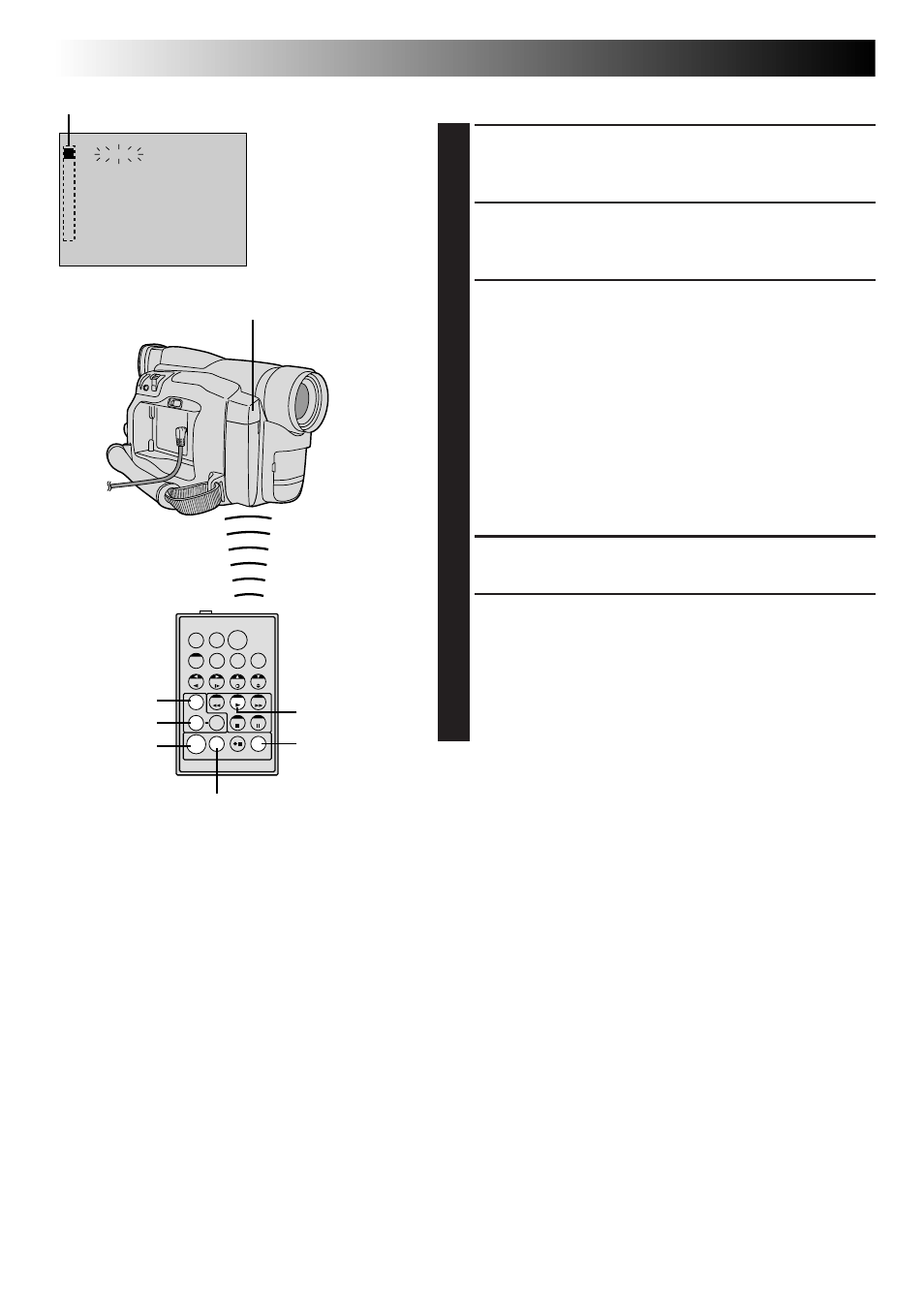
44
EN
SELECT SCENES (cont.)
6
At the beginning of the scene, press EDIT IN/OUT on
the remote control. The Edit-In position appears in
the Random Assemble Editing Menu.
7
At the end of the scene, press EDIT IN/OUT. The
Edit-Out position appears in the Random Assemble
Editing Menu.
8
If using a Fade/Wipe at the end of the scene, press
FADE/WIPE.
•Cycle through the effects by pressing repeatedly,
and stop when the one you want is displayed.
•If you select a Fade/Wipe effect for an Edit-Out
point, the effect is automatically applied to the
following Edit-In point.
•You cannot use a Picture Wipe/Dissolve at the end
of the last scene.
•When you use Fade/Wipe effects, that time is
included in the total time (this does not apply to
Picture Wipe/Dissolve).
1
9
If using Playback Special Effects, press EFFECT
(
੬
pg. 41).
10
Repeat steps 6 through 9 to register additional scenes.
•To change previously registered points, press
CANCEL on the remote control. The registered
points disappear, one at a time, from the most
recently registered point.
•If you are not using Fade/Wipe or Programme AE
with special effects, repeat steps 6 and 7 only.
USING THE REMOTE CONTROL UNIT
(cont.)
NOTES:
● When choosing a scene, set Edit-In and Edit-Out points so that there is a relatively large difference between
them.
● If the search time for an in-point exceeds 5 minutes, the recording deck’s Record-Standby mode will be
canceled and editing will not take place.
● If there are blank portions before or after the Edit-In and Edit-Out points, a blue screen may be included in
the edited version.
● Since time codes register time only as accurately as seconds, the time code total time may not match the
total programme time exactly.
● Turning off the camcorder’s power erases all registered Edit-In and Edit-Out points.
● If you select Sepia or Monotone mode from Programme AE with special effects, you cannot use the Dissolve
or Black & White Fader. In this case the Dissolve or Black & White indicator begins blinking. Once the next
Edit-In point is registered, the effect is turned off. To combine these effects, use Sepia or Monotone during
recording, then use the Dissolve or Black & White Fader during Random Assemble Editing.
● It is not possible to use Fade/Wipe effects and Programme AE with special effects during Random Assemble
Editing using a DV cable.
T
W
4
1
– – – – : – – ~
2
3
~
4
~
5
~
6
~
7
~
8
~
TIME CODE
I N
OUT
MODE
– – : – –
0 0 : 0 0
TOTAL
PLAY
R.A.EDIT
ON/OFF
EFFECT
Random Assemble
Editing Menu
Programme
Remote sensor
CANCEL
RM-V711U
(provided)
EDIT IN/OUT
FADE/WIPE
