Using the remote control unit, Cont.), Slow-motion playback – JVC GR-DVL25 User Manual
Page 40: Frame-by-frame playback, Playback zoom
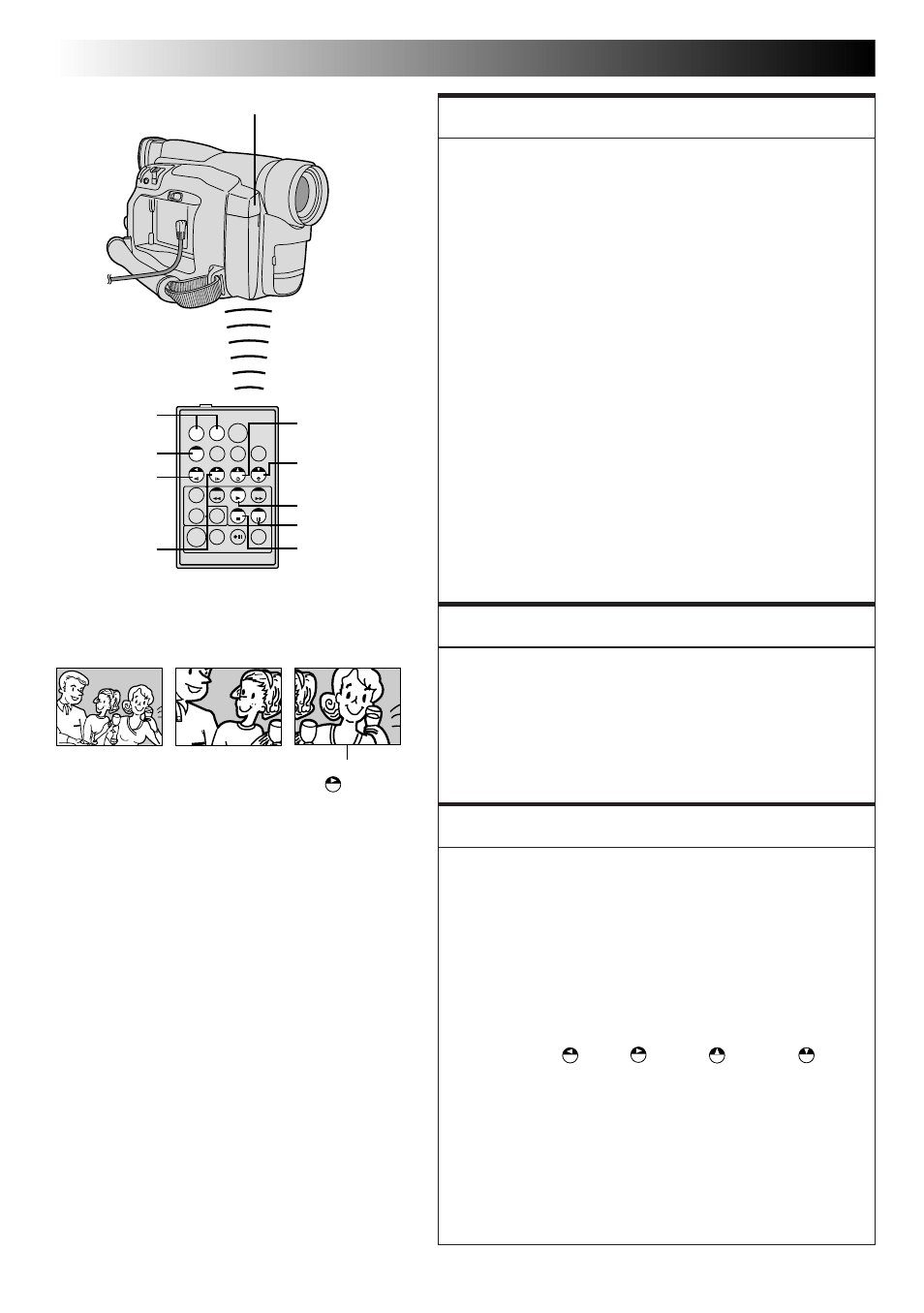
40
EN
USING THE REMOTE CONTROL UNIT
(cont.)
T
W
Press T
Normal playback
Left or SLOW
Rewind Button
To move image,
press
(Right)
while keeping
SHIFT held down.
RM-V711U
(provided)
PAUSE
PLAY
Zoom Buttons
SHIFT
Remote sensor
Right or SLOW
Forward Button
Up Button
Down Button
STOP
FEATURE:
Slow-Motion Playback
PURPOSE:
To allow slow-speed search in either direction.
OPERATION:
1) To change from normal to Slow-Motion Playback, press
PAUSE (6) at the desired point.
2) Press SLOW (9 or 0). After approx. 1 minute in Slow
Rewind or approx. 2 minutes in Slow Forward, normal
playback resumes.
Ⅲ To stop Slow-Motion Playback, press PLAY (4).
NOTES:
● During Slow-Motion Playback, due to digital image
processing, the picture may take on a mosaic effect.
● After SLOW (9 or 0) is pressed, the still image may be
displayed for a few seconds, followed by a blue screen
for a few seconds. This is not a malfunction.
● There may be a small margin between the slow-motion
playback start point you chose and the actual start
point for Slow-Motion Playback.
● During Slow-Motion Playback, there will be distur-
bances in video and the picture may seem unstable,
especially with steady images. This is not a malfunc-
tion.
● During Slow-Motion Playback, press PAUSE (6) to
pause playback.
FEATURE:
Frame-By-Frame Playback
PURPOSE:
To allow frame-by-frame search.
OPERATION:
1) To change from normal to Frame-By-Frame Playback,
press PAUSE (6) at the desired point.
2) Press PAUSE (6) repeatedly. Each time it is pressed, the
frame is played back.
FEATURE:
Playback Zoom
PURPOSE:
To magnify the recorded image up to 4X at any time during
playback.
OPERATION:
1) Press PLAY (4) to find the scene of interest.
2) Press the Zoom Buttons (T/W) on the remote control.
Make sure the remote control is pointed at the
camcorder's remote sensor. Pressing T zooms in.
3) You can move the image on screen around to find a
particular portion of the picture. While holding down
SHIFT, press
(Left),
(Right),
(Up) and
(Down).
Ⅲ To end zoom, press and hold W until magnification
returns to normal. Or, press STOP (5) and then press
PLAY (4).
NOTES:
● Zoom can also be used during slow-motion and still
playback.
● Due to digital image processing, the quality of the
image may suffer.
