Recording, Advanced features snapshot – JVC GR-DVL25 User Manual
Page 17
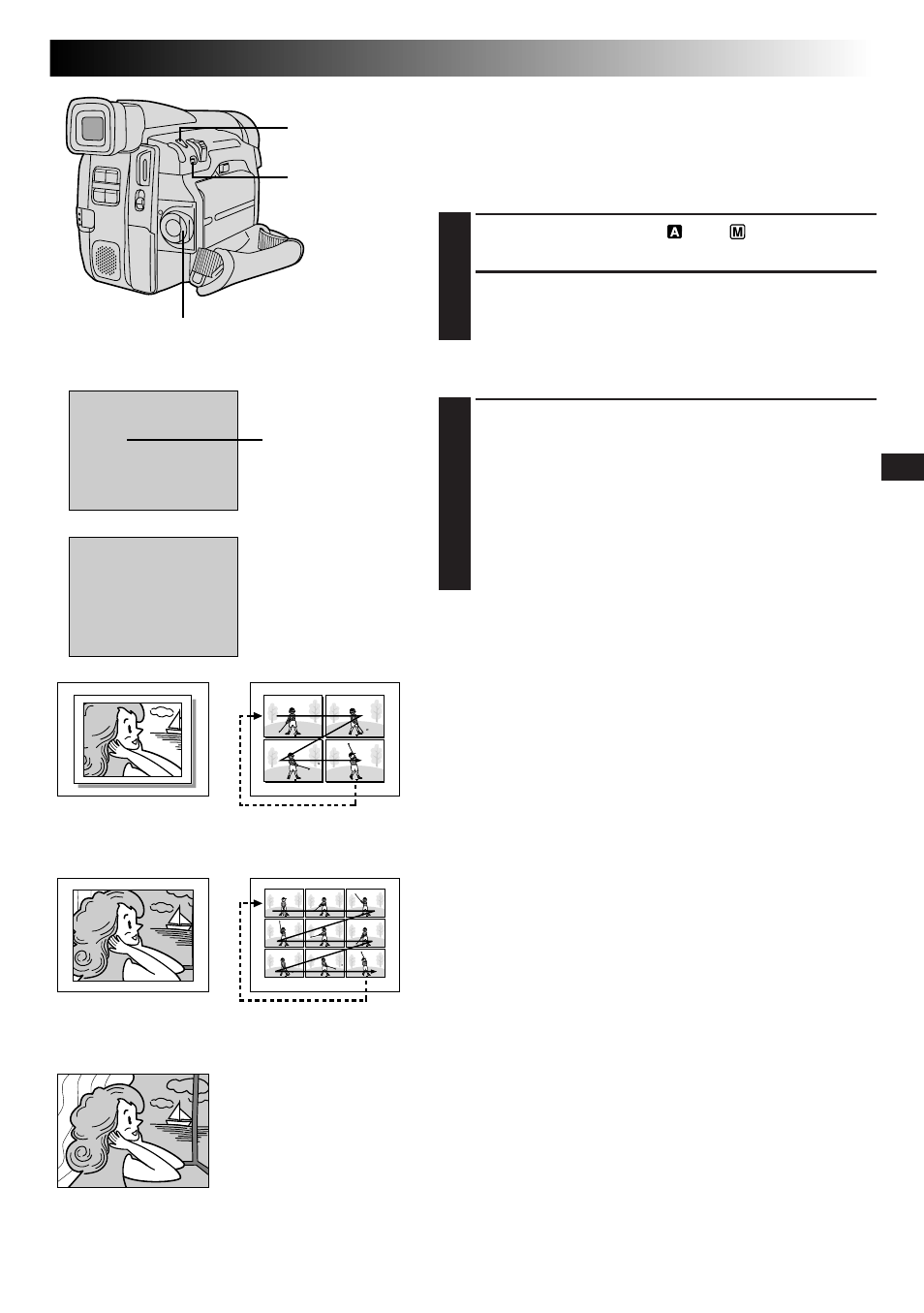
EN
17
RECORDING
,,,
,,,
,,
,,,,
,,,
,,,,
,,,,
,,,
,,,,
,,,
FULL
PHOTO
FULL
Snapshot mode with
no frame*
FRAME
Snapshot mode with
frame*
PIN-UP
Pin-Up mode*
MULTI-4
Multi-Analyser 4
MULTI-9
Multi-Analyser 9
* :There is a momentary
camera shutter-type
blackout together
with the sound effect
of a shutter closing,
which is recorded
together with the
image.
RECORDING
Advanced Features
Snapshot
Use your camcorder like a regular camera to take a
snapshot, or several of them in succession.
SNAPSHOT MODE SELECTION
1
Set the Power Switch to “
” or “
”.
2
Choose the appropriate Snapshot mode from the 5
available by repeatedly pressing MODE until the
desired snapshot mode indicator appears.
SNAPSHOT RECORDING
1
Press SNAPSHOT.
If you press during Record-Standby . . .
.... “PHOTO” appears and a still image will be
recorded for approx. 6 seconds, then the
camcorder re-enters the Record-Standby mode.
If you press during Recording . . .
.... “PHOTO” appears and a still image will be
recorded for approx. 5 seconds, then normal
recording resumes.
Motor Drive Mode
Keeping SNAPSHOT pressed provides an effect similar to
serial photography. (Interval between still images: approx.
1 second)
NOTES:
● Even if “MULTI-4” or “MULTI-9” is engaged, Snapshot
recording will be performed in the FULL mode during
Digital Zoom.
● If Snapshot recording is not possible, “PHOTO” blinks
when SNAPSHOT is pressed.
● Even if Programme AE with special effects (
੬
pg. 24) is
engaged, certain modes of Programme AE with special
effects are disabled during Snapshot recording. In such a
case, the icon blinks.
● During playback as well, all Snapshot modes are
available. The shutter sound is not heard.
● During Snapshot recording, the image displayed in the
viewfinder may be partially missing. However, there is
no defect in the recorded image.
Power Switch
Display
During snapshot
SNAPSHOT
Button
MODE Button
Snapshot mode
