Self-diagnostic indication, Self-diagnostic report sheet – JVC GM-X50E User Manual
Page 38
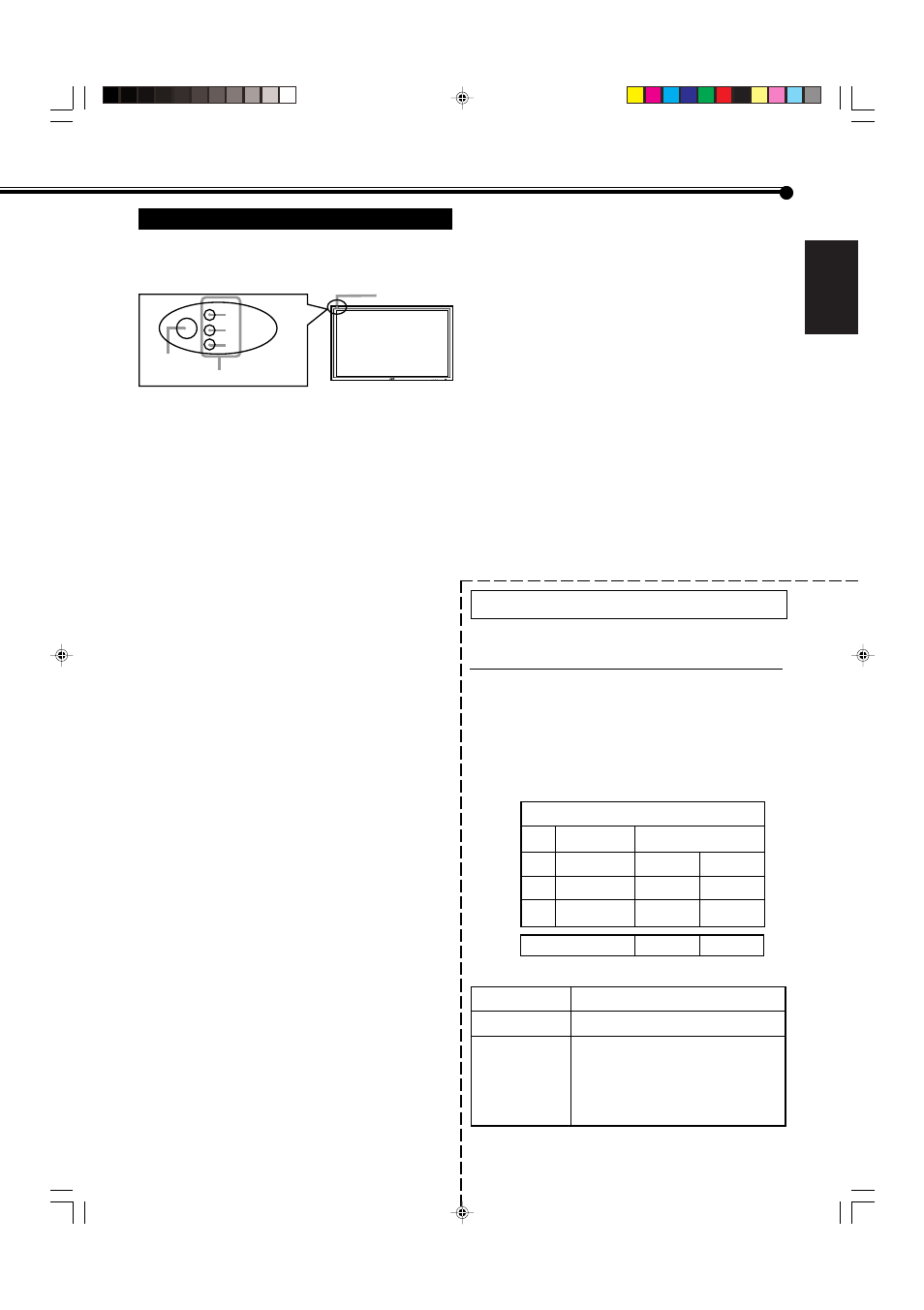
37
ENGLISH
Self-diagnostic Indication
When something abnormal occurs with the Monitor, this
function informs you of the condition of the Monitor with
self-diagnostic lamps, allowing for smooth service work.
❑ If the screen monitor turns off and self-diagnostic
lamps light or flash
If the self-diagnostic lamps light or flash in red, check the
following before consulting the dealer where you
purchased the Monitor.
• If self-diagnostic lamp 1 (upper) flashes, lamp 2 (middle)
lights, and lamp 3 (lower) flashes
This may be caused by the dusty intakes on the rear. If
this happens, switch off the main power by POWER
switch (set to “
‡ (off)”), unplug the AC power cord,
then clean the intakes by referring to the instruction on
page 2.
– After cleaning, switch on the Monitor’s main power
again. If self-diagnostic lamps do not go off, consult
your dealer immediately.
❑ If the screen monitor dims a little and “TEMP. OVER”
lights (or flashes)
If “TEMP. OVER” lights or flashes at the right bottom of the
screen, check the following before consulting the dealer
where you purchased the Monitor.
“TEMP. OVER” appears to warn you of the internal heat
buildup, which is usually caused by accumulated dust
around the intakes or by improper installation. If the cause
of the internal heat buildup is eliminated, this indication
disappears and the screen recovers the brightness.
• If “TEMP. OVER” flashes in yellow
This may be caused by the dusty intakes on the rear. If
this happens, switch off the main power by POWER
switch (set to “
‡ (off)”), unplug the AC power cord,
then clean the intakes by referring to the instruction on
page 2.
– After cleaning, switch on the Monitor’s main power
again. If “TEMP. OVER” still flashes, this trouble may
be caused by improper installation or improper
location of the Monitor. In this case, consult your
dealer immediately to solve this improper
installation and to improve the circumstances around
the Monitor.
• If “TEMP. OVER” lights in red
“TEMP. OVER” will be shown for abut two minutes, the
Monitor will shut off automatically, then the Self-
diagonal lamps light in red. If this happens, switch off
the main power by POWER switch (set to “
‡ (off)”),
unplug the AC power cord, then consult your dealer
immediately.
If the trouble still persists, follow the procedure below:
1
Check which lamps are lighting or flashing.
On the Self-diagnostic Report Sheet (below), check the box
next to “Lights” or “Flashes” of the corresponding lamp or
lamps.
• Only one lamp may light or flash, or all three lamps
may do so.
2
Switch off the POWER switch on the back of the
Monitor.
3
Unplug the power cord.
4
Call your dealer and tell which lamps are lighting
or flashing. (Copy and fax the Self-diagnostic
Report Sheet below.)
Note:
If you switch on the main power immediately after switching
it off (or after recovering from a brief power interruption), the
self-diagnostic lamps may light (or flash), and no image may
appear on the screen. In this case, switch off the main power
again, wait for about 10 seconds, then switch it on again. If no
self-diagnostic lamps light or flash, you can operate and use
the Monitor as usual.
Self-diagnostic Report Sheet
Store name where you purchased the Monitor
To
The self-diagnostic lamps light or flash as listed on the
following table. Please give me immediate advice or service if
necessary.
Self-diagnostic lamps
Upper
1
2
Middle
3
NO. Lamp position
Conditions
Lower
&
Flashes
&
Flashes
&
Flashes
&
Lights
&
Lights
&
Lights
TEMP. OVER
&
Flashes
Your Name:
Telephone No.:
Address:
MENU INPUT
Self-diagnostic lamps (1 to 3)
Remote sensor
Power lamp
1
2
3
Model Name:
Plasma Display Monitor
GM-X50E
&
Lights
32-40_GM_X50EB.p65
04.7.13, 11:49 PM
37
