Using the pixel shift function, Using the power save function, Reducing the afterimage effect – JVC GM-X50E User Manual
Page 29: Other convenient functions, Press 2 / 3 to select the desired setting
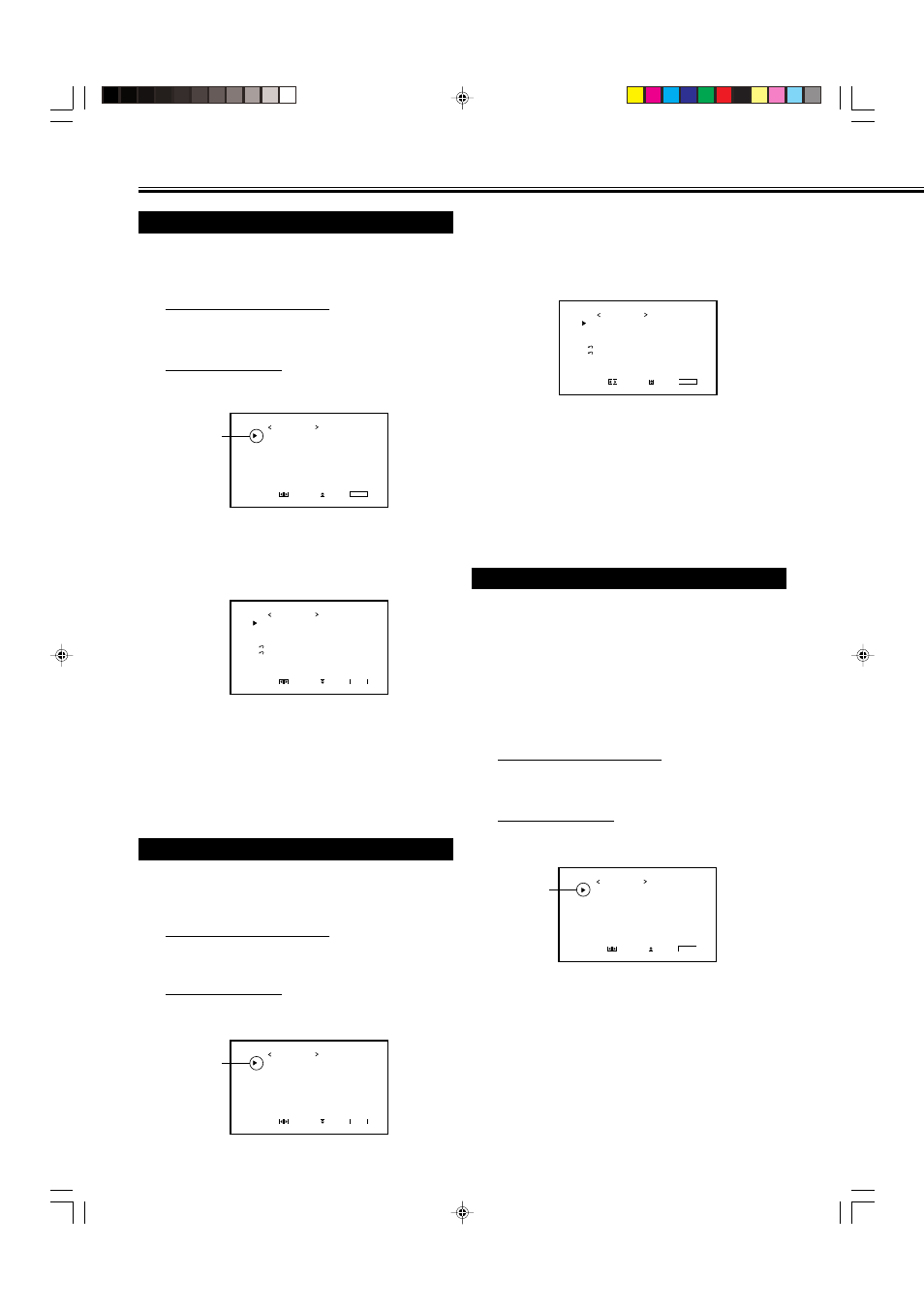
28
S T A T U S D I S P L A Y
C O N T R O L L O C K
R E M O T E S W I T C H
H D S I G N A L M O D E
F A N S P E E D
S A M P L I N G M O D E
W H I T E B A L A N C E
T I M E R
S E T - U P M E N U 1 / 2
A D J U S T :
S E L E C T :
E X I T :
M E N U
: O F F
: O F F
: M O D E 1
: 1 0 8 0 i
: L O W
: S T D
S T A T U S D I S P L A Y
C O N T R O L L O C K
R E M O T E S W I T C H
H D S I G N A L M O D E
F A N S P E E D
S A M P L I N G M O D E
W H I T E B A L A N C E
T I M E R
S E T - U P M E N U 1 / 2
A D J U S T :
S E L E C T :
E X I T :
M E N U
: O F F
: O F F
: M O D E 1
: 1 0 8 0 i
: L O W
: S T D
S T A T U S D I S P L A Y
C O N T R O L L O C K
R E M O T E S W I T C H
H D S I G N A L M O D E
F A N S P E E D
S A M P L I N G M O D E
W H I T E B A L A N C E
T I M E R
S E T - U P M E N U 1 / 2
A D J U S T :
S E L E C T :
E X I T :
M E N U
: O F F
: O F F
: M O D E 1
: 1 0 8 0 i
: L O W
: S T D
Other Convenient Functions
(Continued)
2
Press
5/∞ to move the cursor (3) to
“POWER SAVE” (on the second page).
• The Setup Menu consists of two pages. If you keep
pressing
5/∞, you can move to the other page from
the current page.
3
Press
2/3 to select the desired setting.
SAVE1
: The screen gets dim.
SAVE2
: The screen gets dimmer.
OFF
:
The Power Save function is deactivate.
To cancel the Power Save function,
select “OFF.”
4
Press MENU/EXIT (or MENU on the
Monitor) once to exit from the menu
operations.
Reducing the Afterimage Effect
If the same image (pattern) is continuously displayed on the
screen for a long time, the area on the screen corresponding to
the image may vary in brightness, leaving an afterimage on
the screen.
You can reduce the afterimage by reversing the color of the
image on the screen.
You can activate/deactivate the function with the Color-
Reverse On/Off Timer.
• Display the image which has been caused the afterimage on
the screen before starting the following procedure.
1
On the remote control:
Press VOLUME – while holding MENU/
EXIT to display the Setup Menu.
On the Monitor:
Press
2 while holding MENU to display
the Setup Menu.
Using the Pixel Shift Function
This function periodically shift the position (pixels) of the
displayed picture on the screen so that you can avoid the
screen from being burned in.
1
On the remote control:
Press VOLUME – while holding MENU/
EXIT to display the Setup Menu.
On the Monitor:
Press
2 while holding MENU to display
the Setup Menu.
2
Press
5/∞ to move the cursor (3) to
“PIXEL SHIFT” (on the second page).
• The Setup Menu consists of two pages. If you keep
pressing
5/∞, you can move to the other page from
the current page.
3
Press
2/3 to select the desired setting.
Each time you press the button, the Pixel Shift function
alternates between “ON” and “OFF.”
To cancel the Pixel Shift function,
select “OFF.”
4
Press MENU/EXIT (or MENU on the
Monitor) once to exit from the menu
operations.
Using the Power Save Function
You can use this function to reduce the electrical consumption
and to extend the lifetime of the Monitor’s screen.
• The brightness of the screen will be reduced.
1
On the remote control:
Press VOLUME – while holding MENU/
EXIT to display the Setup Menu.
On the Monitor:
Press
2 while holding MENU to display
the Setup Menu.
Cursor (
3)
P I X E L S H I F T
P O W E R S A V E
C O L O R - R E V E R S E
R E F R E S H
r e s e t
a l l r e s e t
H O U R M E T E R x 1 0 0 h
S E T - U P M E N U 2 / 2
A D J U S T :
S E L E C T :
E X I T :
M E N U
: O F F
: O F F
: 1 2 3
M O D E L :GM-X50
V e r . B
C A T E G O R Y . E
Cursor (
3)
P I X E L S H I F T
P O W E R S A V E
C O L O R - R E V E R S E
R E F R E S H
r e s e t
a l l r e s e t
H O U R M E T E R x 1 0 0 h
S E T - U P M E N U 2 / 2
A D J U S T :
S E L E C T :
E X I T :
M E N U
: O F F
: O F F
: 1 2 3
M O D E L :GM-X50
V e r . B
C A T E G O R Y . E
Cursor (
3)
22-31_GM_X50EB.p65
04.7.13, 11:49 PM
28
