English, About the timer battery, Using the power on/off timer – JVC GM-X50E User Manual
Page 28
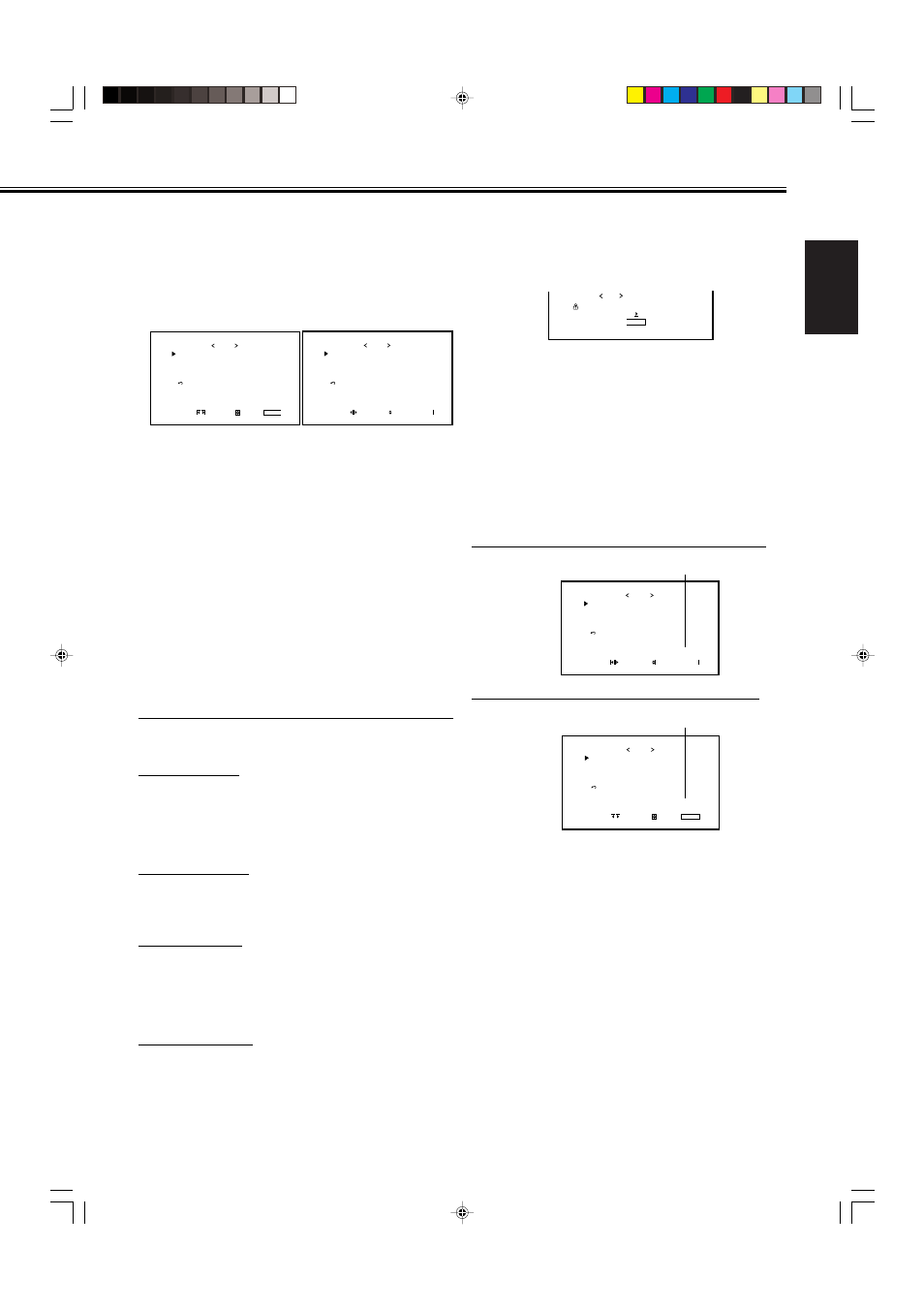
27
ENGLISH
P R E S E N T T I M E
P O W E R - O N S E T
P
O W E R - O N T I M E
P O W E R - O F F S E T
P O W E R - O F F T I M E
r e s e t
T I M E R
A D J U S T :
S E L E C T :
E X I T :
M E N U
: – – : – –
: O F F
: – – : – –
: O F F
: – – : – –
P R E S E N T T I M E
P O W E R - O N S E T
P
O W E R - O N T I M E
P O W E R - O F F S E T
P O W E R - O F F T I M E
r e s e t
T I M E R
A D J U S T :
S E L E C T :
E X I T :
M E N U
: 1 4 : 2 5
: O N
: 0 8 : 2 6
: O N
: 2 1 : 2 0
Before the clock setting
After the clock setting
P R E S E N T T I M E
P O W E R - O N S E T
P
O W E R - O N T I M E
P O W E R - O F F S E T
P O W E R - O F F T I M E
r e s e t
T I M E R
A D J U S T :
S E L E C T :
E X I T :
M E N U
: 1 4 : 2 5
: O N
: 0 8 : 2 6
: O N
: 2 1 : 2 0
B A T T E R Y L O W
P R E S E N T T I M E
P O W E R - O N S E T
P
O W E R - O N T I M E
P O W E R - O F F S E T
P O W E R - O F F T I M E
r e s e t
T I M E R
A D J U S T :
S E L E C T :
E X I T :
M E N U
: – – : – –
: O F F
: – – : – –
: O F F
: – – : – –
B A T T E R Y E M P T Y
A r e y o u s u r e ?
" Y E S "
t h e n k e y .
" N O " t h e n k e y .
M E N U
r e s e t
To reset the timer setting
After step 2 on the left column, proceed as follows:
1 Press
5/∞ to move the cursor (3) to “reset.”
2 Press
3.
The confirmation screen appears.
3 Press
3 again to reset the setting.
To cancel the reset,
press MENU/EXIT (or MENU on the
Monitor).
About the Timer Battery
The timer clock works on the battery embedded in the
Monitor.
If the battery becomes weak or has already run out, a message
appears on the TIMER, COLOR-REVERSE, and REFRESH
menus.
When the battery becomes weak (BATTERY LOW)
“BATTERY LOW” appears on the screen.
When the battery has run out (BATTERY EMPTY)
“BATTERY EMPTY” appears on the screen.
The clock is reset and “PRESENT TIME” is shown as “-- : --.”
• You cannot replace the battery yourself. Please consult your
dealer to replace it.
• Set the clock and the timer functions (Power On/Off Timer,
Color-Reverse On/Off Timer, and Refresh On/Off Timer)
again after replacing the battery.
• You can use functions other than the timer functions
without replacing the battery.
2
Press
5/∞ to move the cursor (3) to
“TIMER,” then press
3 to display the
Timer Menu.
• The Setup Menu consists of two pages. If you keep
pressing
5/∞, you can move to the other page from
the current page.
3
Press
5/∞ to move the cursor (3) to
“PRESENT TIME,” then press
3.
4
Press
5/∞ to move the cursor (3) to
“HOURS,” then press
2/3 repeatedly to
adjust the hour (24 hour clock).
5
Press
5/∞ to move the cursor (3) to
“MINUTES,” then press
2/3 repeatedly
to adjust the minute.
6
Press MENU/EXIT (or MENU on the
Monitor) three times to exit from the
menu operations.
• Using the Power On/Off Timer
Select the item you want to set in step 3 in “Setting the
Clock” above and follow the instructions below.
POWER-ON SET
You can activate/deactivate the Power-On Timer.
• Press
2/3 to select “ON” or “OFF.”
ON
:
The Monitor automatically turns on at the time set in
“POWER-ON TIME.”
OFF
: The Power-On Timer is deactivated.
POWER-ON TIME
You can adjust the time to turn on the Monitor.
• Set the hour and minute following steps 4 to 6 in “Setting
the Clock” above.
POWER-OFF SET
You can activate/deactivate the Power-Off Timer.
• Press
2/3 to select “ON” or “OFF.”
ON
:
The Monitor automatically turns off at the time set in
“POWER-OFF TIME.”
OFF
: The Power-Off Timer is deactivated.
POWER-OFF TIME
You can adjust the time to turn off the Monitor.
• Set the hour and minute following steps 4 to 6 in “Setting
the Clock” above.
22-31_GM_X50EB.p65
04.7.27, 10:20 AM
27
