Adjusting the bass sounds, Reinforcing the bass—bass boost, Attenuating the input signal—input att – JVC LVT1321-010C User Manual
Page 27: Adjusting the effect level for dsp modes—effect
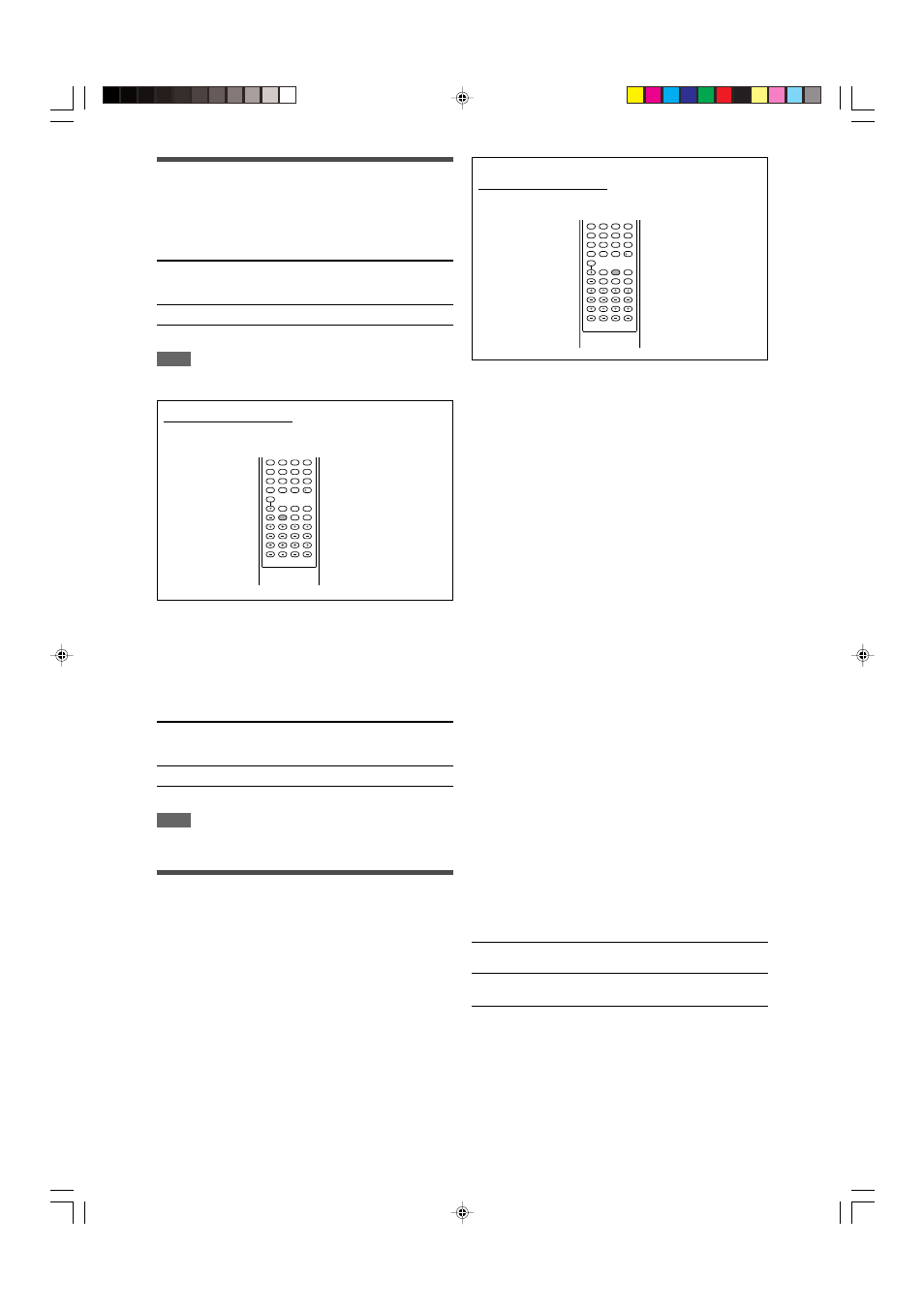
25
Adjusting the bass sounds
Reinforcing the bass—BASS BOOST
You can boost the bass level—Bass Boost.
• Once you have made an adjustment, it is memorized for each
source.
B BOOST
<
ON
>
Select to boost the bass level.
The B.BOOST indicator lights up on the
display.
B BOOST
<
OFF
>
Select to deactivate the Bass Boost.
Initial setting: B BOOST
<
OFF
>
NOTE
This function affects only the sound coming out through the front
speakers.
From the remote control:
Press B.BOOST to select either one of the above.
Attenuating the input signal—INPUT ATT
When the input level of analog source is too high, the sound will
be distorted. If this happens, you need to attenuate the input
signal level to prevent the sound distortion.
• Once you have made an adjustment, it is memorized for each
source.
• You cannot use the remote control for this setting.
ATT
<
ON
>
Select to attenuate the input signal level.
The INPUT ATT indicator lights up on the
display.
ATT
<
NORMAL
>
Select to deactivate attenuation.
Initial setting: ATT
<
NORMAL
>
NOTE
When “DVD MULTI” is selected as the source, this function is not
available.
Adjusting the sound parameters for
the Surround/DSP modes
You can adjust the Surround/DSP sound parameters to your
preference.
• For details about the Surround/DSP modes, see pages 29 to 33.
Adjusting the effect level for DSP modes—EFFECT
This setting is available only when one of the DSP modes (except
ALL CH STEREO) is in use. To activate DSP mode, see page 33.
• Once you have made an adjustment, it is memorized for each
DSP mode.
Adjustable range: 1 to 5 (in 1 step intervals)
Initial setting: EFFECT
<
3
>
As the number increases, the effect becomes stronger.
Normally, select “3.”
From the remote control:
Press EFFECT repeatedly to select the level you want to
adjust.
Adjusting the virtual room size for DSP modes—
ROOM SIZE
This setting is available only when one of the DSP modes (except
ALL CH STEREO) is in use. To activate DSP mode, see page 33.
• If “SURROUND SPK” is set to “
<
NO
>
” (see page 19), this item
is not adjustable.
• Once you have made an adjustment, it is memorized for each
DSP mode.
• You cannot use the remote control for this setting.
Adjustable range: 1 to 5 (in 1 step intervals)
Initial setting: ROOM SIZE
<
3
>
As the number increases, the interval between reflections
increases so that you will feel as if you were in a larger room.
Normally, select “3.”
Adjusting the liveness effect for DSP modes—
LIVENESS
This setting is available only when one of the DSP modes (except
ALL CH STEREO) is in use. To activate DSP mode, see page 33.
• If “SURROUND SPK” is set to “
<
NO
>
” (see page 19), this item
is not adjustable.
• Once you have made an adjustment, it is memorized for each
DSP mode.
• You cannot use the remote control for this setting.
Adjustable range: 1 to 5 (in 1 step intervals)
Initial setting: LIVENESS
<
3
>
As the number increases, the attenuation level of reflections over
time decreases so that acoustics change from “Dead” to “Live.”
Normally, select “3.”
Adjusting the panorama control for Pro Logic IIx
Music and Pro Logic II Music—PANORAMA
This setting is available when Pro Logic IIx Music or Pro Logic II
Music is activated for the analog or digital 2-channel sound signal.
To activate Pro Logic IIx Music or Pro Logic II Music, see page 33.
• Once you have made an adjustment, it is memorized until you
change the setting.
• You cannot use the remote control for this setting.
PANORAMA
<
ON
>
Select to add “wraparound” sound effect
with side-wall image.
PANORAMA
<
OFF
>
Select to listen to originally recorded
sound.
Initial setting: PANORAMA
<
OFF
>
1
2
3
4
5
6
7
8
9
10
0
10
1
2
3
4
5
6
7
8
9
10
0
10
23-26RX-D301S[UJ]_f.p65
05.5.25, 6:29 PM
25
