Selecting the digital decode mode, Turning off the sounds temporarily, Adjust the volume – JVC LVT1321-010C User Manual
Page 17: Listening with headphones
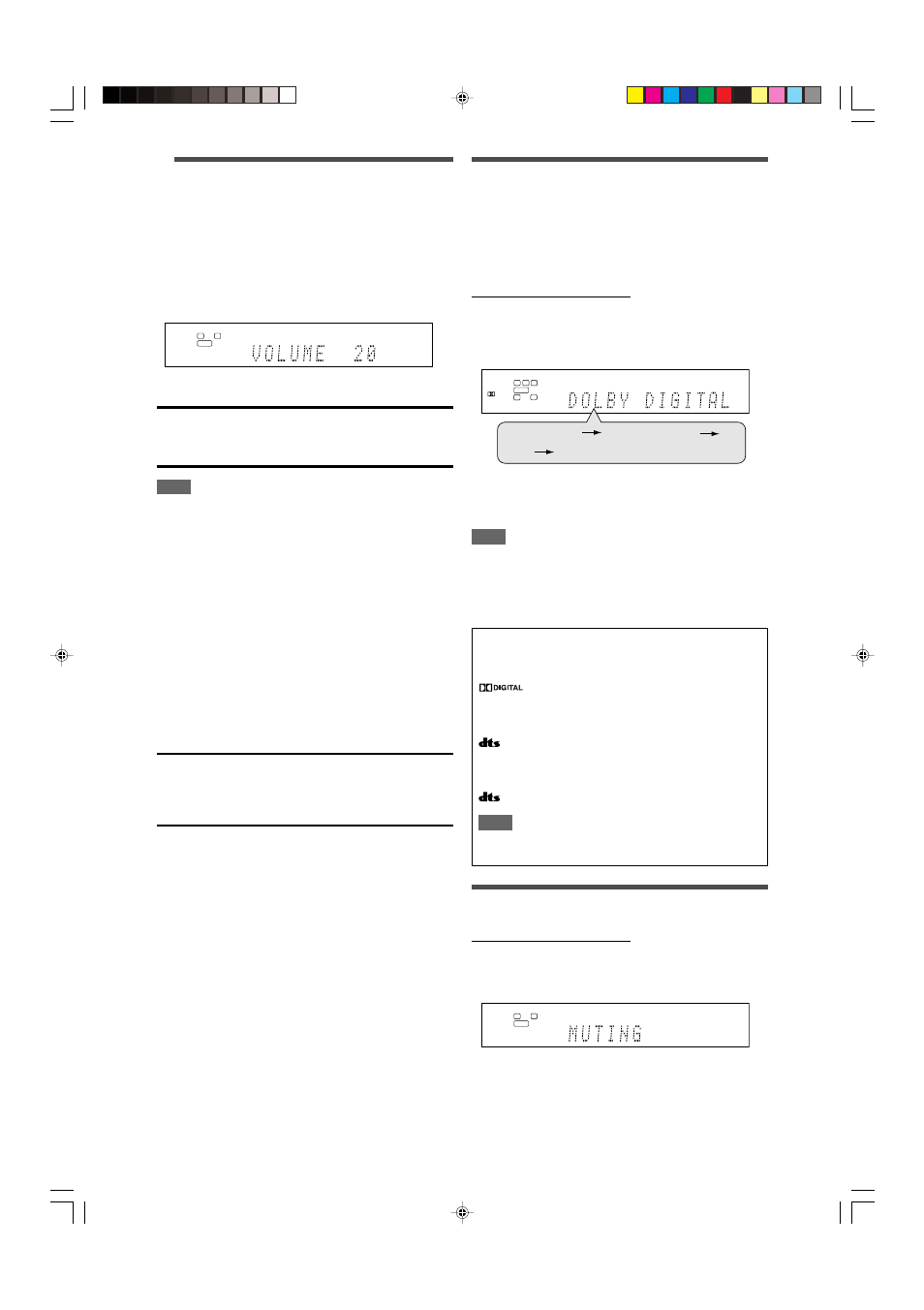
15
Selecting the digital decode mode
If the following symptoms occur while playing Dolby Digital or DTS
software with “DGTL AUTO” selected (see page 14), follow the
procedure below:
• Sound does not come out at the beginning of playback.
• Noise comes out while searching for or skipping chapters or
tracks.
From the remote control ONLY:
Press DECODE MODE to select “DOLBY
DIGITAL” or “DTS.”
• Each time you press DECODE MODE, the digital decode mode
changes as follows:
• To play back software encoded with Dolby Digital, select
“DOLBY DIGITAL.”
• To play back software encoded with DTS, select “DTS.”
NOTE
“DOLBY DIGITAL” or “DTS” is automatically reset to “DGTL AUTO”
in the following cases:
- When you turn off the receiver.
- When you select another source.
- When you select “DGTL AUTO” again by pressing ANALOG/
DIGITAL.
The following digital signal format indicators on the display
indicate what type of signal comes into the receiver.
LINEAR PCM:
Lights up when Linear PCM signal comes in.
:
• Lights up when Dolby Digital signal comes
in.
• Flashes when “DOLBY DIGITAL” is selected
for any software other than Dolby Digital.
:
• Lights up when conventional DTS signal
comes in.
• Flashes when “DTS” is selected for any
software other than DTS.
96/24:
Lights up when DTS 96/24 signal comes in.
NOTE
When “DGTL AUTO” cannot recognize the incoming signal, no
digital signal format indicator lights up on the display.
Turning off the sounds temporarily
From the remote control ONLY:
Press MUTING to turn off the sound through all
connected speakers and headphones.
“MUTING” appears on the display and the volume turns off.
To restore the sound, press MUTING again.
• Pressing VOLUME +/– (or turning MASTER VOLUME control
on the front panel) also restores the sound.
3
Adjust the volume
To increase the volume, turn MASTER VOLUME
control clockwise (or press VOLUME + on the
remote control).
To decrease the volume, turn MASTER VOLUME
control counterclockwise (or press VOLUME – on
the remote control).
• When you adjust the volume, the volume level indication
appears on the display for a while.
CAUTION:
Always set the volume to the minimum before starting any
sources. If the volume is set at its high level, the sudden blast of
sound energy can permanently damage your hearing and/or ruin
your speakers.
NOTE
The volume level can be adjusted within the range of “0” (minimum)
to “50” (maximum).
Listening with headphones
You can enjoy not only stereo software but also multi-channel
software through the headphones. (Sounds are down-mixed to the
front channels while playing multi-channel software.)
Connect a pair of headphones to the PHONES jack on the
front panel to activate the HEADPHONE mode.
The HEADPHONE indicator lights up on the display.
• You can also enjoy the Surround/DSP mode through the
headphones—3D HEADPHONE mode. For details, see page
30.
• Disconnecting a pair of headphones from the PHONES jack
cancels the HEADPHONE (or 3D HEADPHONE) mode and
activates the speakers.
CAUTION:
Be sure to turn down the volume:
• Before connecting or putting on headphones, as high volume
can damage both the headphones and your hearing.
• Before removing headphones, as high volume may output from
the speakers.
L
LS
RS
S.WFR LFE
C
R
AUTO SURR
DIGITAL
DIGITAL
DGTL AUTO
DOLBY DIGITAL
DTS
(Back to the beginning)
L
S.WFR
R
AUTO SURR
ANALOG
L
S.WFR
R
AUTO SURR
ANALOG
14-16RX-D301S[UJ]_f.p65
05.5.25, 5:17 PM
15
