JVC LVT1321-010C User Manual
Page 15
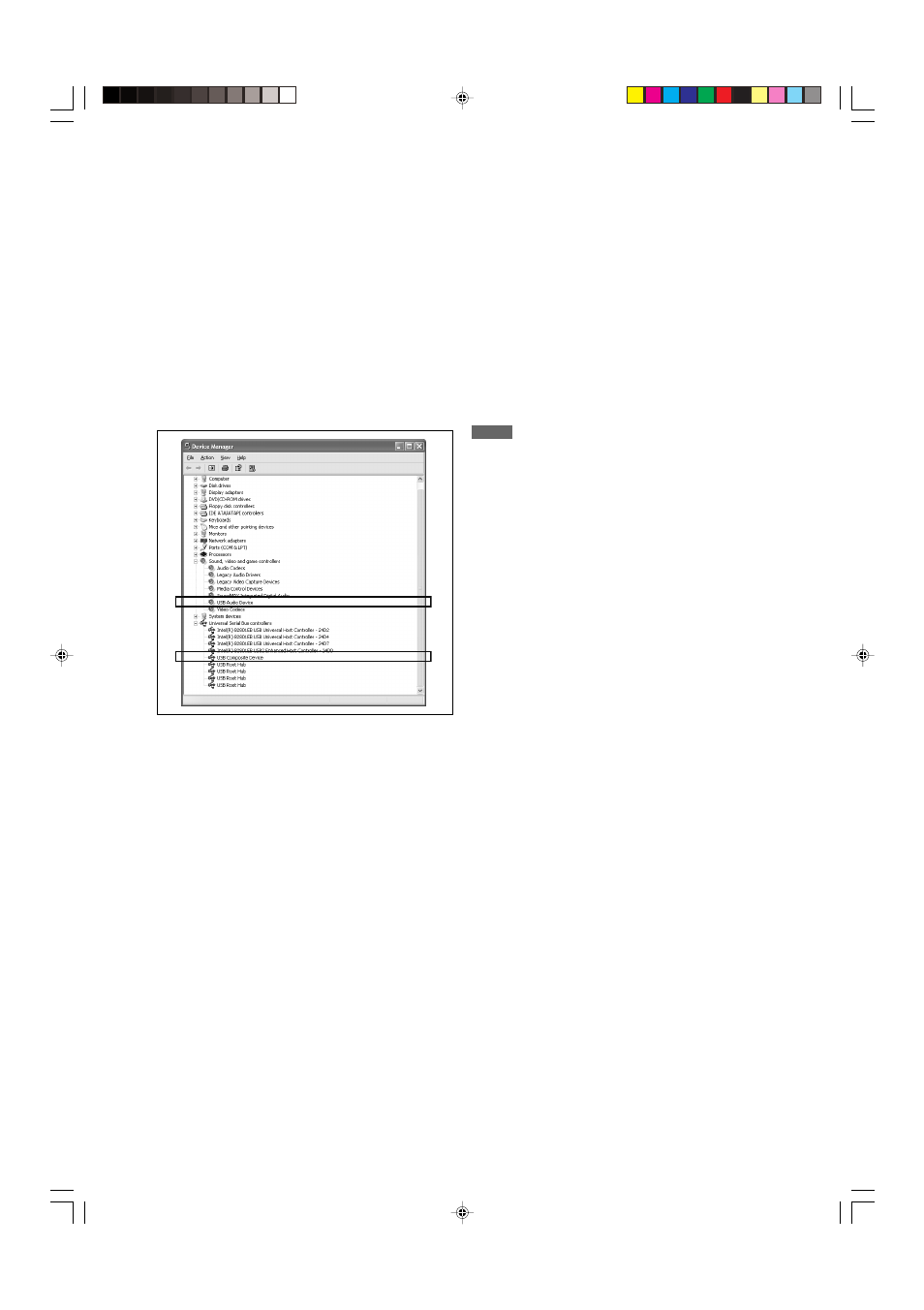
13
Now PC is ready for playback through the USB connection.
After installation is completed, you can use your PC as the
playback source. The PC automatically recognizes the receiver
whenever the transmitter is connected to the PC or the USB cable
is connected between the PC and the receiver while the receiver
is turned on.
• When not using the PC as the playback source, disconnect the
transmitter or the USB cable.
To play back sounds on the PC, refer to the manuals supplied
with the sound reproduction application installed in the PC. Start
the application after the USB device is recognized.
When playing back with USB WIRELESS,
connect the transmitter and aim the transmitter at the antenna. If
any obstacles are in between, playback will be interrupted or the
wireless communication will be canceled.
If noise comes during playback or playback is interrupted
with USB WIRELESS, try measures below:
– press CHANNEL on the transmitter to search for another
frequency. Each time you press CHANNEL, the frequency
advances one channel up from CH 1 up to CH 13.
– press and hold CHANNEL for more than three seconds to make
sure the transmitter detects the best frequency automatically.
How to install the USB drivers
The following procedure is described using the English version of
Windows
R
XP. If your PC is running on a different version of
operation system or language, the screens shown on your PC's
monitor will differ from the ones used in the following procedure.
The following procedure is applied both to USB WIRELESS and
USB TERMINAL.
1.
The USB drivers are installed automatically.
• If the USB drivers are not installed automatically, install the
USB drivers by following the instructions on the PC’s
monitor.
2.
Check if the drivers are correctly installed.
1. Open the Control Panel on your PC:
Select [Start]
= [Control Panel].
2. Select [System]
= [Hardware] = [Device Manager] =
[Sound, video and game controllers]
= [Universal Serial
Bus controllers].
• The following window appears, and you can check whether
the drivers are installed.
If no sound comes from the speakers, check the following
items:
(For both USB WIRELESS and USB TERMINAL)
– check the USB device is recognized properly.
– check the playback software in your PC is compatible with the
USB device.
– open the Control Panel on your PC, select [Sounds and Audio
Devices]
= [Audio] tab = [Sound playback] = [Default device],
and check [Default device] is set to [USB Audio device].
(For USB WIRELESS)
– select “USB WIRELESS” as the source.
– connect the USB wireless transmitter correctly with the USB
WIRELESS switch on the receiver “ON.”
– keep proper distance between the receiver and your PC.
– check the ID lamp on the transmitter and the signal indicators
“L” and “R” on the display light up.
(For USB TERMINAL)
– select “USB TERMINAL” as the source.
– connect the USB cable correctly.
NOTES
• DO NOT turn off the receiver or disconnect the transmitter or
the USB cable while installing the drivers and for several
seconds while your PC is recognizing the receiver.
• If your PC does not recognize the receiver, disconnect the
transmitter or the USB cable and connect it again. If it does not
work yet, restart Windows.
• The installed drivers can be recognized only when the
transmitter is connected to your PC or the USB cable is
connected between the receiver and your PC.
• The sound may not be played back correctly—interrupted or
degraded—due to your PC settings and PC specifications.
• In case that the transmitter has an influence on the wireless
systems (based on IEEE 802.11b/11g, the cordless telephone,
and the microwave oven), try measures below:
– press CHANNEL on the transmitter to search for another
frequency. Each time you press CHANNEL, the frequency
advances one channel up from CH 1 up to CH 13.
– press and hold CHANNEL for more than three seconds to
make sure the transmitter detects the best frequency
automatically.
– to keep the distance between the transmitter and the LAN
antenna utilize the supplied extension cord.
• Use a USB cable (version 1.1 or later). Recommended cord
length is 1.5 m.
* Microsoft
®
, Windows
®
98 SE, Windows
®
Me, Windows
®
2000,
and Windows
®
XP are registered trademarks of Microsoft
corporation.
11-13RX-D301 S[UJ].p65
05.6.1, 6:19 PM
13
