Setting dvd preferences, Using the setup menus, Menu description – JVC TH-G10 User Manual
Page 36: Using the setup menus menu description, Basic operation on the setup menus, Language menu (language), Picture menu (picture), Press set up with shift pressed
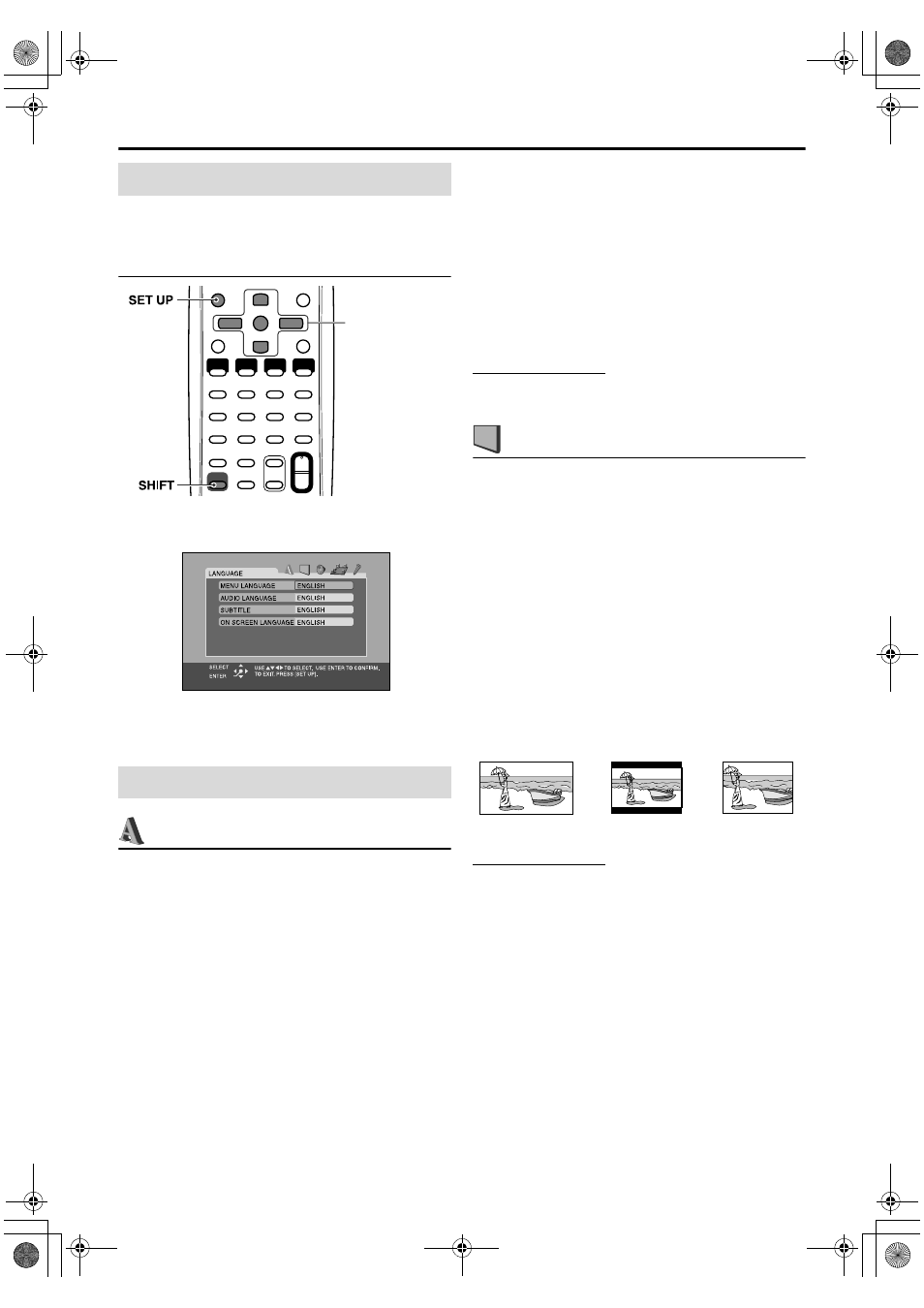
33
• You can change the language used in the setup menus.
See “Menu description” below.
Basic operation on the setup menus
7While stopped
1
Press SET UP with SHIFT pressed.
2
Follow the instructions that
appear on the TV screen.
: Language menu (LANGUAGE)
7 MENU LANGUAGE
Some DVDs have their own menus in multiple languages.
• Select the initial menu language*.
7 AUDIO LANGUAGE
Some DVDs have multiple audio languages.
• Select the initial audio language*.
7 SUBTITLE
Some DVDs have multiple subtitle languages.
• Select the initial subtitle language*.
7 ON SCREEN LANGUAGE
• Select the language shown on the TV screen when
operating this system.
*
When the language you have selected is not recorded to a
disc, the original language is automatically used as the
initial language.
NOTE
• See “The language codes list” (see page 35) for the code of
each language, such as “AA”, etc.
: Picture menu (PICTURE)
7 MONITOR TYPE
You can select the monitor type to match your TV when
you play DVDs recorded in the picture’s height/width ratio
of 16:9.
• 16:9/16:9 MULTI (Wide television conversion)
Select this when the aspect ratio of your TV is 16:9 (wide
TV).
• 4:3 LB/4:3 MULTI LB (Letter Box conversion)
Select this when the aspect ratio of your TV is 4:3
(conventional TV). While viewing a wide screen picture,
the black bars appear on the top and the bottom of the
screen.
• 4:3 PS/4:3 MULTI PS (Pan Scan conversion)
Select this when the aspect ratio of your TV is 4:3
(conventional TV). While viewing a wide screen picture,
the black bars do not appear, however, the left and right
edges of the pictures will not be shown on the screen.
NOTE
• Even if “4:3 PS” or “4:3 MULTI PS” is selected, the screen size
may become “4:3 LB” or “4:3 MULTI LB” with some DVDs.
This depends on how DVDs are recorded.
• When selecting “MULTI” options as the monitor type for the
multi-color system TV, the system outputs PAL or NTSC
video signal according to the disc/file, regardless of the scan
mode setting (see page 16).
Using the setup menus
Menu description
Cursor
(3/2/Y/5)/
ENTER
Ex.: 16:9
Ex.: 4:3 LB
Ex.: 4:3 PS
Setting DVD preferences
EN_THP7-P3[U]4.book Page 33 Tuesday, April 4, 2006 5:08 PM
