Using the on-screen bar, Advanced operations, Showing the on-screen bar – JVC TH-G10 User Manual
Page 26: Press on screen
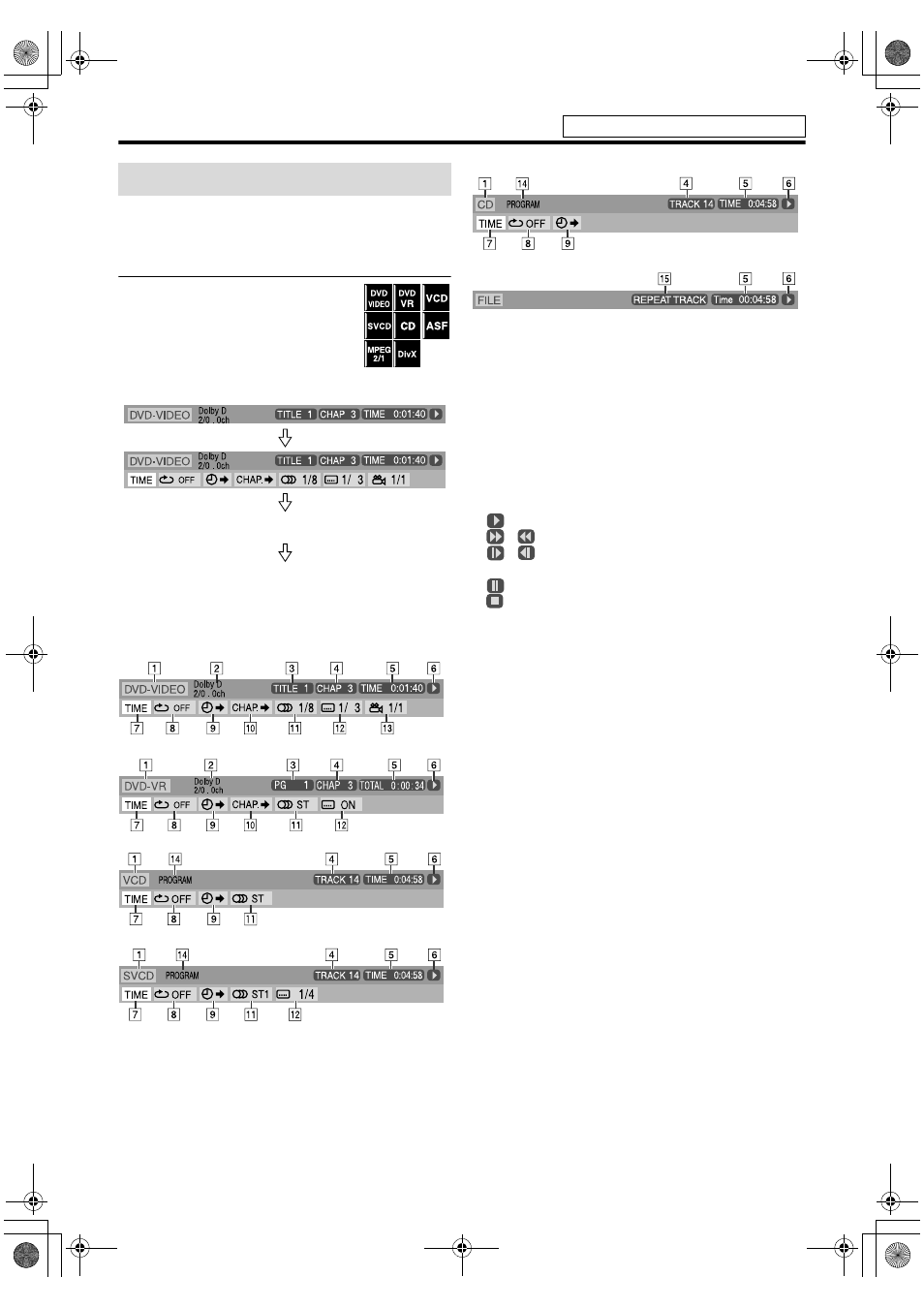
23
Advanced operations
You can check disc information and you can use some
functions using the on-screen bar.
Showing the on-screen bar
7Whenever a disc is loaded
Press ON SCREEN.
Each time you press the button, the on-
screen bar changes as follows on the TV
screen.
Example: During DVD VIDEO playback
• The currently selected item shows green.
7 Contents of the on-screen bar during playback
DVD VIDEO
DVD VR disc
VCD
SVCD
CD
ASF/MPEG-2/MPEG-1/DivX
A Shows disc type.
B Shows audio information.
C For DVD VIDEO: Shows current title number.
For DVD VR: Shows current play mode (PG: for
Original program, PL: for Playlist) and title number.
D For DVD VIDEO and DVD VR: Shows current chapter
number.
For other type of discs: Shows current track number.
E Shows time information. See “Changing the time
information”. (See page 24.)
F Shows playback status.
: appears during playback.
/
: appears during fast forward/reverse.
/
: appears during playback in forward slow-
motion/reverse slow-motion.
: appears when paused.
: appears when stopped.
G Select this to change time information (E). See
“Changing the time information”. (See page 24.)
H Select this for Repeat Playback. (See page 31.)
I Select this for time search function. (See page 26.)
J Select this for chapter search function. (See page 25.)
K Select this to change audio language or channel. (See
page 28.)
L Select this to change subtitle language. (See page 28.)
M Select this to change view angle. (See page 27.)
N Shows Playback mode status.
PROGRAM:
appears during Program Playback. (See
page 30.)
RANDOM:
appears during Random Playback. (See page
30.)
O Shows Repeat mode status. (See page 31.)
Using the on-screen bar
OFF
(The on-screen bar disappears)
(back to the beginning)
See page 21 for button locations.
EN_THP7-P3[U]4.book Page 23 Tuesday, April 4, 2006 5:08 PM
