Initial setup, Vertical position dsd on off, Digital-in size 1 – JVC AV 61S902 User Manual
Page 37
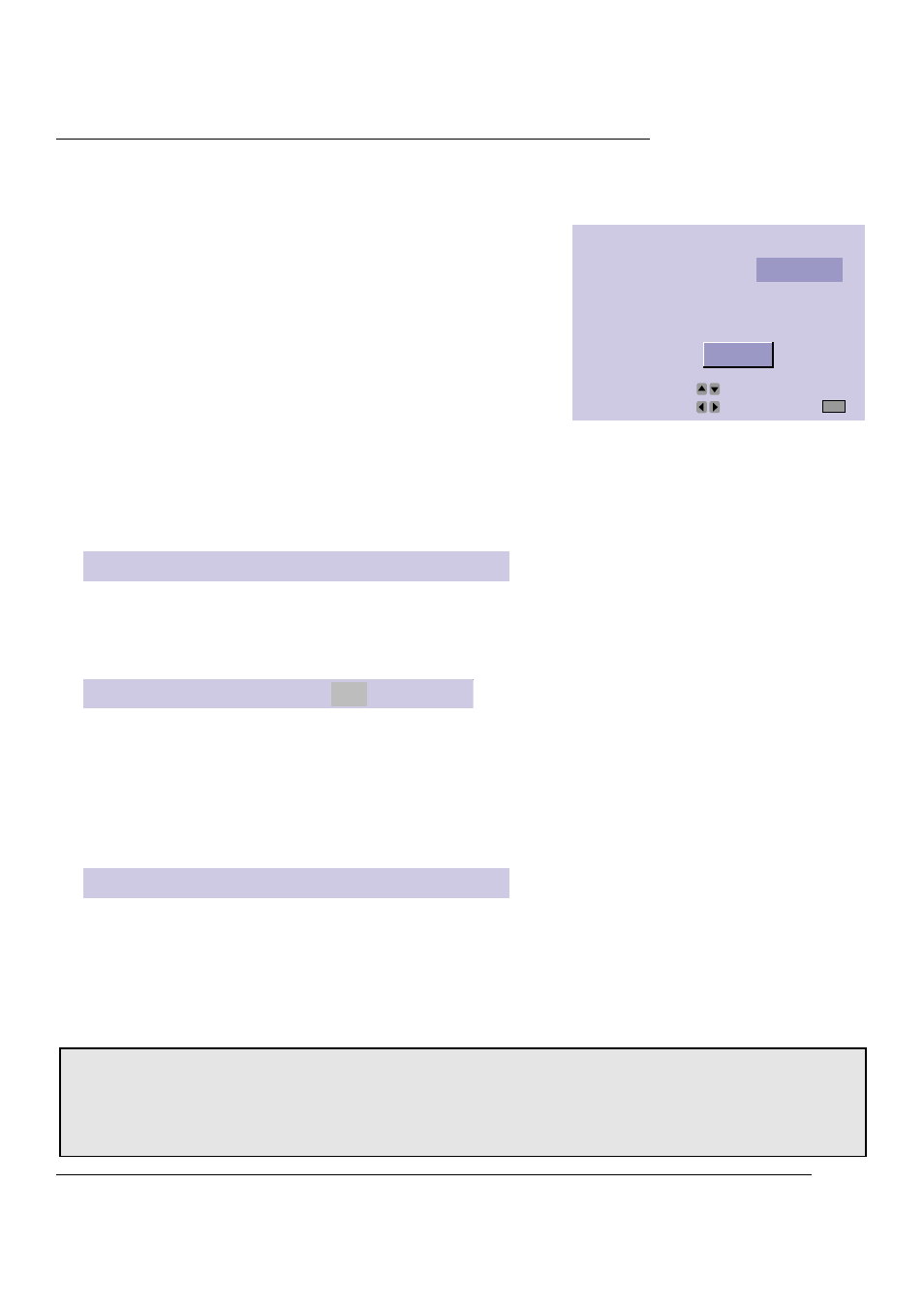
37
Initial Setup
A new CLOSED CAPTIONmenu will now appear. The
Mode option
will be highlighted. This lets you set the operating mode for the
CLOSED CAPTION feature. You can set it to:
CLOSED CAPTION
-
to display onscreen dialog in a text format,
TEXT
- to display addi-
tional information included in a broadcast, or
OFF
- to turn the cap-
tioning feature off.
If you select CAPTIONor TEXT, the next step is to choose a
CLOSED CAPTIONchannel. Your television can receive four chan-
nels of CAPTIONinformation and four channels of TEXT, though
only one will be displayed at a time. Using the
∞ arrow, move to
either CAPTIONor TEXT, depending on the selection you made in
MODE. Select the channel you wish to use.
Note:
Most CAPTIONinformation can be found on CC1, most TEXT can be found on T1. The others are available
for future use.
Once your Caption preferences are set use the
∞ arrow to move to FINISH. Press
2
or
3
to save your set-
tings and exit the menu.
CLOSED CAPTION
MODE
:
:
:
CAPTION
CAPTION
T E X T
T 1
CC1
OPERATE BY
EXIT BY
SELECT BY
EXIT
FINISH
If you select the regular size with ASPECT, VERTICAL POSITION option is not viewed.
This option allows you to adjust the vertical position of the picture on the screen. You can raise or lower the
orientation of the picture by pressing the
5 or ∞ arrows to move the picture up or down. When the picture is
positioned the way you would like, press E
XIT
to save your settings and leave this option.
VERTICAL POSITION
DSD
ON
OFF
Digital Super Detail - Available only when using the “Theater” setting with a 1080i signal.
DSD automatically emphasizes detail and corrects distortions at picture edges. This feature digitally process-
es the 1080i signal, giving you the clearest picture possible. Select DSD using the
5∞ arrows. Use the
2
or
3
arrows to turn DSD ON to digitally process the signal, or OFF to view the signal in its natural form. Once
you have made your selection, press E
XIT
to save your settings and leave this option.
• You can access the “Theater” setting by pressing the V
IDEO
S
TATUS
button on the remote control. For more
information on VIDEO STATUS, see page 52.
CLOSED CAPTION Menu
Closed Caption - Continued
Note:
CLOSED CAPTIONsubtitles are programmed by the broadcast channel. Any misspellings are the fault of the
broadcaster and not a malfunction of the television. Closed Captioning may not work correctly if the signal being received
is weak or if you are playing a video tape. Not every broadcast will include a Closed Caption signal. Most programs
containing CLOSED CAPTIONinformation will display a notice at the start of the broadcast.
1080i signals are available only when using a Digital TV decoder (see page 15 for DTV decoder connections).
DIGITAL-IN
SIZE 1
The DIGITAL-IN option can only be displayed in the INITIAL SETUP menu when a 480p picture signal is being
input to the DIGITAL-IN terminal. Refer to the screen illustration at the top-right of page 36.
This option adjusts the position when a 480p picture signal is being displayed on the screen.
There are two types of 480p picture signals: 640x480 and 720x480. If the displayed picture is slightly shifted,
the position can be adjusted by selecting either SIZE1 or SIZE2.
Select DIGITAL-IN using the
5 and ∞ arrows. Use the
2
or
3
arrow to select SIZE1 or SIZE2.
