Uv9 mp3/wma operation – Jensen UV9 User Manual
Page 23
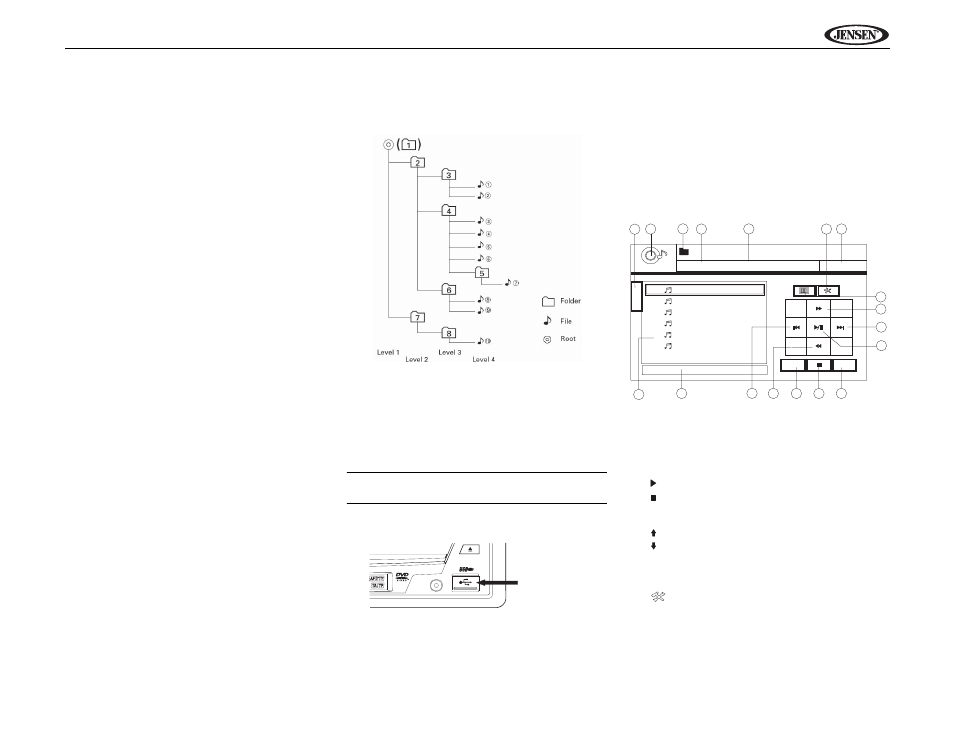
19
UV9
MP3/WMA OPERATION
Instructions for TFT control and Insert/Eject are the same for
DVD and MP3 operation. Please see the DVD/Disc Video
Operation section for information about these topics.
Media and File Requirements
This player allows you to play back MP3 and WMA files
recorded onto CD-R/RWs, DVD+R/RWs, and DVD-R/RWs.
For CD-RW discs, please make sure it is formatted using the
full method and not the quick method to prevent illegal disc
operation.
Up to 1500 songs/files can be burned onto a disc for a MEGA
DVD music mix. Do not exceed this number of songs/files or
disc readability problems may occur.
MP3 Format Compatibility
The file naming formats listed below are compatible with this
unit:
•
ISO 9660 – file name: 12 characters, file extension: 3
characters
•
ISO 9660 – file name: 31 characters, file extension: 3
characters
•
Joliet – 64 characters
If the file or folder name does not conform to ISO 9660 file
system standards, it may not be displayed or played back
correctly. Use the following settings when compressing audio
data for your MP3 disc:
•
Transfer Bit Rate: 128kbps
•
Sampling Frequency: 48kHz
When recording MP3 up to the maximum disc capacity,
disable additional writing. For recording on an empty disc up
to maximum disc capacity, use the "Disc at once" setting.
MP3 Playing Order
When selected for play, files and folders (Folder Search, File
Search or Folder Select) are accessed in the order they were
written by the CD writer. As a result, the order in which they
are expected to be played may not match the order in which
they are actually played. You may be able to set the order in
which MP3/WMA files are to be played by writing them onto a
medium such as a CD-R with their file names beginning with
play sequence numbers such as "01" to "99".
For example, a medium with the following folder/file hierarchy
is subject to Folder Search, File Search or Folder Select, as
shown below.
The UV9 player will only recognize three folder levels and
does not display folders containing only other folders. In the
example above, the unit will display folders 3, 4, 6, and 8, but
not 2 and 7 since they do not contain any tracks directly.
Folder 5 is not recognized at all since it is at the fourth level.
Inserting a USB Device
NOTE: The USB port will recognize most USB flash
memory devices.
1.
Locate the USB connector (14) on the front of the radio.
2.
Lift the protective cover to reveal the USB slot.
3.
Insert the USB device into the USB connector. The unit
will read the audio/video files on the USB device
automatically.
To remove the USB device, press the SRC button (10) to
switch to another mode and then remove the USB device
from the USB connector.
MP3 User Interface
The on-screen indicators and touch key areas for MP3
playback are outlined below.
1.
Current track and total number of tracks on disc
2.
Elapsed playing time
3.
Current time
4.
Track titles
5.
ID3 information
6.
/||: Touch to play/pause disc playback
7.
: Touch to stop disc playback
8.
>>|: Touch to move to next track
9.
|<<: Touch to move to previous track
10.
: Touch to view the next page of songs
11.
: Touch to view the previous page of songs
12. DIR -: Touch to view the previous folder
13. DIR +: Touch to view the next folder
14. Touch to access the direct entry screen
15.
: Touch to view the SETUP menu
16. Touch for quick access to Equalizer level settings
17. Touch to view the SOURCE MENU and select a new
playback source
18. Folder name
A / V
INPUT
Type A USB
Connector
MP3
4/84
00:00:23
DIR -
DIR +
1
Cherry Poppin Dad
2
Chris Isaak - Baby
3
Crazy Town - Butt
4
Phish - Birds Of A
5
Phish - Bouncin' R
6
Phish - Freebird (L
(Root)
18
15
1
7
2
13
5
16
12
3
14
4
9
11
10
8
6
01:02 PM
E
Q
DISC
17
