Using the sleep timer, Mp3 playback – JBL DSC 800 User Manual
Page 40
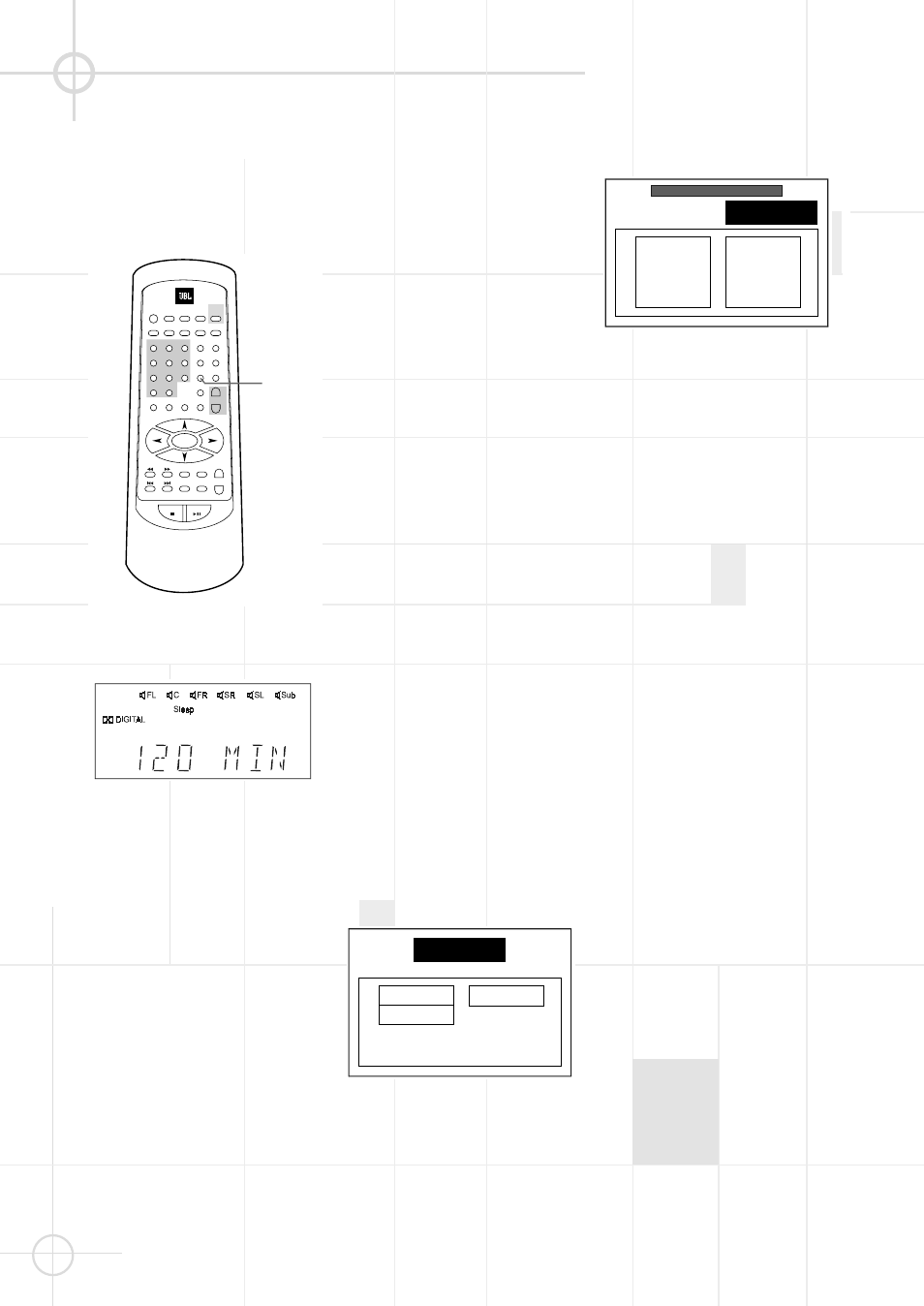
38
O T H E R F U N C T I O N S ( C O N T I N U E D )
Using The Sleep Timer
You can set the system to turn off
automatically at a specified time.
1. Press SLEEP while the power is on.
Each time you press SLEEP, the
time changes as shown below.
120 (minutes)
➞ 110 ➞ 100 ➞ 90 ➞
80
➞ 70 ➞ 60 ➞ 50 ➞ 40 ➞ 30 ➞
20
➞ 10 ➞ 00 (OFF) ➞ 120 ➞...
When you have specified the time,
the “Sleep” indicator lights on the
front panel display.
2. If you want to reset the time, you
can press SLEEP again to change
it.
3. You can check the time remaining
before the system turns off.
Press SLEEP, the remaining time
appears on the front panel display
for a few seconds.
MP3 Playback
The JBL DSC100DVD is rare among
DVD players in that it is able to
playback discs recorded with MP3
files. This means that you may enjoy
the latest music using discs created
in your computer through the high
quality audio components in your
home theater system. As the way that
MP3 files are recorded on discs
differs from the way conventional CD
audio discs are structured, MP3
playback is somewhat different from
standard CDs.
Important Note on MP3 Playback
MP3 discs may contain 200 tracks or
even more. For the best overview of
all the titles on the disc and for
convenient track selection, use the
on-screen-display rather than the
front panel display. The front panel
display will only show the number
and elapsed time of the track being
played.
MP3 Disc Playback
After an MP3 disc was entered and
the tray closed, the JBL DSC100DVD
will read the table of content (TOC)
and then show the total number of
titles on the disc and "STOP" on the
front panel display. At the same time,
a listing of all the directories appear
on the screen (if the disc contains
several directories), see figure 1
below. With discs without directories,
a listing of up to 12 tracks on the disc
will appear on the screen as shown
in fig. 2 below, showing the names (ID
tags) of all tracks currently listed.
Figure 1.
Figure 2.
To select a track, press the
D/E/a/b arrow buttons until the
desired track name is highlighted
(possible in stop mode only). You
must scroll through the list to see
additional titles. If you know the
number of the title you wish to play,
you can select the title directly by
entering its number with the numeric
buttons on the remote (possible in
play mode, too). With discs with
several directories, first select the
appropriate directory and then enter
the corresponding title list by
pressing ENTER (in stop mode only).
To start the track selected on the list
press ENTER, in Stop mode you also
can press PLAY.
During MP3 playback, some of the
standard CD/DVD playback controls
operate in their normal fashion:
• You may skip forward to the next
track on the disc by pressing the
X button.
• You may skip back to the previous
track on the disc by pressing the
W button.
• Press the PAUSE button to
momentarily stop playback. Press
PLAY to resume play.
Note that the Search Forward/
Reverse buttons
V/U will have no
function with MP3 playback.
- - MP3 TRACK ROOT - -
PAGE 01 / 03
SASHOOOA
SMASHIN2
SMASHIN4
SMASHMOU
SNEAKERP
SOUNDTRA
SISCOOO
SMASHIN3
SMASHING
SMASHOMO
SONIQUEO
STEALMYS
PAGE 01 / 01
+ ROOT
+ 2
+1
STANDBY
REPEAT
A - B
SUBTITLE
TITLE
SETUP
DVD
1
GOTO
2
RETURN
AUDIO
DISPLAY
ANGLE
5
4
3
6
7
8
ZOOM
ENTER
TEST
TONE
MUTE
SLEEP
SELECT
SLOW
STEP
LISTENING
ADJ/VOL
ST/MO
MEMO
STA -
TUN -
TUN +
STA +
+
_
LANGUAGE
N / P
>10
0
9
PROGRAM
MENU
/ PBC
STOP
PLAY / PAUSE
TUNER
AUX
OPEN /
CLOSE
SLEEP
