Using the title menu, Using the root menu, Using the dvd menu – JBL DSC 800 User Manual
Page 22
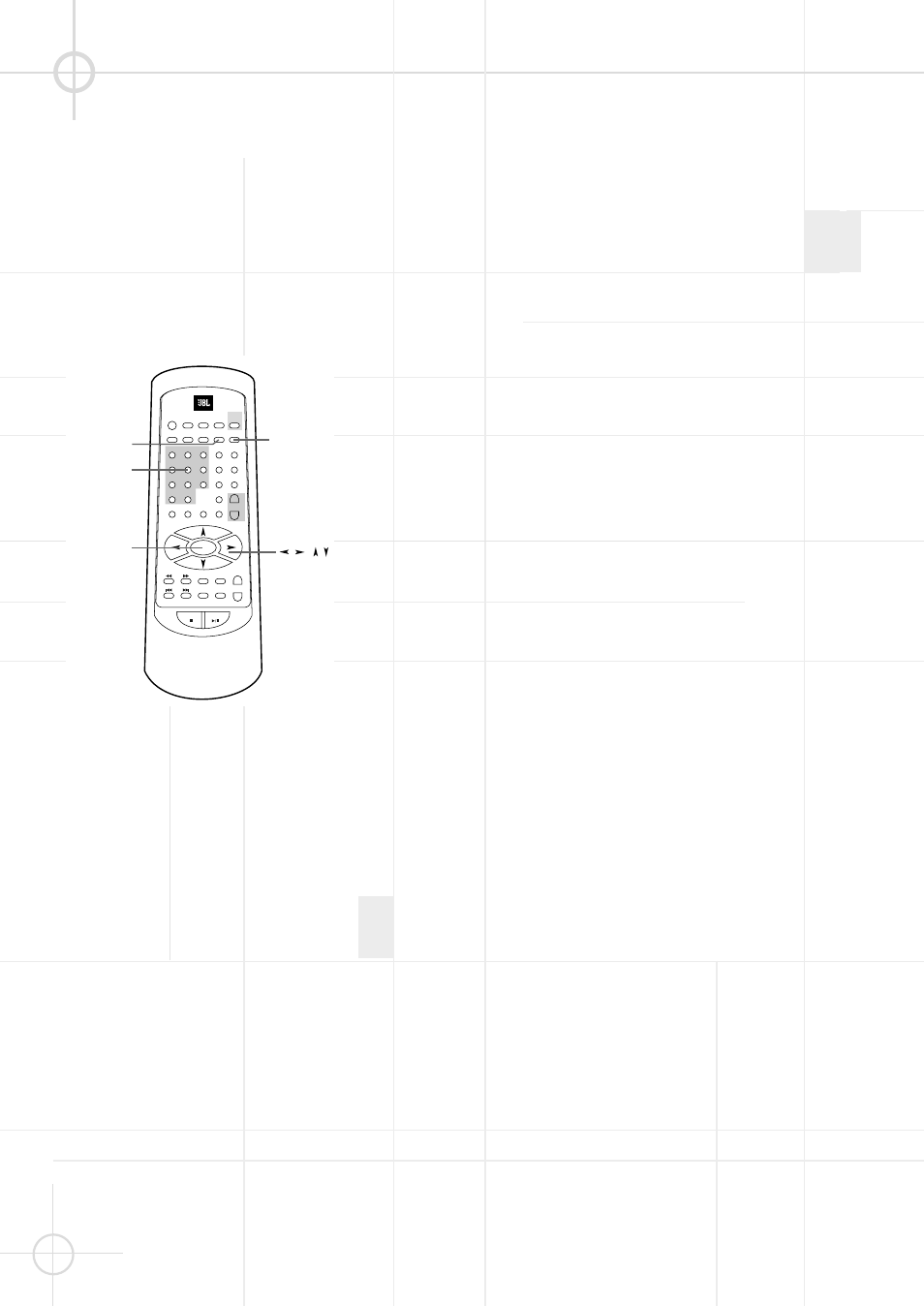
20
Using the title menu
A DVD is divided into sections called
“titles”. Normally, a title consists of
several chapters. When you play a
DVD which contains several titles,
you can select the title (or chapter)
you want using the title menu.
1. Press TITLE while playing a DVD
disc. “TITLE MENU” will be shown
for a moment, then the title menu
appears. The contents of the menu
vary from disc to disc.
2. While the title menu appears on the
screen, press the
D / E / a / b
buttons to select the title (or
chapter) you want to play.
With DVDs and VCDs, when
titles/chapters are numbered, you
can use the number buttons (0~9 /
>10) to select the title (or chapter).
3. Press the ENTER button.
The player starts playing the
selected title or chapter (not
needed when number button was
pressed).
Notes:
• Depending on the DVD disc, you
may not be able to select titles or
chapters.
• Depending on the DVD disc, a “title
menu” may simply be called a
“menu” or “title” in the instructions
supplied with the disc.
• For some DVD discs, when you
press the TITLE button, the playback
will restart from the beginning of the
disc.
Using the root menu
A DVD may contain a “root menu”.
Some titles or chapters are recorded
in the root menu.
1. Press RETURN while playing a DVD
disc. “ROOT MENU” will be shown
for a moment, then the root menu
appears. The contents of the root
menu vary from disc to disc.
2. While the root menu appears on
the screen, press
D / E / a / b
to select the title (or chapter) you
want to play.
Depending on the disc, you can use
the number buttons (0~9 / >10) to
select the title (or chapter).
3. Press ENTER. The player starts
playing the selected title (or
chapter).
Notes:
• Depending on the DVD disc, you
may not be able to enter the root
menu.
• For some DVD discs, when you
press RETURN, playback will restart
from the beginning of the disc.
Important Note:
Many DVDs contain a Main Menu
(rather than "Title Menu") and several
Sub Menus (rather than "Root
Menus"). With them, pressing TITLE
will always call up the Main menu
and pressing RETURN will call up the
Sub Menu the currently playing track
belongs to.
Using the DVD menu
Some DVDs allow you to select
subtitle language, audio language,
etc., using the DVD menu.
1. Press TITLE while playing a DVD
disc. The DVD menu appears on
the TV screen. The contents of the
menu vary from disc to disc.
2. While the title menu appears on the
screen, press
D / E / a / b to
select the item you want to change.
Depending on the disc, you can use
the number buttons (0~9 / >10) to
select the item.
3. Depending on the disc a new menu
may appear. Repeat step 2 to select
the option desired.
4. Press ENTER.
Note:
• You can set a preferred language
for audio and subtitles in the SETUP
menu. For details, see pages 31, 32.
U S I N G T H E I N D I V I D U A L D V D D I S C M E N U
STANDBY
REPEAT
A - B
SUBTITLE
TITLE
SETUP
DVD
1
GOTO
2
RETURN
AUDIO
DISPLAY
ANGLE
5
4
3
6
7
8
ZOOM
ENTER
TEST
TONE
MUTE
SLEEP
SELECT
SLOW
STEP
LISTENING
ADJ/VOL
ST/MO
MEMO
STA -
TUN -
TUN +
STA +
+
_
LANGUAGE
N / P
>10
0
9
PROGRAM
MENU
/ PBC
STOP
PLAY / PAUSE
TUNER
AUX
OPEN /
CLOSE
RETURN
TITLE
NUMBER
BUTTONS
ENTER
/
/ /
