Rds operation, Listening to the radio – JBL DSC 800 User Manual
Page 37
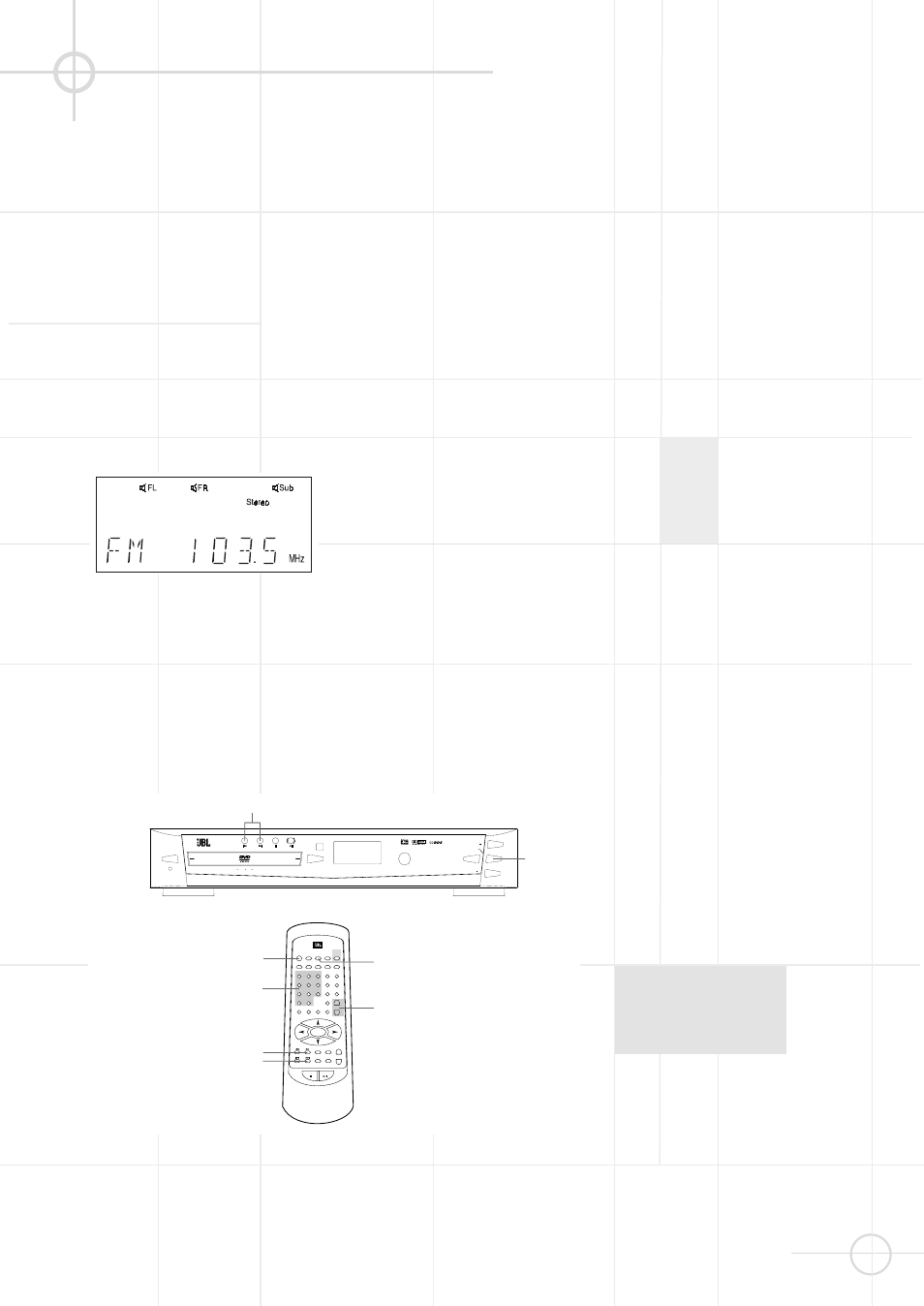
35
O T H E R F U N C T I O N S
RDS Operation
The JBL DSC100DVD is equipped with
RDS (Radio Data System), which brings
a wide range of information to FM
radio. Now in use in many countries,
RDS is a system for transmitting e.g.
station call signs or network
information and a description of station
program type (PTY).
As more FM stations become
equipped with RDS capabilities, the
JBL DSC100DVD will serve as an easy-
to-use center for both information and
entertainment. This section will help
you take maximum advantage of the
RDS system.
RDS Tuning
When an FM station is tuned in and it
contains RDS data, the red RDS
Indicator will illuminate and the JBL
DSC100DVD will automatically display
the station’s call sign, e.g. "ANTENNE1"
in the front panel display (up to 8
characters are possible). With some
private stations, other information may
alternate with the station´s call sign.
RDS Display Options
In normal RDS operation, the display
will indicate the station name, broad-
cast network or call letters. Pressing
the DISPLAY button enables you to
cycle through the following sequence:
• The station’s call letters (with some
private stations other information, too).
• The Program Type (PTY) as shown in
the list below.
• The station’s frequency.
Some RDS stations may not include
the PTY feature. In this case, the PTY
indicator in the display will not light
and, if selected by the DISPLAY button,
"NO PTY" will appear in the front
display.
In any FM mode, the RDS function
requires a strong enough signal for
proper operation. If you receive a
partial message, or the RDS Indicator
goes on and off, try slowly adjusting
the antenna or tune to another
stronger RDS station.
Open/
Close
Power
DVD VCD CD MP3
Headphone
Select
Source
Volume
Volume
STANDBY
REPEAT
A - B
SUBTITLE
TITLE
SETUP
DVD
1
GOTO
2
RETURN
AUDIO
DISPLAY
ANGLE
5
4
3
6
7
8
ZOOM
ENTER
TEST
TONE
MUTE
SLEEP
SELECT
SLOW
STEP
LISTENING
ADJ/VOL
ST/MO
MEMO
STA -
+
TUN +
_
LANGUAGE
N / P
>10
0
9
PROGRAM
MENU
/ PBC
STOP
PLAY / PAUSE
TUNER
AUX
OPEN /
CLOSE
STA +
TUN -
NUMBER BUTTONS
STATION +/-
ADJ/VOL +/-
TUNING +/-
SOURCE
TUNING +/-
STANDBY
TUNER
Listening To The Radio
To listen to preset radio stations
Store radio stations in the system’s
memory first (see “Presetting Radio
Stations” on page 17).
1. Press SOURCE on the controller
repeatedly until “FM” or “AM”
appears on the front panel display.
You can also press the TUNER/BAND
button on the remote to select FM or
AM directly.
The last received station is tuned in
and its frequency will be displayed on
the front panel.
2. Press STA + or STA - repeatedly to
select the preset station you want.
With each press, the system tunes
in the next or previous preset
station.
You can also use the number
buttons to select a preset station
number directly.
3. Adjust the volume level by pressing
the ADJ/VOL + or -. This system's
Dolby Pro Logic decoder may be
used for enhanced FM stereo
listening. For details, see “Select-
ing Listening Modes” on page 36.
4. To turn off the radio, press the
STANDBY button.
To listen to non-preset radio stations
Use manual or automatic tuning in
step 2.
For manual tuning, press TUN + or
TUN - repeatedly.
For automatic tuning, press and hold
TUN + or TUN - until the frequency
indicator starts to change
automatically, then release the
button.
If an FM signal is noisy
Press MONO/STEREO on the remote
control so that “MONO” appears on
the front panel display. Reception will
improve in mono. Press again to
restore stereo.
To improve reception
Reorient the supplied antennas.
