Picture setting, Size setting – JVC GM-H40L2A User Manual
Page 23
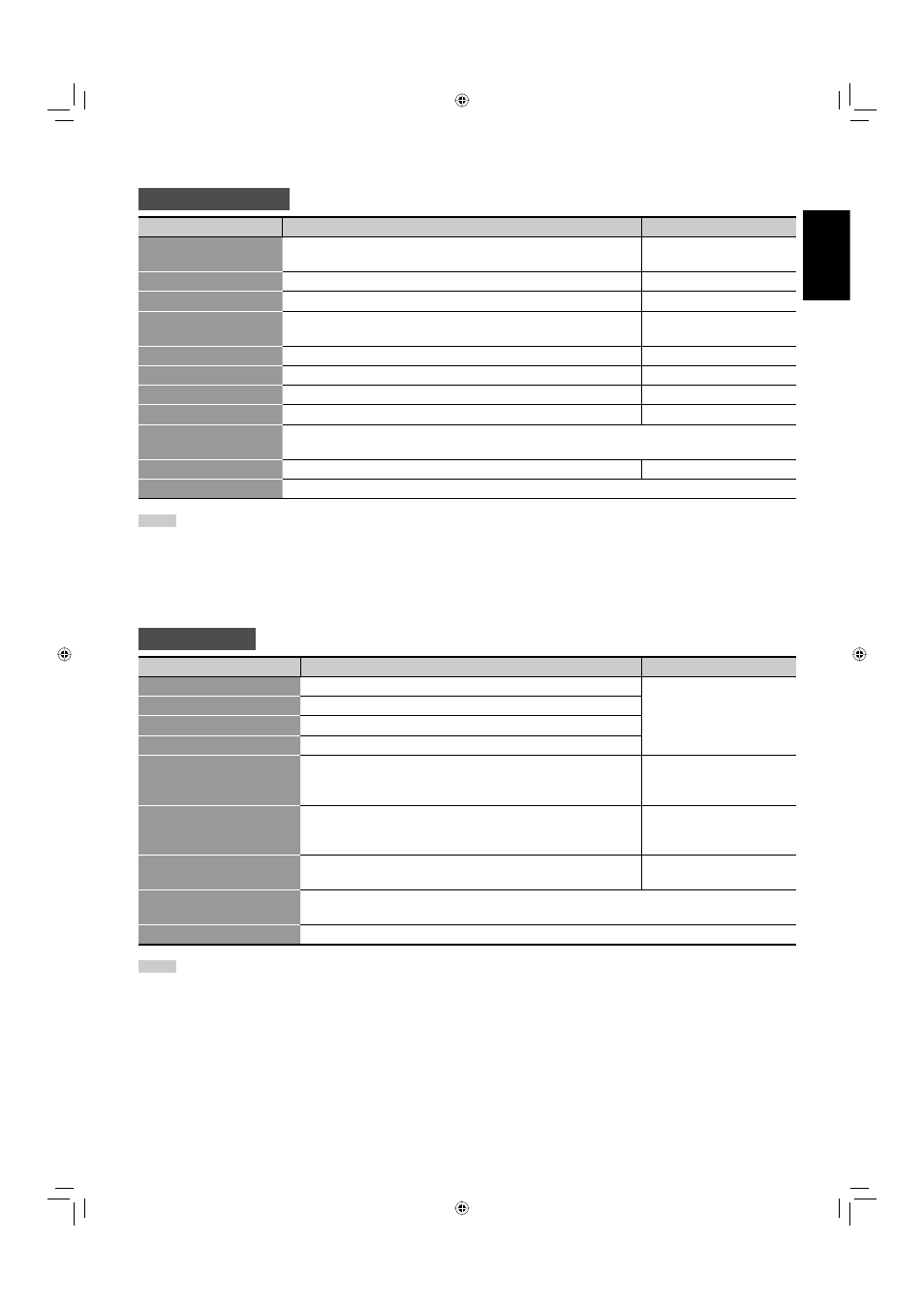
21
ENGLISH
PICTURE SETTING
Item
To do
Setting value
PICTURE MODE
Selects a picture mode you want (see “Selecting the picture mode”
on page 18).
DYNAMIC, NORMAL, USER
CONTRAST
Adjusts contrast of the picture.
–20
+= 00 += +20
BRIGHT
Adjusts the brightness of the picture.
–20
+= 00 += +20
CHROMA
Adjusts the color density of the picture (except for RGB and BW
(50 Hz/60 Hz) signals).
–20
+= 00 += +20
PHASE
Adjusts the color phase.
–20
+= 00 += +20
SHARPNESS
Adjusts the outlines of the picture.
–20
+= 00 += +20
BACK LIGHT
Adjusts the brightness of the display.
–20
+= 00 += +20
COLOR TEMP.
Selects the color temperature.
HIGH, MID, LOW, OTHER
sub menu
Displays the adjustment bar which enables you to adjust the items in “PICTURE SETTING”
(except for “CTI/LTI”) while viewing the actual picture.
CTI/LTI
Adjusts the clearness of the picture.
OFF, 1, 2
reset
Restores the default setting for all the items in “PICTURE SETTING.”
NOTE
• You can adjust the items in “PICTURE SETTING” for each picture mode. Select a picture mode you want to adjust first. (The setting values are
stored.)
• “PHASE” does not appear on the menu for the following input signals:
– RGB, PAL, SECAM, BW (50 Hz/60 Hz)
• You can make the detailed settings of the color temperature using the set-up menu (see “COLOR TEMP.” on page 27).
SIZE SETTING
Item
To do
Setting value
H SIZE
Adjusts the horizontal screen size.
Varies depending on other
settings.
H POSITION
Adjusts the horizontal screen position.
V SIZE
Adjusts the vertical screen size.
V POSITION
Adjusts the vertical screen position.
DOT CLOCK
Adjusts to eliminate stripes or flickering when analog RGB
signals are being input from a computer. Use with “CLOCK
PHASE.” Normally, no adjustment is needed.
Varies depending on other
settings.
CLOCK PHASE
Adjusts to eliminate stripes or flickering when analog RGB
signals are being input from a computer. Use with “DOT
CLOCK.” Normally, no adjustment is needed.
–32
+= 00 += +32
ASPECT
Selects the aspect ratio (see “Changing the aspect ratio” on
page 17).
REGULAR, FULL, ZOOM,
PANORAMIC, REAL DOT
sub menu
Displays the adjustment bar which enables you to adjust H SIZE/POSITION, V SIZE/POSITION,
DOT CLOCK, and CLOCK PHASE while viewing the actual picture.
reset
Restores the default setting for all the items in “SIZE SETTING.”
NOTE
• During the size and position adjustments, the picture may be distorted but this is not a malfunction.
• Size and position adjustments are related so that if one is set to a higher setting value, the other’s setting value will be reduced.
• For the computer signals input to the DVI-D terminal, the following items are automatically adjusted (and not displayed in the menu).
H SIZE, H POSITION, V SIZE, V POSITION, DOT CLOCK, CLOCK PHASE
06-42_GM-H40L2A-f.indd 21
06-42_GM-H40L2A-f.indd 21
06.4.24 5:20:33 PM
06.4.24 5:20:33 PM
