JVC GM-H40L2A User Manual
Page 11
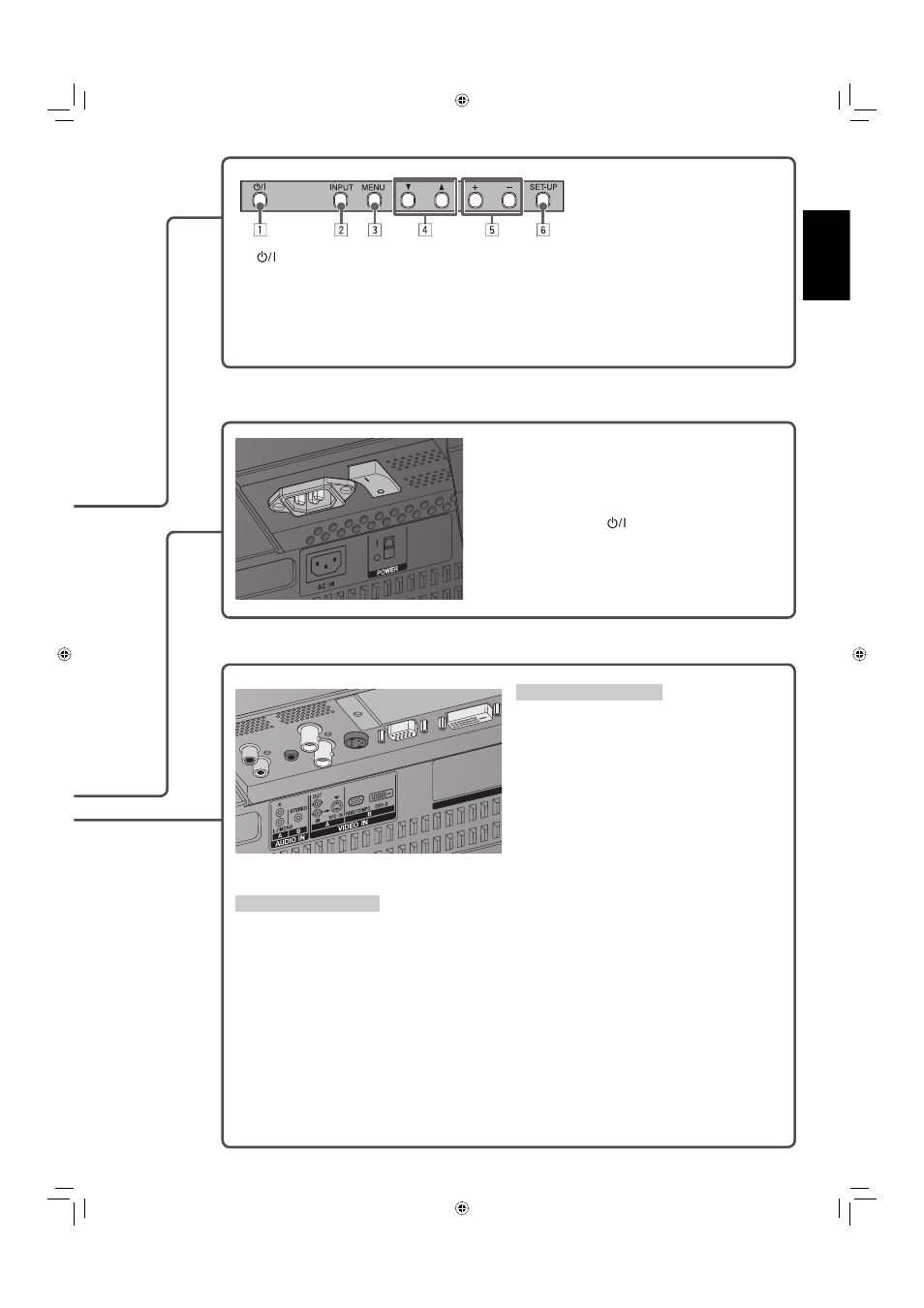
9
ENGLISH
1
(Power) button:
Turns the monitor on/off (see page 16).
2 INPUT button:
Changes inputs (see page 16).
3 MENU button:
Displays the main menu (see page 19).
4
5/∞ buttons:
Selects an item on the menu (see page 19).
5 +/– buttons:
Adjusts the volume level (see page 16).
• When the menu is displayed, adjusts the value (see page 19).
6 SET-UP button:
Displays the set-up menu (see page 19).
AC IN terminal:
Connect the supplied power cord (see page 15).
POWER switch:
I : Turns on the main power. (The power can be
controlled by POWER ON/OFF buttons on the
remote control or
button on the main unit.)
‡: Turns off the main power.
AUDIO IN A/B terminals
Connect audio output terminals of equipment
such as a VCR (see page 15).
AUDIO IN A terminal
R, L/MONO terminals (pin jack):
Connect to the audio output terminals of
the equipment connected to the VIDEO
IN A terminal. (Connect only the L/MONO
terminal for monaural sound.)
AUDIO IN B terminal
STEREO terminal (stereo mini jack):
Connect to the audio output terminals of
the equipment connected to the VIDEO IN B
terminal.
VIDEO IN A/B terminals
Connect video output terminals of equipment such as a VCR (see page 15).
VIDEO IN A terminal
IN terminal (BNC):
Connect to the video output terminals of playback equipment such as a
VCR.
OUT terminal (BNC): Connect to the video input terminal of another monitor, etc.
Y/C IN terminal (Y/C): Connect to the S-video output terminal of playback equipment such as a
VCR.
• When both IN terminal and Y/C IN terminal are used, the input to the Y/C IN terminal has priority.
VIDEO IN B terminal
RGB/COMPO. terminal (D-sub 15-pin)
*1
: Connect to the video output terminal of a personal
computer or playback equipment such as a VCR
*2
.
DVI-D terminal (DVI-D)
*1
:
Connect to the digital output terminal of a personal computer.
*1
When connecting to a personal computer, use a cable with ferrite cores and no longer than of 3 m to avoid
electromagnetic disturbance.
*2
You may need a conversion cable (commercially available).
06-42_GM-H40L2A-f.indd 9
06-42_GM-H40L2A-f.indd 9
06.4.24 5:20:03 PM
06.4.24 5:20:03 PM
