Changing station channel position, Setting station names by id code, Setting station names manually – JVC HR-XV48EK User Manual
Page 61: Fine-tuning a stored channel
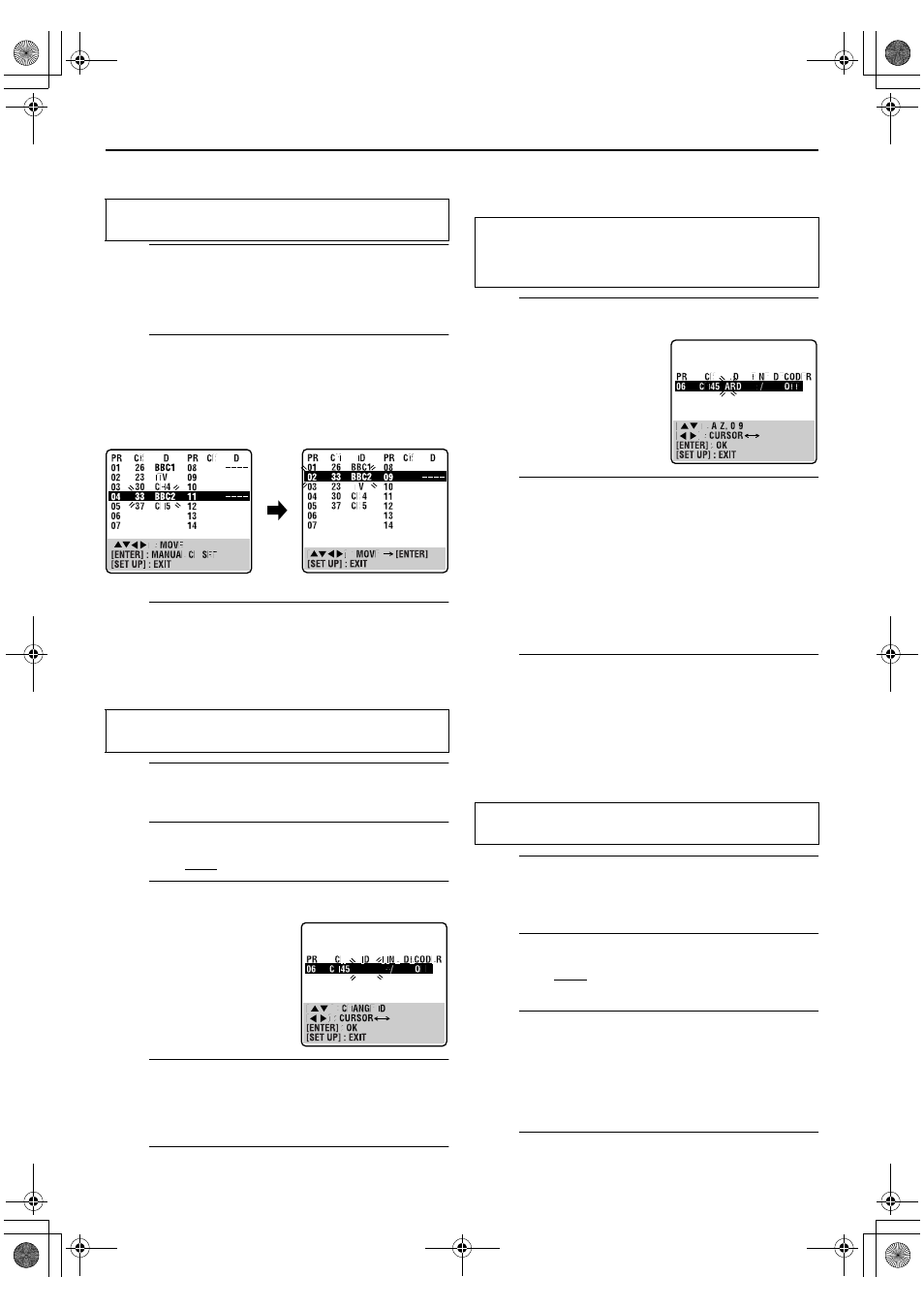
Masterpage:Right-No-Heading
61
Filename [XV48EK_10Subsidiary.fm]
Page 61
November 18, 2004 10:44 pm
Changing Station Channel Position
A
Select the item.
Press rt w e until the item you want to move begins
blinking. Then press ENTER and the station name (ID)
and its channel (CH) number begin blinking.
B
Select the new position.
Press rt w e to move the station to the new channel
position, then press ENTER.
Example: If you moved the station in position 4 to position 2, the
stations originally in positions 2 and 3 each move
down one space.
● Repeat steps A and B if necessary.
C
Close the Confirmation screen.
Press SET UP.
Setting Station Names by ID Code
Set station names by ID codes (“ID”
)
that are registered in your unit.
A
Select the item.
Press rt w e until the item you want begins blinking.
B
Access the Manual Channel Set screen.
Press ENTER twice.
C
Select the new station.
D
Switch the stations.
Press ENTER.
● The Confirmation screen appears.
● Repeat steps A – D if necessary.
E
Close the Confirmation screen.
Press SET UP.
Setting Station Names Manually
You can set station names manually.
A
Select the character for station name.
B
Enter the new character.
Press rt to cycle through the characters (A–Z, 0–9, –,
f
, +,
I
(space) ) and stop when the desired character is
indicated, then press e to enter. Enter the remaining
characters the same way (maximum of 4). After entering
all characters, press ENTER.
● The Confirmation screen appears.
● If you make a mistake, press w until the incorrect character
begins blinking. Then enter the correct character by pressing
rt.
C
Close the Confirmation screen.
Press SET UP.
NOTE:
The characters available for the station name (ID) are A–Z, 0–9, –,
f
, +,
I
(space) (maximum of 4).
Fine-Tuning a Stored Channel
A
Select the channel to fine-tune.
Press rt w e until the channel you want to tune begins
blinking.
B
Access the Manual Channel Set screen.
Press ENTER twice. The Manual Channel Set screen
appears.
C
Perform tuning.
Press e until “+/–” begins blinking, then press rt to
obtain the best picture quality. After finishing adjustment,
press ENTER.
● The Confirmation screen appears.
● Repeat steps A – C if necessary.
D
Close the Confirmation screen.
Press SET UP.
Perform steps
A and B of “Manual Channel Set” on page 60
to access the Confirmation screen before continuing.
Perform steps
A and B of “Manual Channel Set” on page 60
to access the Confirmation screen before continuing.
Press e until the station
name (ID) begins blinking,
then press rt until the new
station’s name (ID) you want
to store begins blinking.
Registered station names
(
੬
pg. 62) appear as you
press rt.
Perform steps
A and B of “Manual Channel Set” on page 60
to access the Confirmation screen and then perform steps
A
and
B of “Setting Station Names by ID Code” above before
continuing.
Press e until the first letter of
the station name begins
blinking.
Perform steps
A and B of “Manual Channel Set” on page 60
to access the Confirmation screen before continuing.
XV48EK_01.book Page 61 Thursday, November 18, 2004 10:45 PM
