Scan mode set, Ascan mode setb (a pg. 89), A pg. 89) – JVC DR-MX1S User Manual
Page 89
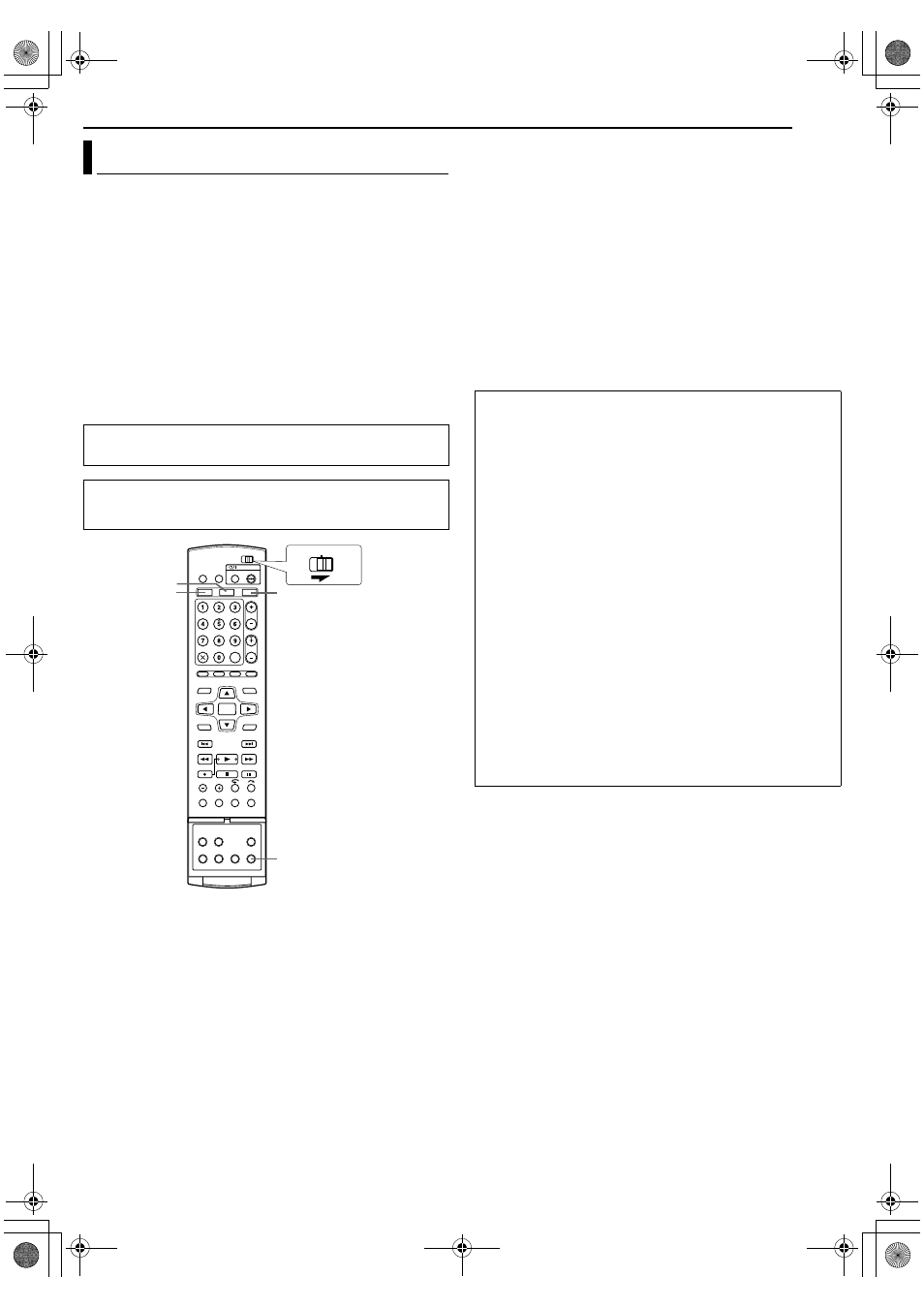
Masterpage:Right+
EN
89
Filename [MX1SEU_13Subsidiary.fm]
SUBSIDIARY SETTINGS
Page 89Monday, 6 December 2004 14:01
If you connect the unit and TV with Component Video Connection
(A pg. 16), you can select the scan mode from two modes:
Interlaced scan mode which is used in the conventional TV
system, and Progressive scan mode which enables reproduction
of higher-quality images.
8 Interlaced scan
In the conventional video system, a picture is shown on the display
monitor in two halves. The Interlaced scan system places lines of
the second half of the picture in-between lines of the first half of the
picture.
8 Progressive scan
Progressive scan displays all the horizontal lines of a picture at
one time, as a single frame. This system can convert the interlaced
video from DVD into progressive format for connection to a
progressive display. It dramatically increases the vertical
resolution.
1
Press HDD or DVD so that the HDD or DVD lamp lights up on
the unit.
2
Press PROGRESSIVE SCAN for 3 or more seconds.
●
Video output indicator (
q) lights on the front display panel if
Progressive scan mode has been established. (A pg. 12)
●
Each press of PROGRESSIVE SCAN for 3 or more seconds
switches the scan mode.
NOTES:
●
When the progressive mode is set, be sure to set
AL-1 OUTPUTB
to
ACOMPONENTB (A pg. 72). Progressive scan is output only
from [COMPONENT VIDEO OUT] connector.
●
Interlaced scan mode is the setting at your purchase.
●
Interlaced scan mode might be suitable depending on video
material.
●
Scan mode cannot be set while menu screen is displayed.
●
When the Progressive scan mode is engaged, no video signal is
output from [L-1 IN/OUT] connector.
Scan Mode Set
ATTENTION:
Your TV needs to be compatible with PAL Progressive.
●
Turn on the unit.
●
Turn on the TV and select the AV mode.
●
Slide the TV/CABLE/SAT/DVD switch to DVD.
PROGRESSIVE SCAN
DVD
HDD
VHS
CABLE/SAT
DVD
TV
Watch the images on VHS deck in the Progressive
scan mode via component video
1
Press HDD or DVD so that the HDD or DVD lamp lights up on
the unit.
2
Set
AL-1 OUTPUTB to ACOMPONENTB (A pg. 72), and the
Progressive-compatible TV to its component input mode.
3
Press PROGRESSIVE SCAN for 3 or more seconds.
●
The video output indicator
q lights up on the front display
panel.
4
Press VHS so that the VHS lamp lights up on the unit, then
press PROGRESSIVE SCAN.
●
ACOMP OFFB is displayed on the front display panel. It will be
displayed for 5 seconds.
5
Press PROGRESSIVE SCAN again within 5 seconds.
●
ACOMP ONB is displayed on the front display panel and q
lights up on the front display panel.
●
The VHS progressive scan image will then be outputted from
the [COMPONENT VIDEO OUT (Y/P
B
/P
R
)] connectors.
NOTES:
●
Be sure to engage the HDD or DVD deck in stop mode.
●
It is possible to watch in interlace mode through the component
video connection (
AL-1 OUTPUTB set to ACOMPONENTB)
simply by pressing PROGRESSIVE SCAN to switch to
ACOMP
ON
B. However, q will not light up on the front display panel as
the image outputted is not in progressive mode.
MX1SEU_00.book Page 89 Monday, December 6, 2004 2:01 PM
