Malfunction, Pg. 72), Troubleshooting (cont.) – JVC GR-DV4000 User Manual
Page 72
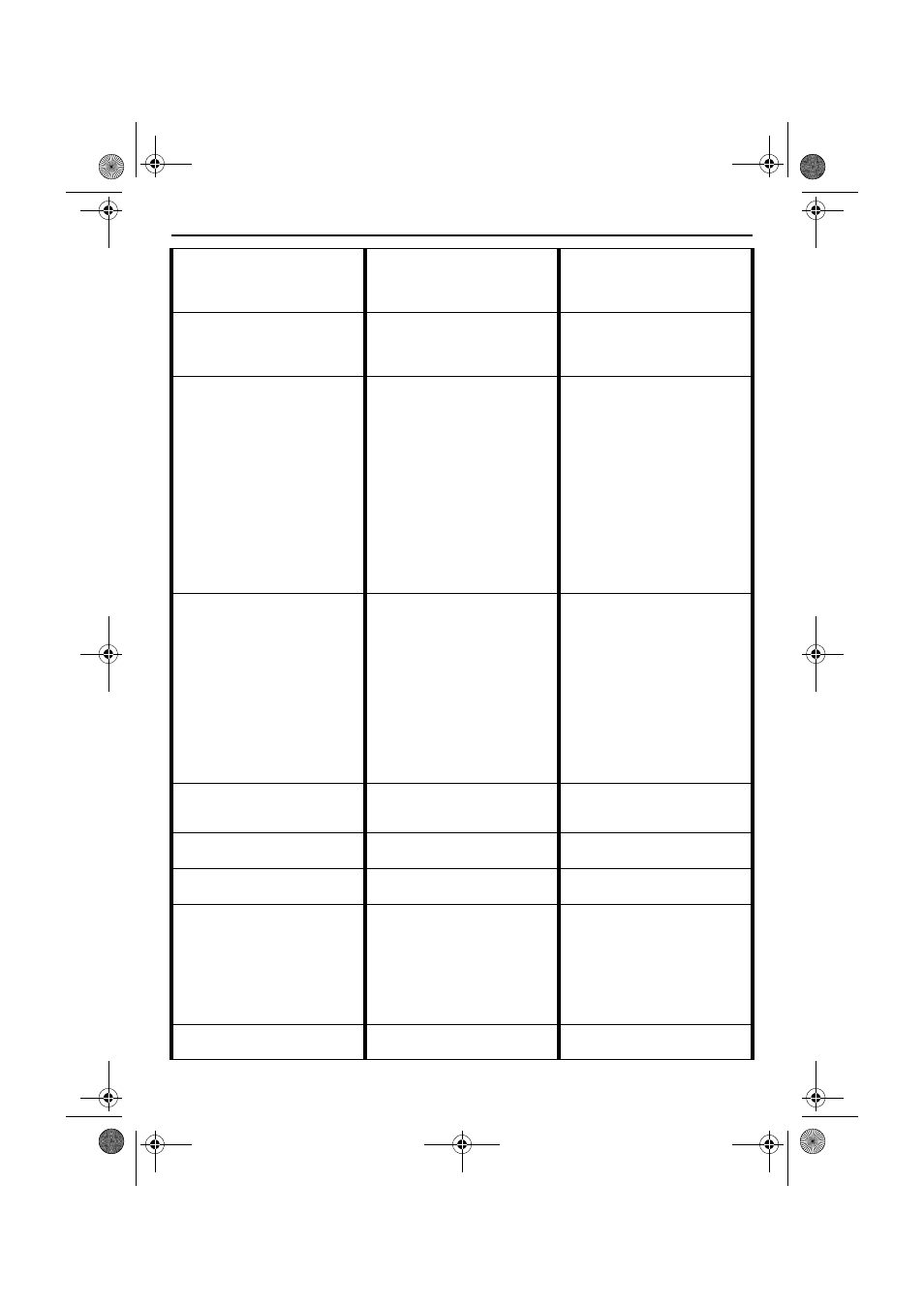
72
EN
Master Page: Left
32. When the camcorder is
connected via the DV
connector, the camcorder does
not operate.
32. • The DV cable was plugged/
unplugged with power
turned on.
32. • Turn the camcorder’s power
off and on again, then
operate it.
33. The rear of the LCD monitor is
hot.
33. • The light used to illuminate
the LCD monitor causes it to
become hot.
33. • Close the LCD monitor to
turn it off or set the Power
Switch to “OFF”, and let the
unit cool down.
34. Images on the LCD monitor
appear dark or whitish.
34. • In places subject to low
temperature, images become
dark due to the
characteristics of the LCD
monitor. When this happens,
the displayed colours differ
from those that are actually
recorded. This is not a defect
of the camcorder.
• When the LCD monitor’s
fluorescent light reaches the
end of its service life, images
on the LCD monitor become
dark. Consult your nearest
JVC dealer.
34. • Adjust the brightness and
angle of the LCD monitor.
(
35. Coloured bright spots appear
all over the LCD monitor or the
viewfinder.
35. • The LCD monitor and the
viewfinder are made with
high-precision technology.
However, black spots or
bright spots of light (red,
green or blue) may appear
constantly on the LCD
monitor or the viewfinder.
These spots are not recorded
on the tape. This is not due to
any defect of the unit.
(Effective dots: more than
99.99 %)
35.
—
36. The indicators and the image
colour on the LCD monitor are
not clear.
36. • This may occur when the
surface or the edge of the
LCD monitor is pressed.
36.
—
37. The cassette will not load
properly.
37. • The battery’s charge is low.
37. • Install a fully charged battery.
38. The memory card cannot be
removed from the camcorder.
38.
—
38. • Push in the memory card a
few more times. (
39. Picture does not appear on the
LCD monitor.
39. • The viewfinder is pulled out
and “PRIORITY” is set to
“FINDER”.
• The LCD monitor’s brightness
setting is too dark.
39. • Push the viewfinder back in
or set “PRIORITY” to “LCD”.
(
• Adjust the brightness of the
LCD monitor. (
• If the monitor is tilted
upward 180 degrees, open
the monitor fully. (
40. Images on the LCD monitor
are jittery.
40. • The speaker volume is too
great.
40. • Turn the speaker volume
down. (
GR-DV4000PAL.book Page 72 Friday, February 14, 2003 10:30 PM
