Resetting the file name, Setting print information (dpof setting), Older name – JVC GR-DV4000 User Manual
Page 29: Pg. 29), Ile name
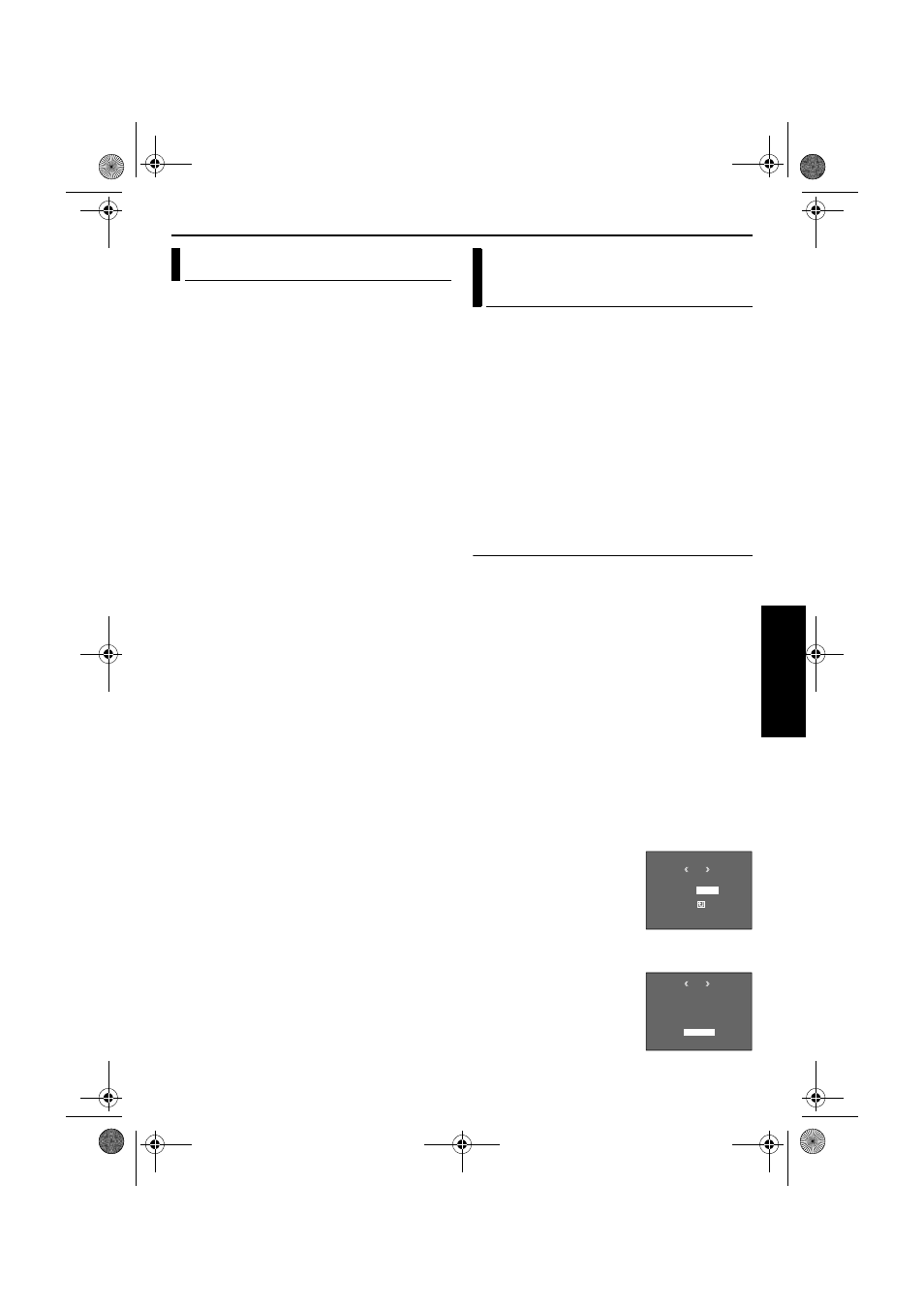
EN
29
Master Page: Right
By resetting the file name, a new folder will be
made. The new files you are going to make will be
stored in the new folder. It is convenient to separate
the new files from previously made files. (Available
only for Image and video clip files.)
1
Load a memory card. (
2
Set the VIDEO/MEMORY Switch to “MEMORY”.
3
Set the Power Switch to “PLAY” while pressing
down the Lock Button located on the switch.
4
Open the LCD monitor fully, or pull out the
viewfinder fully.
● The type of file (IMAGE, E-MAIL CLIP or TITLE)
which has been played back at the last time is
displayed.
5
If the title image playback (TITLE,
screen appears, press SELECT. The MEMORY
SELECT screen appears.
6
Rotate the MENU Wheel to select the desired
type of file (IMAGE or E-MAIL CLIP), and press it.
The image or video clip playback screen (IMAGE
or E-MAIL CLIP) appears.
7
Press the MENU Wheel in. The Menu Screen
appears.
8
Rotate the MENU Wheel to select “NO. RESET”,
and press it. The NO. RESET screen appears.
9
Rotate the MENU Wheel to select “EXECUTE”,
and press it. The new folder (such as
“101JVCGR”) will be made and the file made of
the next shot starts from DVC00001.
Folder and File names
Each time shooting takes place, a file name is made
using a number which is larger by one than the
largest number of the file names which are in use.
Even if you delete an image or video clip file with a
number in the middle of range, the number will not
be used for a new shot; a gap will remain in the
numerical sequence. If the file name reaches
DVC09999, a new folder (such as “101JVCGR”) will
be made and the file name will start again from
DVC00001.
This camcorder is compatible with the DPOF
(Digital Print Order Format) standard in order to
support future systems such as automatic printing.
You can select one of the 2 print information settings
for images stored in the memory card: “To Print All
Still Images (One Print For Each)” or “To Print By
Selecting Still Images And Number Of Prints”.
NOTES:
● If you load a memory card already set as shown
below in a printer compatible with DPOF, it will
make prints of the selected still images
automatically.
● To print images recorded on a tape, first dub them
to a memory card. (
To Print All Still Images (One Print For Each)
1
Load a memory card. (
2
Set the VIDEO/MEMORY Switch to “MEMORY”.
3
Set the Power Switch to “PLAY” while pressing
down the Lock Button located on the switch.
4
Open the LCD monitor fully, or pull out the
viewfinder fully.
● The type of file (IMAGE, E-MAIL CLIP or TITLE)
which has been played back at the last time is
displayed.
5
If the video clip playback (E-MAIL CLIP,
੬ pg. 25) or the title image playback (TITLE,
੬ pg. 25) screen appears, press SELECT. The
MEMORY SELECT screen appears.
6
Rotate the MENU Wheel to select “IMAGE”, and
press it. The image playback screen (IMAGE)
appears.
7
Press the MENU Wheel in. The Menu Screen
appears.
8
Rotate the MENU Wheel
to select “DPOF”, and
press it. The Sub Menu
appears.
9
Rotate the MENU Wheel
to select “ALL 1”, and
press it. The DPOF screen
appears.
10
Rotate the MENU
Wheel to select
“EXECUTE”, and press it.
The normal playback
screen appears.
● To cancel selection,
select “RETURN”.
Resetting The File Name
Setting Print Information (DPOF
Setting)
DPOF
M
E
NU
RENT
AL L
1
RESET
RETURN
CUR
DPOF
EXECUTE
AL L 1 ?
RETURN
CONTINUED ON NEXT PAGE
GR-DV4000PAL.book Page 29 Friday, February 14, 2003 10:30 PM
