Audio/video settings 29, Audio settings – JVC AV 60D501 User Manual
Page 29
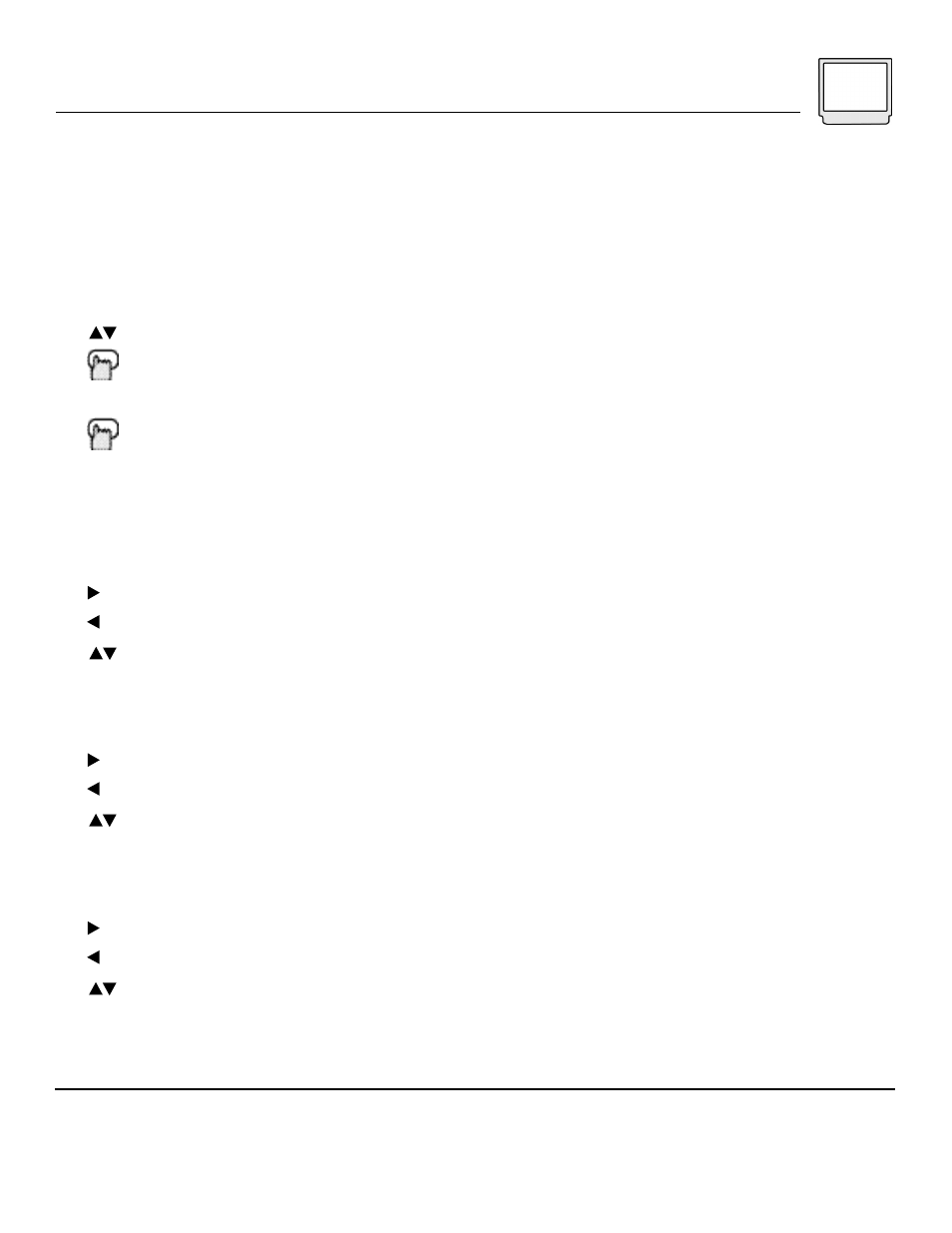
Audio/Video Settings 29
You may leave the audio settings at any time by pressing E
XIT
. If you do not make any adjustments to the audio settings for
20 seconds, the display will turn off and any adjustments you made will be saved.
Dolby, AC-3, Pro Logic and the double-D symbol are trademarks of Dolby Laboratories Licensing Corporation. Copyright
1992 Dolby Laboratories, Inc. All rights reserved.
NOTES:
Audio Settings
You have the option of making further adjustments
to your television’s sound. These adjustments can
be made at any time. The adjustments include
individual areas of sound quality to stereo and
surround sound effects.
To change the Audio Settings, from the
Audio/Video Settings Menu:
To AUDIO SETTINGS
Press E
NTER T
o activate
or, from your remote control,
Press A
UDIO
An adjustment bar or option will appear onscreen.
The individual Audio Settings are as follows:
BASS
Lets you increase or decrease the amount of low-
frequence sound.
To increase the bass
To decrease the bass
To save and move to the next setting
TREBLE
Lets you increase or decrease the amount of high-
frequence sound.
To increase the treble
To decrease the treble
To save and move to the next setting
BALANCE
Lets you adjust the distribution of sound between
your TV’s left and right speakers.
To shift the balance to the right
To shift the balance to the left
To save and move to the next setting
Audio Settings - Continued
SURROUND
Creates simulated stereo and surround sound
effects. The three settings are:
OFF
- Choose this setting if you do not want any
surround effects. This is also the setting to use if
you are connected to an A/V Receiver with Dolby
Pro Logic Surround or Dolby Digital Surround.
SIMULATED STEREO
- Choose this setting if you
are watching a non-stereo program. The television
will create a simulated stereo sound effect using
the TV’s speakers.
SURROUND
- Choose this setting if you are
watching a stereo broadcast. The TV’s internal
speakers will create a “sur round” effect, making
the sound seem like it is all around you.
LISTEN TO
Many broadcasts today contain several audio
tracks. The Listen to option selects which audio
track you wish to hear. Settings are:
STEREO
- This is the default setting. Stereo
broadcasts will play in stereo, mono broadcasts
will play in mono.
SAP
- (Second Audio Program). This setting will
play the SAP. (if one is included in a broadcast).
SAP may be dialog in second language, or
additional information such as a weather report.
Programs with SAP, display a “SAP” logo at the
start of the broadcast.
MONO
- Use this setting if you are receiving a
weak stereo signal to eliminate excess noise.
Otherwise it is best to use the “Stereo” setting
(mono broadcasts received will be played in
mono).
LEVEL SOUND
This option automatically equalizes the volume of
broadcasts, providing for a consistent sound level.
Use this to eliminate overly-loud audio in
commercials during programs. For the best audio
fidelity of music programs, you may want to set
this option to Off.
