Operating jvc's audio/cideo components, Operating jvc’s audio/video components, Operating audio components – JVC LVT0870-006A User Manual
Page 54: Tuner
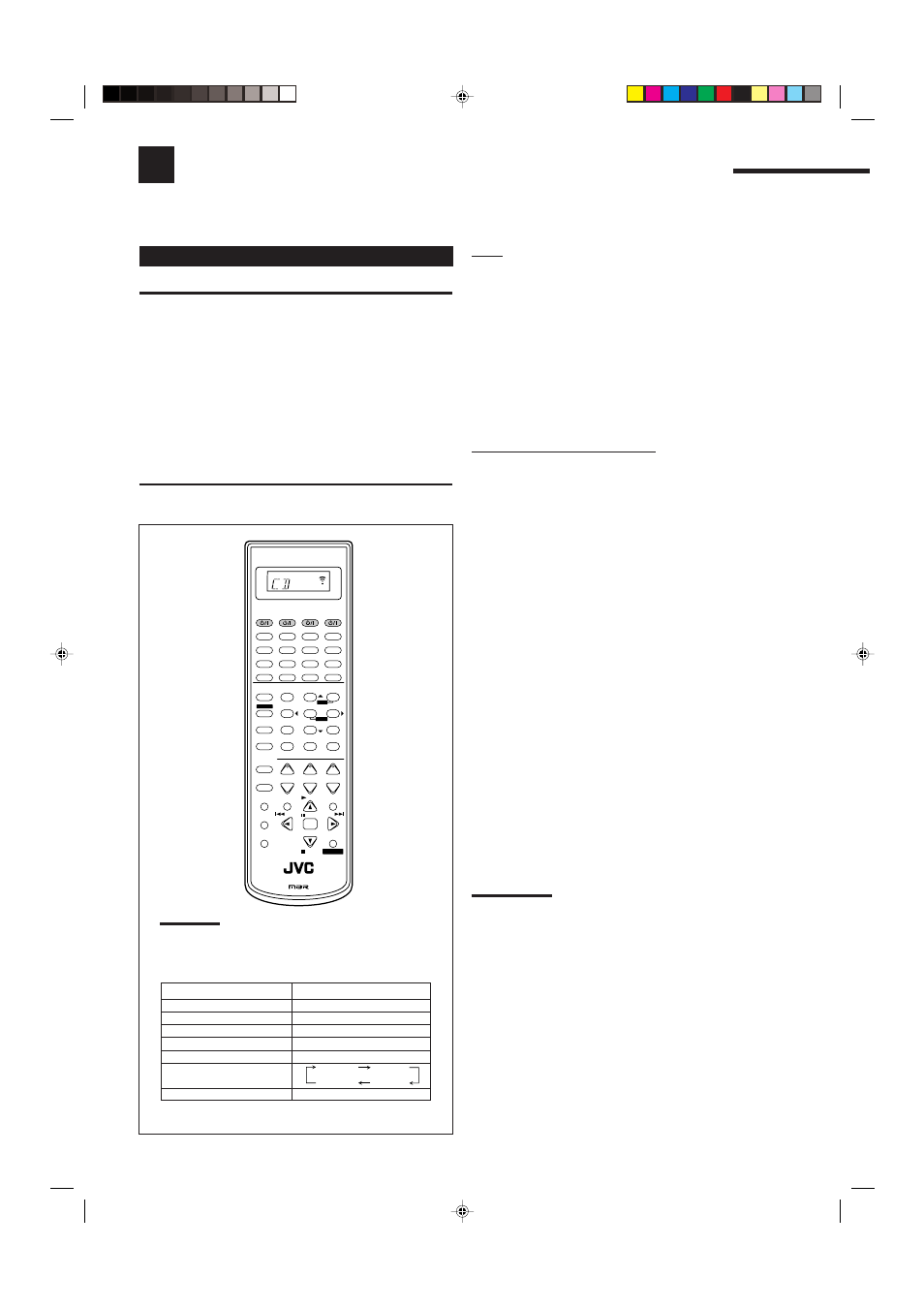
51
Operating JVC’s Audio/Video Components
You can operate JVC’s audio and video components with this receiver’s remote control, since control signals for JVC’s
components are preset in the remote control.
IMPORTANT:
To operate JVC’s audio components using this remote control:
• You need to connect JVC’s audio components through the COMPU
LINK (SYNCHRO) jacks (see page 43) in addition to the
connections using cables with RCA pin plugs (see pages 8 and 9).
• Aim the remote control directly at the remote sensor on the
receiver.
• If you use the buttons on the front panel or the menu function to
choose a source, the remote control will not operate that source.
To operate a source with the remote control, the source must be
selected using source selecting buttons on the remote control.
• To operate a cassette deck or MD recorder using the COMPU LINK
remote control system, set the source name correctly. (See page 17.)
• Refer also to the manuals supplied with your components.
Tuner
You can always perform the following operations on a tuner:
FM/AM
:Alternate between FM and AM.
After pressing FM/AM, you can perform the following operations
on a tuner:
1 – 10, +10
:Select a preset channel number directly.
For channel number 5, press 5.
For channel number 15, press +10, then 5.
For channel number 20, press +10, then 10.
TUNING UP/DOWN
:Tune into stations.
FM MODE
:Change the FM reception mode.
Sound control section (Amplifier)
You can always perform the following operations:
SURROUND
:Turn on and select Surround modes
DSP
:Turn on and select DSP modes.
SURR/DSP OFF
:Turn off Surround and DSP modes.
After pressing SOUND, you can perform the following operations:
FRONT•L then LEVEL +/–
:Adjust the left front speaker output
level. “FRL” appears on the display.
FRONT•R then LEVEL +/–
:Adjust the right front speaker output
level. “FRR” appears on the display.
CENTER then LEVEL +/–
:Adjust the center speaker output level.
“CTR” appears on the display.
SURR•L then LEVEL +/–
:Adjust the left surround speaker output
level. “SURRL” appears on the display.
SURR•R then LEVEL +/–
:Adjust the right surround speaker output
level. “SURRR” appears on the display.
SBACK•L then LEVEL +/–
:Adjust the left surround back speaker
output level. “SBKL” appears on the
display.
SBACK•R then LEVEL +/–
:Adjust the right surround back speaker
output level. “SBKR” appears on the
display.
SUBWFR then LEVEL +/–
:Adjust the subwoofer output level.
“S-WFR” appears on the display.
DIGITAL EQ then LEVEL+/–
:Select the audio band and adjust its
frequency level. “EQ” appears on the
display.
TEST
:Turn on or off the test tone output.
BASS BOOST
:Turn on or off Bass Boost function.
Note:
After adjusting sounds, press the corresponding source selecting
button to operate your target source by using the 10 keys; otherwise,
the 10 keys cannot be used for operating your target source.
Operating Audio Components
MENU
+
−
+
−
+
−
2
3
1
5
6
4
8
9
7/P
0
+10
10
BOOST
∗
FRONT•L
MENU
ENTER
∗
FRONT•R
BASS
TEST
∗
CENTER
∗
SUBWFR
DIMMER
∗
DIGITAL EQ
∗
SBACK•L
∗
SBACK•R
∗
SURR•L
∗
SURR•R
MUTING
CH/
∗
LEVEL TV VOL
PLAY
STOP
/REW
DOWN – TUNING – UP
FF/
EXIT
VOLUME
CATV/DBS
CONTROL
TV/VIDEO
REC
PAUSE
SLEEP
PAUSE
SET
RETURN
FM MODE
100+
CONTROL
RM-SRX8020J
REMOTE CONTROL
CATV/DBS
VCR1
TV
AUDIO
DSP
OFF
DVD MULTI
DVD
USB
CD
CDR
TAPE/MD
TV/DBS
VIDEO
PHONO
FM/AM
VCR1
VCR2
SURROUND
SURR/DSP ANALOG/DIGITAL
A/V CONTROL RECEIVER
INPUT
DIRECT
ANALOG
TEXT
DISPLAY
SOUND
Note:
When you press one of the source selecting buttons, the
operation mode appears on the display window. For example,
the above illustration shows the remote control now works for
CD operation.
* By pressing CONTROL repeatedly, you can select “VCR1,”
“TAPE,” “CDR” or “CDDSC” as the source.
Buttons
Indications
FM/AM
TUNER
CD
CD
CDR
CDR
PHONO
PHONO
TAPE/MD
TAPE
CONTROL (repeatedly)*
SOUND
SOUND
VCR1
TAPE
CDR
CDDSC
EN49-60.RX-8020V[A]_f
02.5.21, 10:30 AM
51
