Still image playback, Slide show, Index screen of still image files – JVC GZ-MC500E/EK User Manual
Page 27: Slide show index screen of still image files, R (੬ pg. 27)
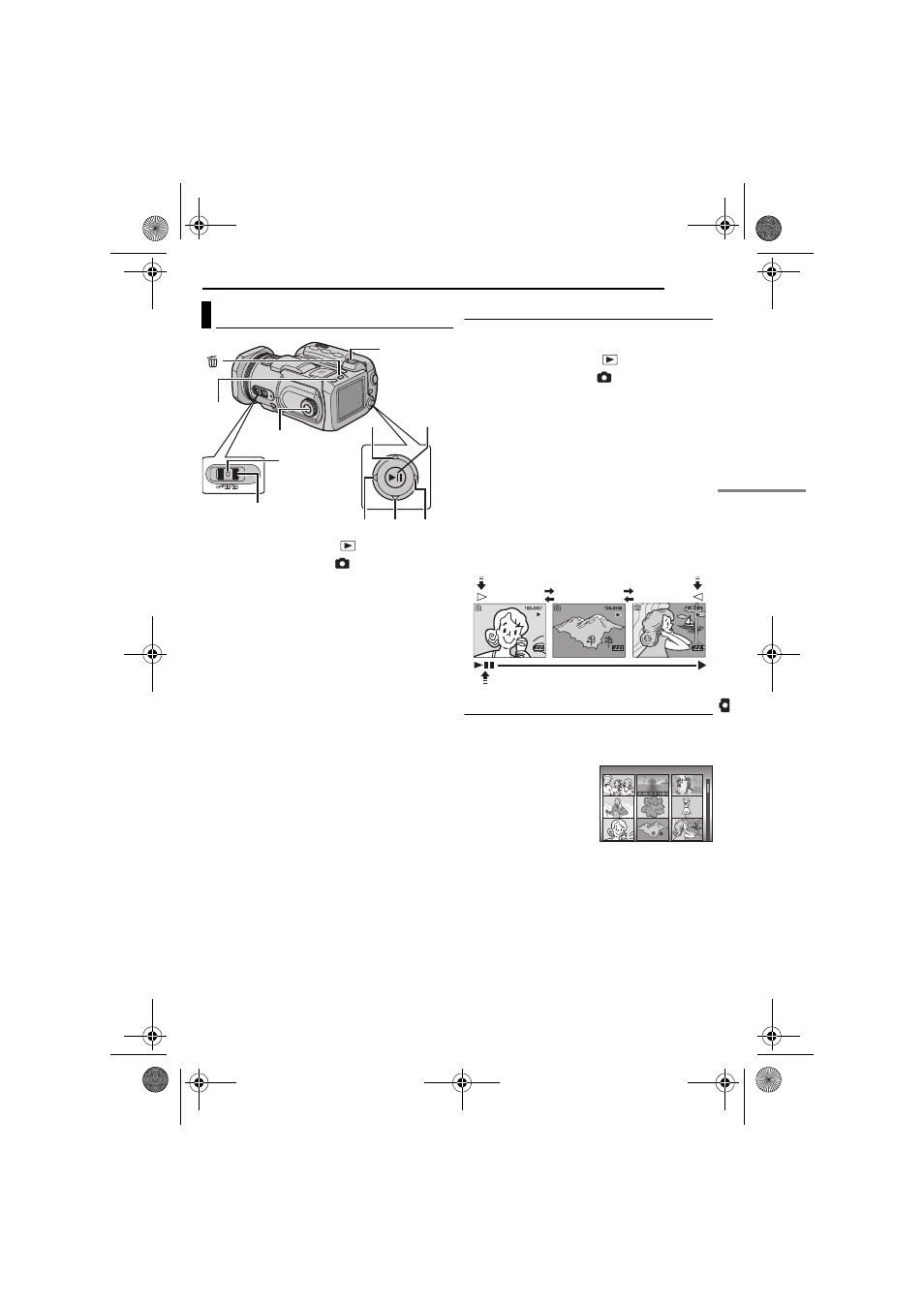
STILL IMAGE RECORDING & PLAYBACK
EN
27
MasterPage: Basic_Right
1
Set the power switch to
.
2
Press MODE to select
.
● A still image is displayed.
● To switch the medium to be played back, see
3
Move the multi-controller to w to display the
previous file. Move the multi-controller to e to
display the next file.
To turn on/off the date/time display
Set [DATE/TIME] to [ON], [AUTO] or [OFF].
(
To turn on/off the on-screen display / To
check the file information (
੬ pg. 38) / To
display the histogram (
Press INFO repeatedly.
NOTES:
● Images shot and stored on the recording media
with another device may not be played back
correctly.
● You can zoom in/out or rotate still images.
Slide Show
You can playback all the images stored in
recording media automatically.
1
Set the power switch to
.
2
Press MODE to select
.
● A still image is displayed.
● To switch the medium to be played back, see
3
Press 49 to start the slide show.
● If you move the multi-controller to t during the
slide show, files are displayed in descending
order.
● If you move the multi-controller to r during the
slide show, files are displayed in ascending
order.
● To end the slide show, press 49 again.
Index Screen of Still Image Files
You can view multiple files stored in a recording
medium at a time. This browsing capability
makes it easy to locate a particular file you want.
1
Slide the zoom lever
to W when a recorded
image is displayed.
● The display switches to
the index screen.
2
Move the frame to the
desired file with the multi-
controller (r/t/w/e).
3
Press 49. The selected file is displayed.
Still Image Playback
Zoom Lever
Power Switch
Lock Button
w
e
49
MODE
INFO
r
t
To display the next
image
To display the
previous image
Slide Show
Normal Playback
STILL IMAGE
7/53
GZ-MC500PAL.book Page 27 Wednesday, April 13, 2005 7:44 PM
