Connecting the camera to the pc – JVC Everio GZ-HD30 User Manual
Page 8
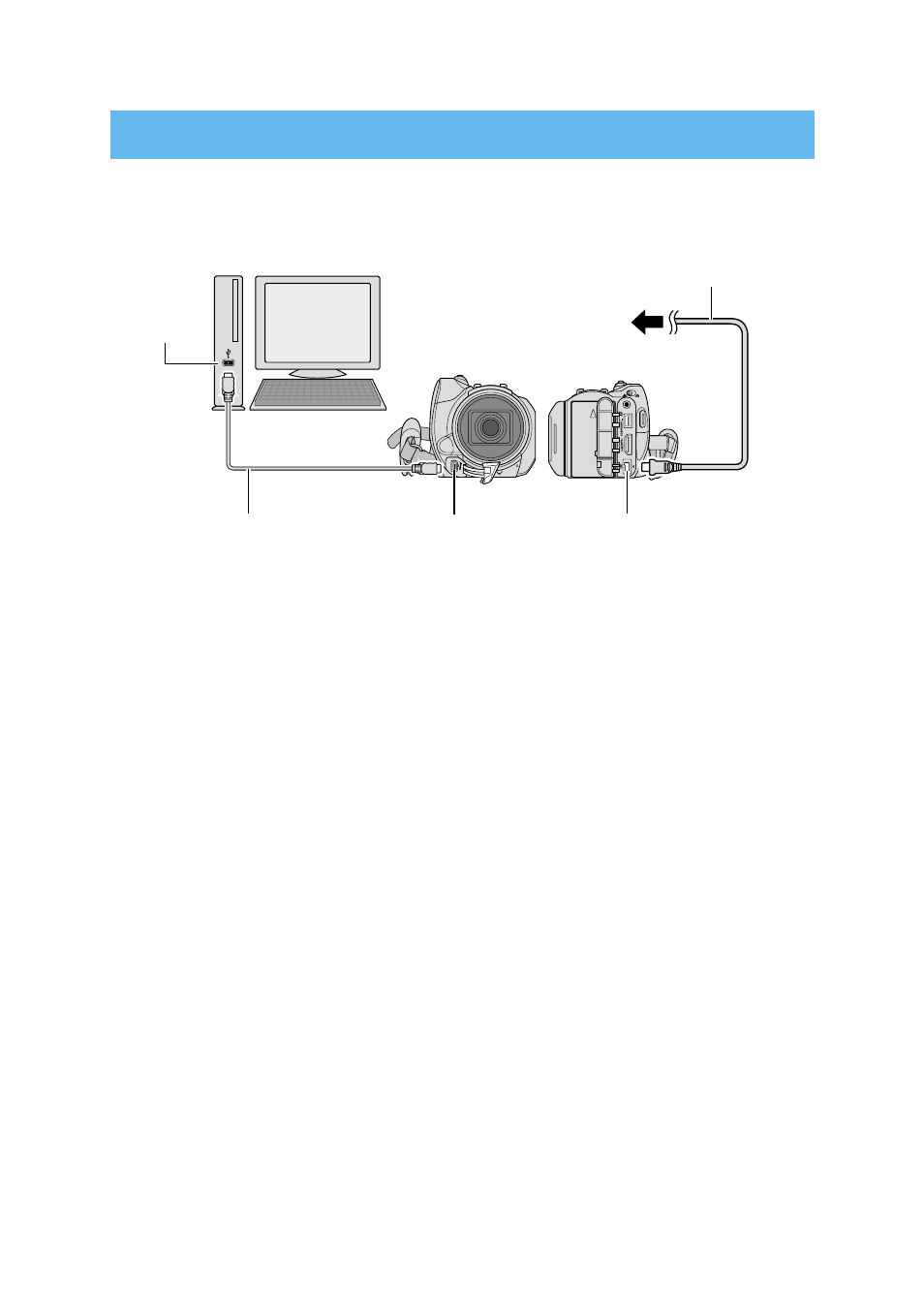
8
Windows
®
3
Connecting the Camera to the PC
Preparation:
•
Close the LCD monitor to turn off the camera.
AC Adapter
DC Connector
To AC Outlet
USB Cable
USB Connector
USB Connector
•
Never disconnect the USB cable while the access lamp on the camera lights or blinks.
•
Do not turn off the camera when the USB cable is connected, to prevent malfunctions of the PC.
•
Connect the camera directly to the PC, not through a hub.
•
Do not use an extension USB cable.
•
When you copy files from the PC to the recording medium on the camera, do not include any other
files than those recorded on the camera.
•
Do not delete, move, or rename the files and folders in the camera from the PC.
◆
When you have finished operation
Always follow the procedures below when disconnecting the camera, or turning off the camera/PC
power. Failing to do so may cause damage to the camera and PC.
) Confirm that the access lamp on the camera does not light or blink. (If the access lamp lights or
blinks, wait until it is turned off before proceeding.)
) Double-click the [Safely Remove Hardware] or [Unplug or Eject Hardware] icon in the status bar.
3) Select [USB Mass Storage Device] or [USB Disk], and then click [Stop].
) Click [OK].
5) Disconnect the USB cable.
6) Turn off the camera and PC.
