JVC Everio GZ-HD30 User Manual
Page 2
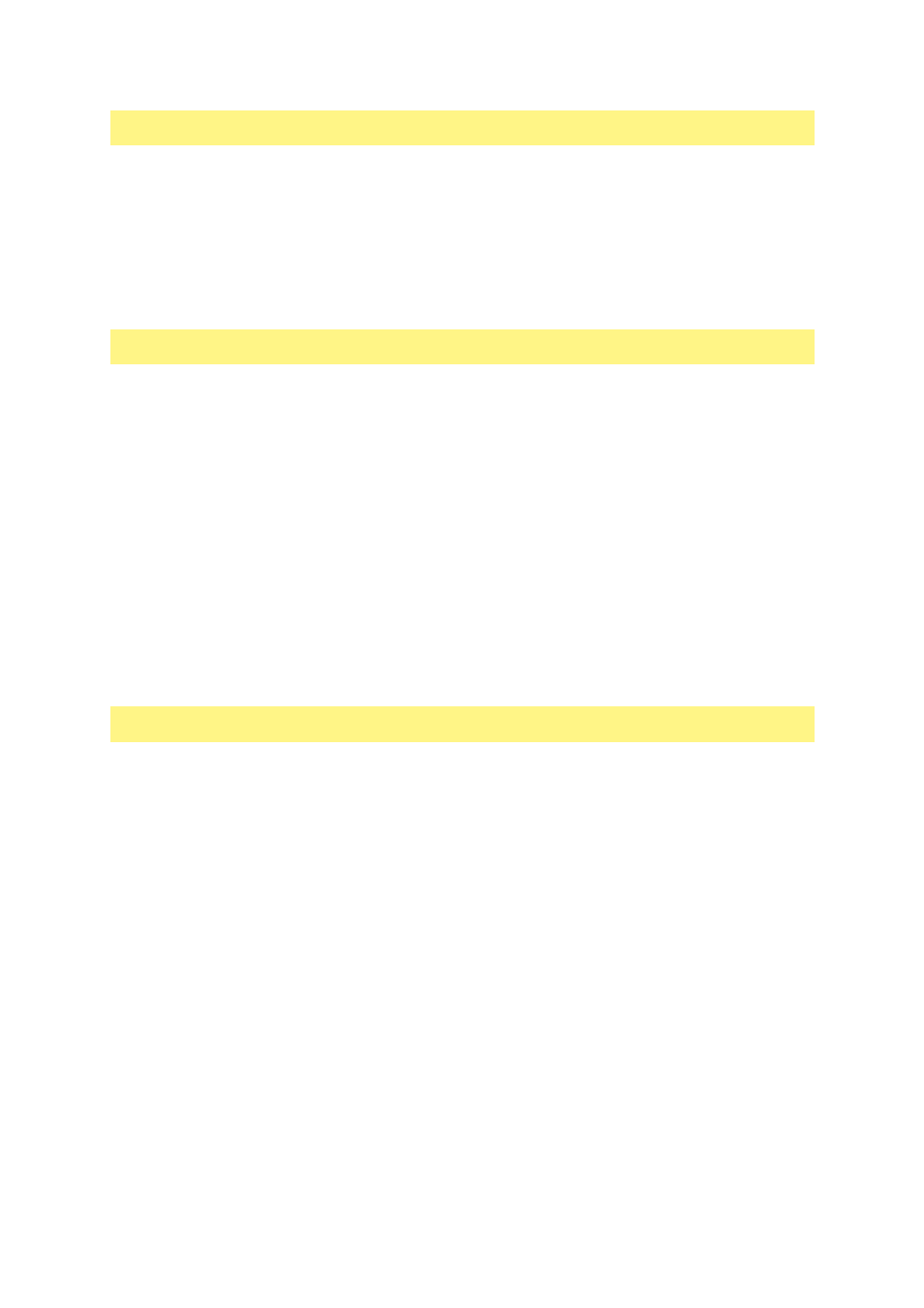
Preparation
◆
For Windows users
•
Install the software included in the provided CD-ROM (p. 6).
•
To create a Blu-ray disc
➡
Use a recordable Blu-ray disc drive.
•
To create a high definition DVD (AVCHD disc) or a DVD video disc with standard picture quality
➡
Use a recordable DVD drive.
◆
For Macintosh users
•
Install the software included in the provided CD-ROM (p. 38) to view the backed up file in QuickTime
Player or to edit in iMovie HD or Final Cut Pro.
•
Use commercially available software to edit video or create a disc.
To play back a video disc
◆
To play back a Blu-ray disc
➡
Use a commercially available Blu-ray disc player etc.
◆
To play back an AVCHD video disc
➡
Use a DVD burner (CU-VD50, sold separately), commercially available device and software (the
supplied PowerDVD, etc.) that supports AVCHD format.
If you insert the disc into other device, you may not be able to remove it.
◆
To play back a DVD video disc
➡
Use a commercially available DVD player etc.
(With some device, correct playback may not be possible.)
◆
To play back a DVD created using a DVD burner (CU-VD50/CU-VD40, sold separately)
➡
If you save video in MPEG- TS format onto a DVD using the PowerGo software that is included
with the DVD burner, you can create an MPEG- TS disc. This is not an AVCHD disc.
To play back the disc, use a DVD burner. If you insert the disc into other device, you may not be able
to remove it.
Concerning operation, refer to the instruction manual supplied with the devices.
Caution
•
The supplied software does not support x.v.Color
TM
for video in MPEG- TS format. If you wish to
edit videos in MPEG- TS format on a computer, set the [x.v.Color] to [OFF] in the video menu on
your Everio before the recording. For recording and editing videos in AVCHD format, you can select
[ON] or [OFF].
•
The i.LINK Connection cannot be used to import recorded files.
Use the USB Connection.
