Radio data system (rds), Radio – Jaguar XJ User Manual
Page 99
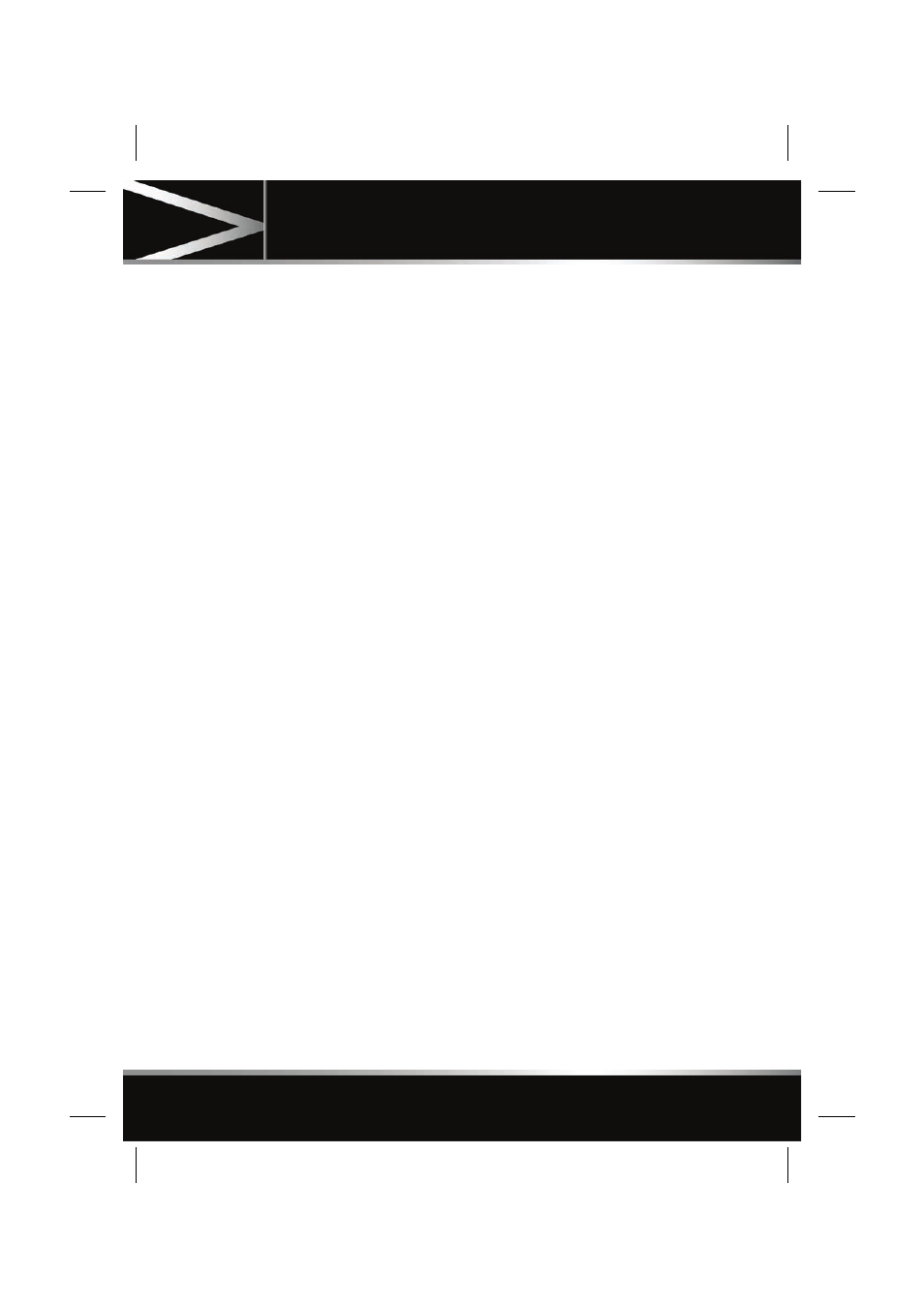
R
(FM8)
SEMCON JLR OWNER GUIDE VER 1.00
EURO
LANGUAGE: english-en;
MARQUE: jaguar;
MODEL: XJ
Radio
99
If the stations are sorted by category,
touch the chosen category to view and
select a corresponding station.
Autostore (AM only): Select to store up to
6 of the strongest stations on the AM
waveband. A progress pop-up is displayed.
Stations stored using Autostore are
available as presets on the AMA waveband.
8. Frequency input: Select to enter a known
frequency of a station on the current
waveband, using the numeric keypad that
appears. Select OK or wait for 2 seconds to
tune to the entered frequency.
9. Traffic (Japan only): Select to search for
broadcasts on the two traffic information
channels. If no traffic information is
available, the previous frequency will
resume.
10. Station presets: Each waveband has 6
preset positions.
• Touch and release to tune to the
station stored on that preset.
• Touch and hold to store the current
station on that preset (the radio will
mute while the station is stored).
• Use the seek buttons on the steering
wheel to change to the next or previous
preset station.
RADIO DATA SYSTEM (RDS)
Your radio is equipped with RDS which enables
the audio unit to receive additional information
with normal FM radio signals.
Note: Not all FM radio stations broadcast RDS
information.
Select Settings (6) to view or alter RDS
settings.
• Traffic/News: Provides local travel or news
information.
• Regionalisation (REG): Select to prevent
the radio tuning into an alternative local
station that has a stronger signal.
• Alternative Frequency (AF): Select to
allow the radio to automatically re-tune to
a stronger alternative frequency for the
current station. This is useful on journey
where the vehicle travels through different
transmitter areas.
