Search area, Setting a destination, Start guidance – Jaguar XJ User Manual
Page 132: Navigation system
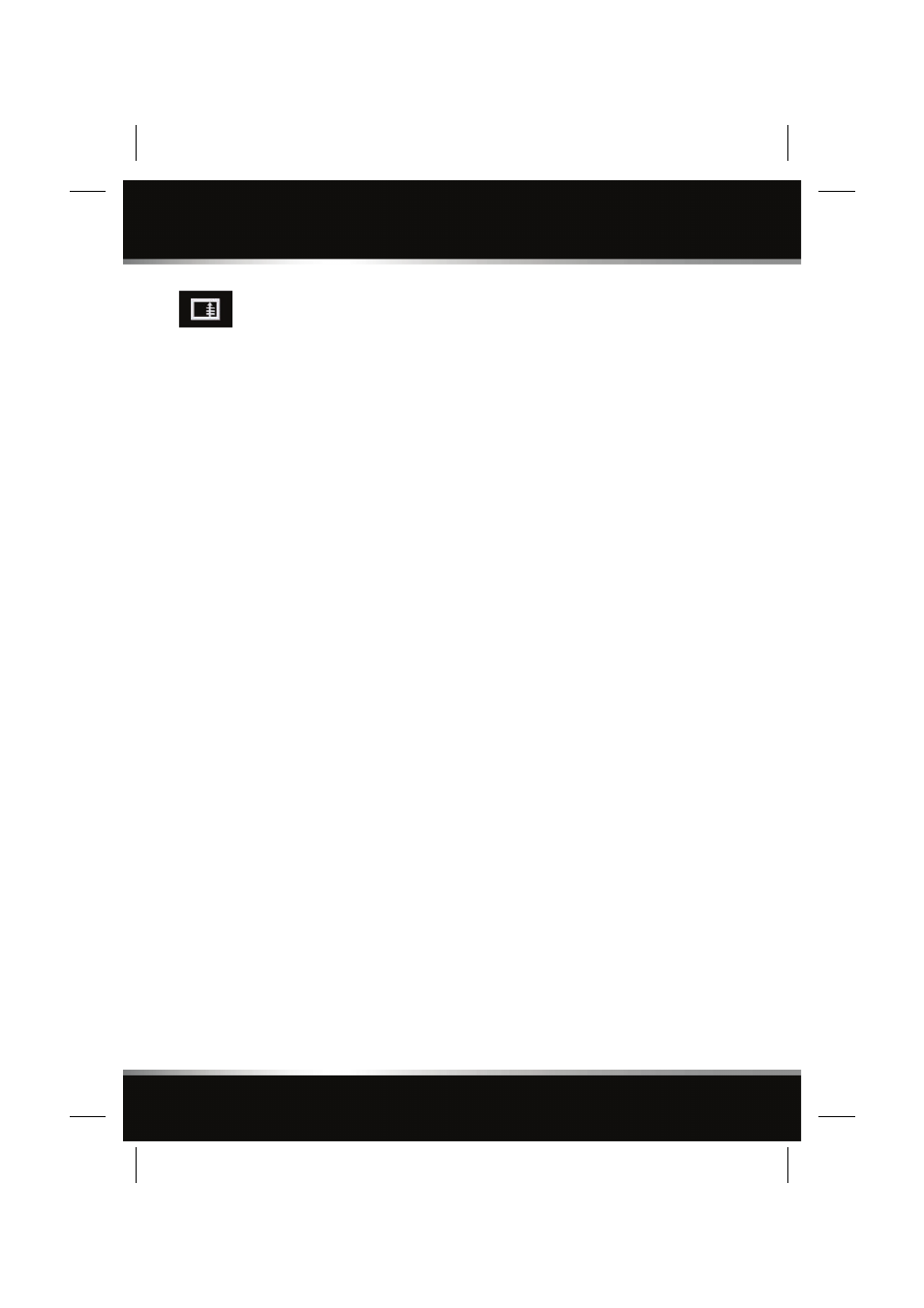
L
(FM8)
SEMCON JLR OWNER GUIDE VER 1.00
EURO
LANGUAGE: english-en;
MARQUE: jaguar;
MODEL: XJ
Navigation system
132
SEARCH AREA
The navigation map database is divided into
countries, or areas of countries, called search
areas. When setting a route, the destination (or
waypoint) entered must be in the currently
selected search area.
Before attempting to set a destination or
waypoint, set the correct search area as
follows:
• Select Dest. entry from the main
navigation menu. The information window
will show the currently selected search
area.
• Select Search area.
• Scroll through the list and select the 3
letter code that corresponds to the desired
destination area.
• Select OK. The destination entry menu is
shown and the information window shows
the currently selected search area.
SETTING A DESTINATION
After touching Agree, the initial map screen is
displayed, now select Nav Menu
From the Navigation Menu, select Dest. Entry.
Note: If you wish to view the map without the
buttons showing, touch Return to map. To
display the buttons, touch Nav Menu.
Select Address from the Destination screen
and input the town name.
Once sufficient letters have been entered,
touch List to display all the possible towns.
If necessary, use the scroll arrows to the left of
the list to search up or down. Select the town
you require.
Now enter the road name. Once sufficient
letters have been entered, touch List to display
all the possible roads.
Select the road you require.
Enter the house number of the address (if
known) then touch OK to confirm.
If the house number is not known, press OK -
the mid-point of the road is then used as the
destination.
Note: If a list of house number ranges is
displayed, select the applicable range and then
enter the number.
The map screen showing the route settings and
destination details is displayed.
START GUIDANCE
After touching Destination, the system will
calculate the route.
There is now a choice to select 3 Routes,
Change route or to Start navigation guidance.
Touch 3 Routes to display a choice of three
different route options on the map.
The roads on the map are drawn in three
different colours to highlight each route.
Select route 1, 2 or 3 by touching the
respective box displayed on the right side of
the map.
Touch Change Route followed by Route prefs.
to change the route settings. If a destination is
already set, touch Waypoint to add a waypoint
in the journey if required.
When you have made your selection, if any,
touch Start.
Note: As you approach a junction, in addition
to the voice guidance, an inset on the map will
display an enlarged view of the junction.
Shows list of forthcoming
junctions and turn directions on
the right half screen.
