Touch screen, Touch screen home menu, Touch screen use – Jaguar XJ User Manual
Page 56
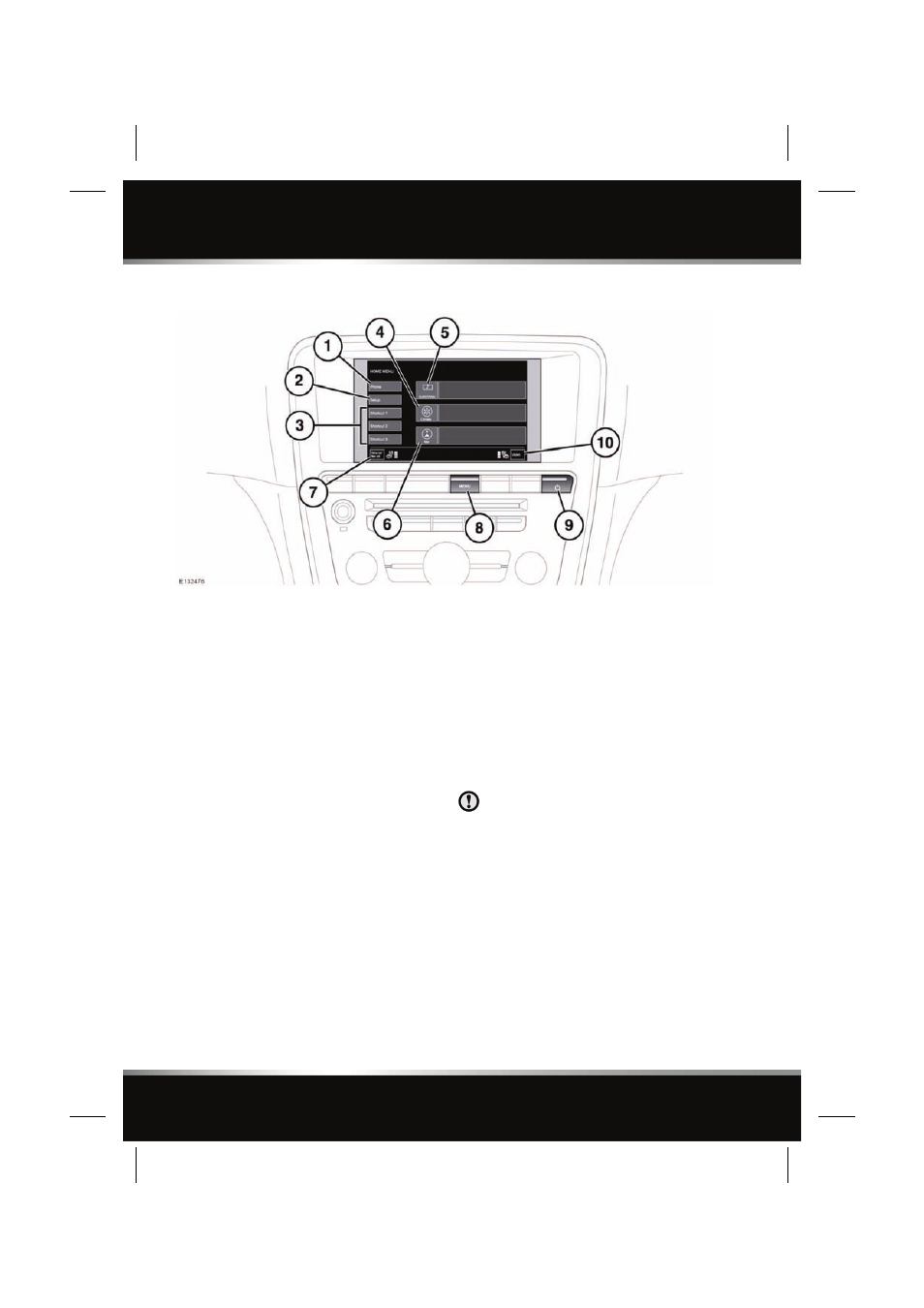
L
(FM8)
SEMCON JLR OWNER GUIDE VER 1.00
EURO
LANGUAGE: english-en;
MARQUE: jaguar;
MODEL: XJ
Touch screen
56
Touch screen
TOUCH SCREEN HOME MENU
1. Touch to view the Phone menu.
2. Touch to view the touch screen Setup
menu.
3. Home menu presets: 3 items can be
selected as presets on the home menu. See
57, TOUCH SCREEN SETUP.
4. Touch to select the Climate menu. Internal
front left and right temperature settings
and external temperature are shown
alongside the soft key.
5. Touch to select the Audio/Video menu. An
overview of current audio/video
information is shown alongside the soft
key.
6. Touch to select the Navigation menu.
Current set destination is shown alongside
the soft key.
7. Touch to end a call when using the phone,
or to repeat the last given navigation
instruction.
8. Press to return the touch screen to the
Home menu.
9. Press to turn the touch screen on or off.
10. Touch to select Valet mode.
Note: To enter/exit Valet mode, the correct PIN
will need to be entered. See 58, SELECTING
VALET MODE.
When an alternative menu is selected, short cut
soft keys to the Audio/Video, Climate, Phone
and Nav (navigation) menus appear along the
bottom of the touch screen.
TOUCH SCREEN USE
Always run the engine during prolonged
use of the touch screen.
The buttons on the centre console, below the
touch screen display, are referred to as hard
buttons and should be pressed firmly. The
touch screen buttons are referred to as soft
keys and only require light pressure to
function. Do not use excessive pressure.
