Vm9424, Managing incoming calls – Jensen VM9424 User Manual
Page 50
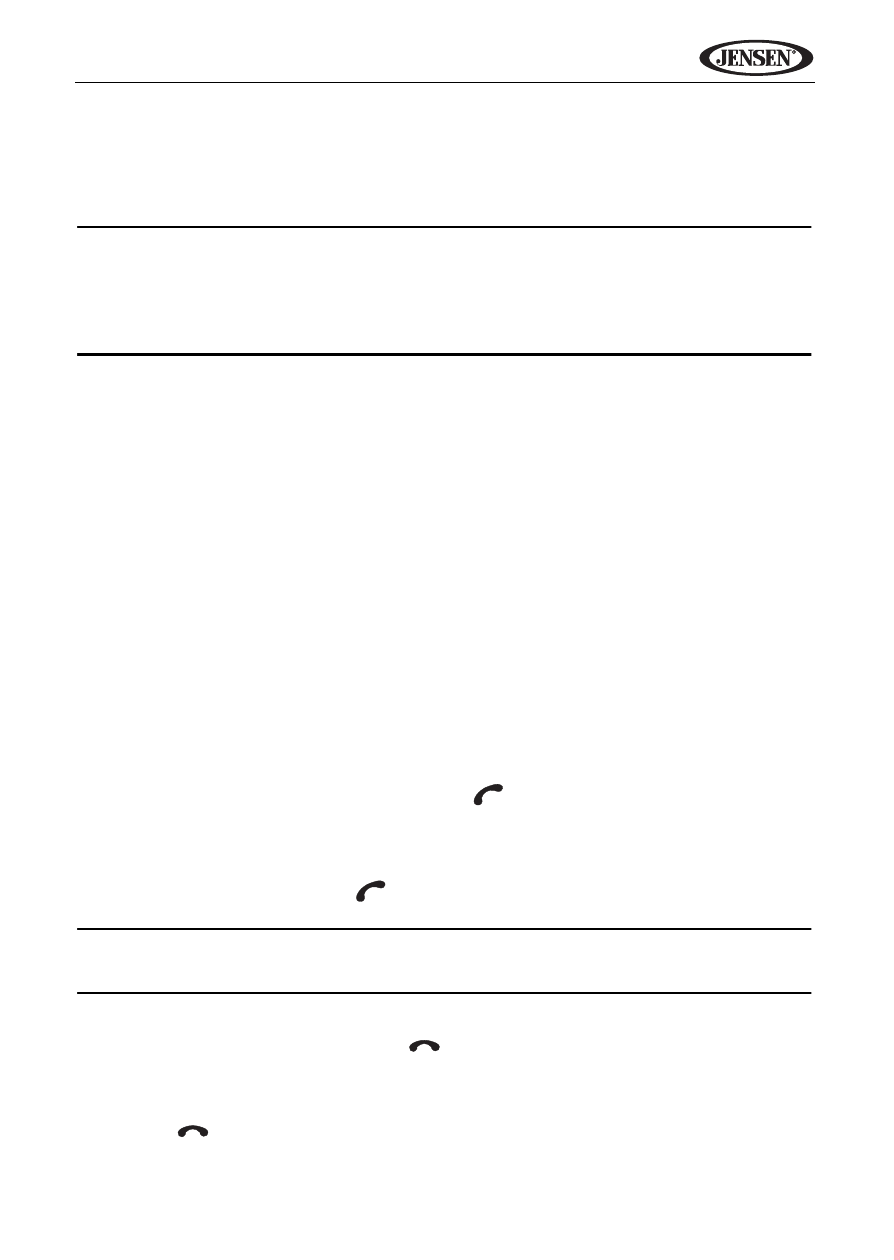
45
VM9424
4.
Select the setting on your phone that allows you to add a new device.
5.
Select “VM9424” from the pairing list on the mobile phone.
6.
A prompt to pair or bond should appear on your wireless phone. Accept
the request to initiate pairing.
NOTE: Some phones require a “pass key” or pairing code to connect. If
your phone requires a pass key or pairing code, you will need to enter
this number in the Pairing Code field under the Bluetooth SETUP menu.
The default pairing code for many phones is “0000”. The default code for
the VM9424 is “1234”.
7.
If your mobile phone displays a prompt requesting a pass key or pairing
code, enter “1234.”
8.
When prompted by the mobile phone, choose YES to connect to the 9414.
If pairing is successful, the TFT will display the paired mobile phone model
number or name (as specified in your phone’s Bluetooth Setup menu). If
pairing fails, “No Cell Phone Connected” is displayed at the bottom of the
screen.
Managing Incoming Calls
When connected to a Bluetooth phone, the unit will mute audio output, pause
CD play, and change to the Bluetooth screen when a call is received. An
incoming phone number or assigned contact name will appear at the top of the
screen. If the incoming call has no caller ID, the unit will display “Private
Caller.”
Touch Option to specify how incoming calls are handled:
•
Auto Answer: Incoming calls are answered automatically.
•
Manual Answer: User must press the
button to answer an incoming
call.
Answering an Incoming Call Manually
To answer the call, touch the
button.
NOTE: The TALK button on the BTM10 can be used to answer calls or
hang up.
For best reception, speak loudly and clearly.
To end the conversation, press the
button. The screen will display the call
duration for 3 seconds, and then return to the previous mode.
Rejecting an Incoming Call
Touch the
button to reject an incoming call. The call will revert to your
phone and can be answered directly or left for voice mail.
