Clock set, Setting the clock – JVC CA-NXG9 User Manual
Page 95
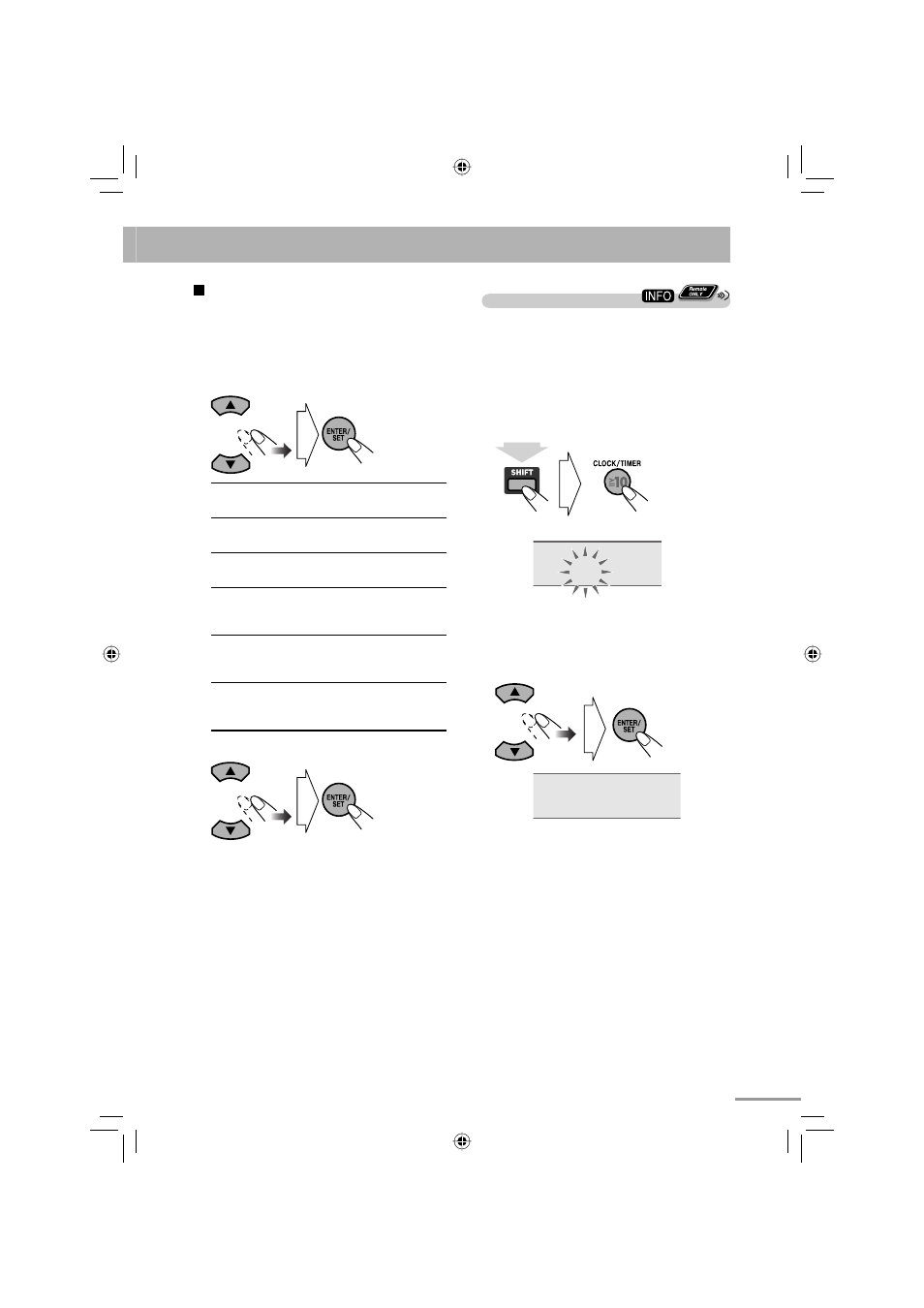
20
Setting the Clock
Without setting the built-in clock, you cannot use Daily
Timer (see page 43).
• To exit the clock settings, press CLOCK/TIMER
(while holding SHIFT) as required.
• To correct a mis-entry during the process, press
CANCEL (while holding SHIFT). You can return to
the previous step.
1
Activate the clock setting mode.
(while holding...)
0:00
• If you have already adjusted the clock before,
press the button repeatedly until the clock setting
mode is selected.
2
Adjust the hour, then the minute.
CLOCK SET
Now the built-in clock starts working.
To adjust the picture tone
1
Select “USER1” or “USER2.”
• Follow steps 1 and 2 explained in “To select a
preset picture tone.”
2
Select a parameter you want to adjust.
GAMMA
Adjust if the neutral color is
bright or dark (–3 to +3).
BRIGHTNESS
Adjust if the entire picture is
bright or dark (–8 to +8).
CONTRAST
Adjust if the brightness ratio
is unnatural (–7 to +7).
SATURATION
Adjust if the picture is
whitish or blackish (–7 to
+7).
TINT
Adjust if the human skin
color is unnatural (–7 to
+7).
SHARPNESS
Adjust if the picture is
indistinct
(–8 to +8).
3
Adjust the parameter.
4
Repeat steps 2 and 3 to adjust other
parameters.
To clear the screen, press VFP again.
text_EN_NXG7G3.indb 20
text_EN_NXG7G3.indb 20
08.7.14 11:41:51 AM
08.7.14 11:41:51 AM
