19 example of how to connect your equipment – Integra DTR-9.1 User Manual
Page 19
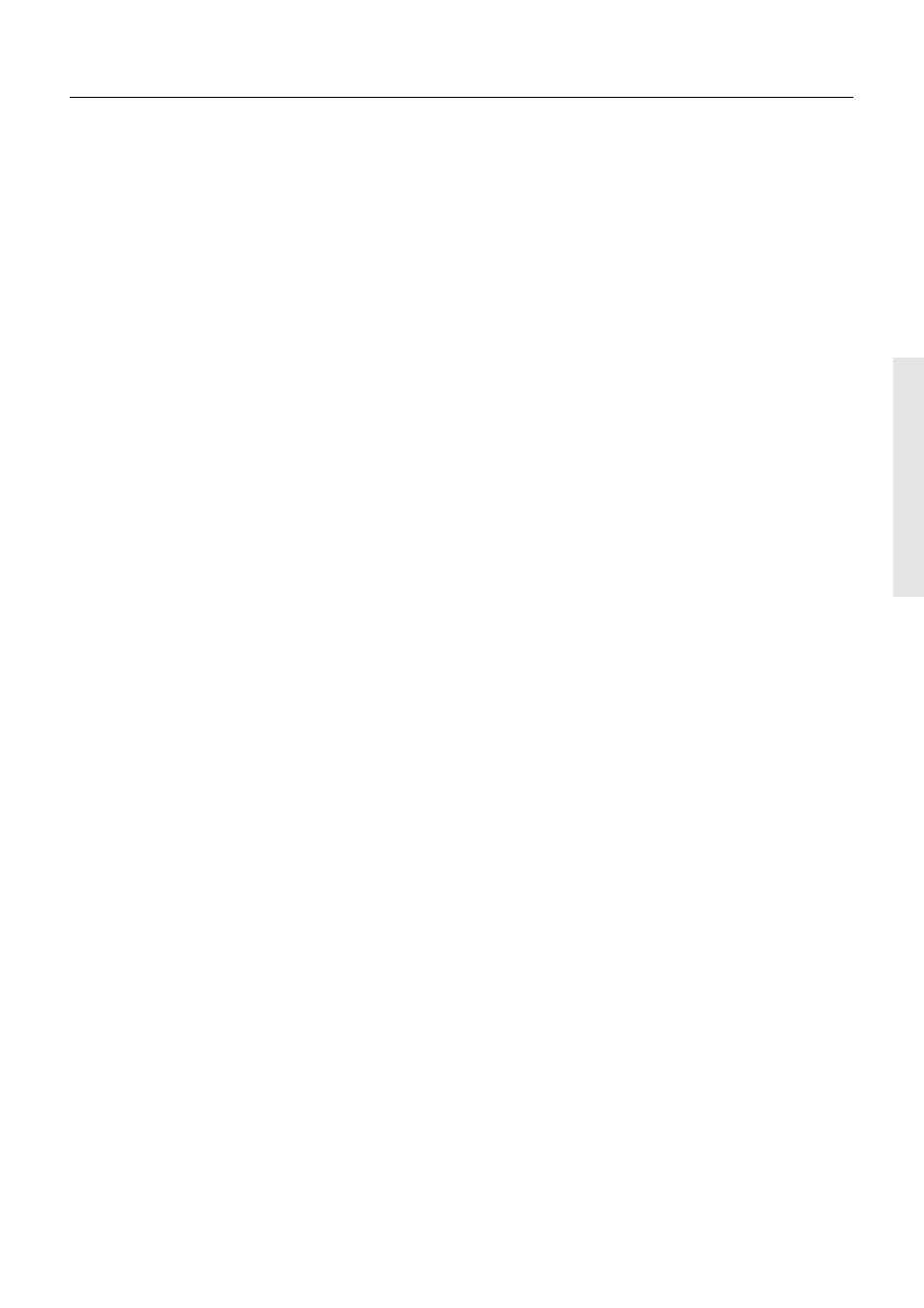
19
Example of how to connect your equipment
9. Connecting a DVD recorder or other digital
video recording device
Using an RCA-type video connection cable, connect
the video output terminal (composite) on the device to
the VIDEO 2 IN jacks on the DTR-9.1 and video input ter-
minal to the VIDEO 1 OUT jacks. If there is an S-video
input/output terminal on the device, connect it to the S
VIDEO 2 IN/OUT jack using an S-video cable. If the de-
vice has component video outputs, connect them to
one of the COMPONENT VIDEO INPUT jacks.
Using an RCA-type audio connection cable, connect
the audio output terminal on the device to the same
VIDEO 2 IN audio jacks on the DTR-9.1 and audio input
terminal to the VIDEO 1 OUT audio jacks. Make sure
that you properly connect the left channel to the L jack
and the right channel to the R jack.
If the device has a digital output jack as well, be sure to
also connect it to either a DIGITAL INPUT (COAXIAL) or
DIGITAL INPUT (OPTICAL) jack on the DTR-9.1 depend-
ing on the type of connector on the device.
With the initial settings of the DTR-9.1, the VIDEO 2 input
source is set for digital input at the COAXIAL 2 jack. If
the digital connection is made at a jack different from
the initial settings, this must be changed at the OSD
Menu: Input Setup
→ Digital Setup → Digital Input (see
page 34).
If the device also has a digital input jack, it can be con-
nected to the DIGITAL OUTPUT (COAXIAL) or DIGITAL
OUTPUT (OPTICAL) jack on the DTR-9.1 for recording of
the signal from the input source selected at the DTR-9.1.
10. Connecting a television monitor or projector
Using an RCA-type video connection cable, connect
the video input terminal (composite) on the monitor to
one of the MONITOR OUT jacks on the DTR-9.1. If there is
an S-video input terminal on the monitor, connect it to
the S VIDEO MONITOR OUT jack using an S-video cable.
If the device has component video inputs, connect
them to the COMPONENT VIDEO OUTPUT jacks.
Note that the OSD Menu will not be displayed on the
monitor connected to MONITOR OUT 2. This allows you
to connect large screens or projectors to MONITOR OUT
2 and use a smaller television connected to MONITOR
OUT 1 just to make settings in the OSD Menu.
6. Connecting a LD player
Using an RCA-type video connection cable, connect
the video output terminal (composite) on the LD player
to the VIDEO 4 IN jack on the DTR-9.1. If there is an S-
video output terminal on the LD player, connect it to
the S VIDEO 4 IN jack using an S-video cable.
If the LD player has an AC-3RF output, connect it to the
AC-3RF jack on the DTR-9.1. If this connection is made,
“AC-3RF” must be set in the OSD Menu: Input Setup
→
Digital Setup
→ Digital Format (see page 34).
Using an RCA-type audio connection cable, connect
the audio output terminal on the LD player to the audio
VIDEO 4 IN jacks on the DTR-9.1. Make sure that you
properly connect the left channel to the L jack and the
right channel to the R jack.
If the LD player has a digital output jack as well, be sure
to also connect it to either a DIGITAL INPUT (COAXIAL)
or DIGITAL INPUT (OPTICAL) jack on the DTR-9.1 de-
pending on the type of connector on the LD player.
With the initial settings of the DTR-9.1, the VIDEO 4 input
source is set for digital input at the COAXIAL 4 jack. If
the digital connection is made at a different jack, this
must be changed at the OSD Menu: Input Setup
→
Digital Setup
→ Digital Input (see page 34).
7. Connecting a video cassette recorder
Using an RCA-type video connection cable, connect
the video output terminal (composite) on the video
cassette recorder to the VIDEO 1 IN jacks on the DTR-9.1
and video input terminal to the VIDEO 1 OUT jacks. If
there is an S-video input/output terminal on the video
cassette recorder, connect it to the S VIDEO 1 IN/OUT
jack using an S-video cable. If the video cassette re-
corder has component video outputs, connect them
to one of the COMPONENT VIDEO INPUT jacks.
Using an RCA-type audio connection cable, connect
the audio output terminal on the video cassette re-
corder to the same VIDEO 1 IN audio jacks on the DTR-
9.1 and audio input terminal to the VIDEO 1 OUT audio
jacks. Make sure that you properly connect the left
channel to the L jack and the right channel to the R
jack.
8. Connecting a satellite tuner or television
Using an RCA-type video connection cable, connect
the video output terminal (composite) on the satellite
tuner or television to the VIDEO 3 IN jacks on the DTR-
9.1. If there is an S-video output terminal on the satellite
tuner or television, connect it to the S VIDEO 3 IN jack
using an S-video cable. If the satellite tuner or television
has component video outputs, connect them to one of
the COMPONENT VIDEO INPUT jacks.
Using an RCA-type audio connection cable, connect
the audio output terminal on the satellite tuner or tele-
vision to the same VIDEO 3 IN audio jacks on the DTR-
9.1. Make sure that you properly connect the left chan-
nel to the L jack and the right channel to the R jack.
If the satellite tuner or television has a digital output
jack as well, be sure to also connect it to either a DIGI-
TAL INPUT (COAXIAL) or DIGITAL INPUT (OPTICAL) jack
on the DTR-9.1 depending on the type of connector on
the set top box or television.
With the initial settings of the DTR-9.1, the VIDEO 3 input
source is set for digital input at the COAXIAL 3 jack. If
the digital connection is made at a jack different from
the initial settings, this must be changed at the OSD
Menu: Input Setup
→ Digital Setup → Digital Input (see
page 34).
