18 example of how to connect your equipment – Integra DTR-9.1 User Manual
Page 18
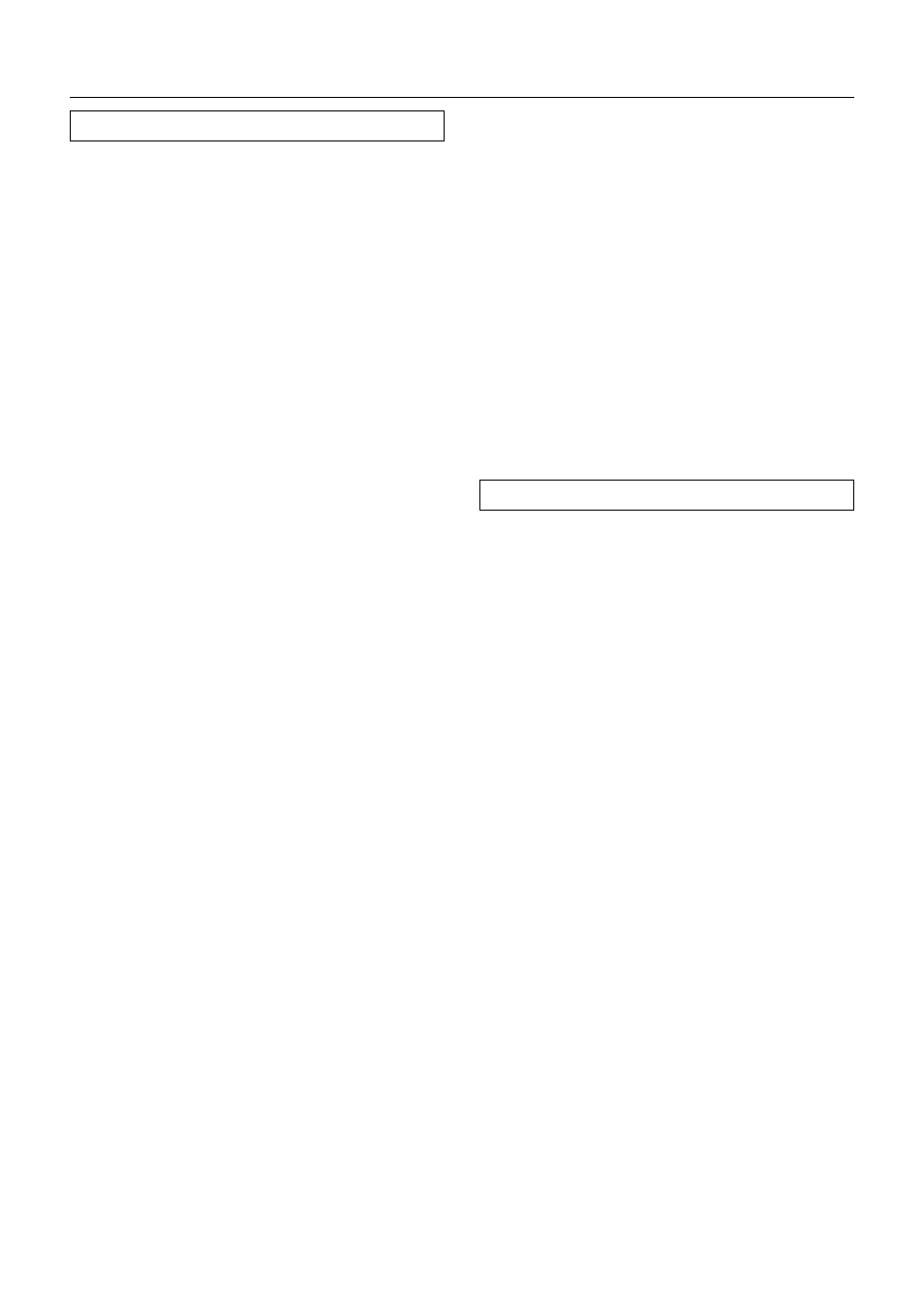
18
Example of how to connect your equipment
Connecting your audio components
Below is an example of how you can connect your
audio components to the DTR-9.1. Refer to the diagram
on pages 16 and 17 for the following connection
examples.
1. Connecting a turntable
Using an RCA-type audio connection cable, connect
the output terminal on the turntable to the PHONO IN
jacks on the DTR-9.1. Make sure that you properly con-
nect the left channel to the L jack and the right chan-
nel to the R jack.
Note:
The DTR-9.1 is designed for use with moving magnet
cartridges. For proper operation, connect a ground (or
earth) wire to the GND terminal. For some turntables,
however, connecting the ground wire may cause in-
creased noise, and in such a case, a ground wire is not
necessary and should not be connected.
2. Connecting a compact disc player
Using an RCA-type audio connection cable, connect
the output terminal on the compact disc player to the
CD IN jacks on the DTR-9.1. Make sure that you properly
connect the left channel to the L jack and the right
channel to the R jack.
If the compact disc player has a digital output jack as
well, be sure to also connect it to either a DIGITAL INPUT
(COAXIAL) or DIGITAL INPUT (OPTICAL) jack on the DTR-
9.1 depending on the type of connector on the com-
pact disc player.
With the initial settings of the DTR-9.1, the CD input
source is set for digital input at the COAXIAL 1 jack. If
the digital connection is made at a different jack, this
must be changed at the OSD Menu: Input Setup
→
Digital Setup
→ Digital Input (see page 34).
3. Connecting a cassette tape deck, MD
recorder, DAT deck, or CD recorder
Using an RCA-type audio connection cable, connect
the output terminals (PLAY) of the device to the TAPE 2
IN jacks on the DTR-9.1 and the input terminals (REC) to
the TAPE 2 OUT jacks. Make sure that you properly con-
nect the left channel to the L jack and the right chan-
nel to the R jack.
If the device has a digital output jack as well, be sure to
also connect it to either a DIGITAL INPUT (COAXIAL) or
DIGITAL INPUT (OPTICAL) jack on the DTR-9.1 depend-
ing on the type of connector on the device.
With the initial settings of the DTR-9.1, the TAPE 2 input
source is set for digital input at the OPTICAL 2 jack. If the
digital connection is made at a different jack, this must
be changed at the OSD Menu: Input Setup
→ Digital
Setup
→ Digital Input (see page 34).
If the device also has a digital input jack, it can be con-
nected to the DIGITAL OUTPUT (COAXIAL) or DIGITAL
OUTPUT (OPTICAL) jack on the DTR-9.1 for recording of
the signal from the input source selected at the DTR-9.1.
4. Connecting an MD recorder, DAT deck, or CD
recorder
Using an RCA-type audio connection cable, connect
the output terminals (PLAY) of the device to the TAPE 1
IN jacks on the DTR-9.1 and the input terminals (REC) to
the TAPE 1 OUT jacks. Make sure that you properly con-
nect the left channel to the L jack and the right chan-
nel to the R jack.
If the device has a digital output jack as well, be sure to
also connect it to either a DIGITAL INPUT (COAXIAL) or
DIGITAL INPUT (OPTICAL) jack on the DTR-9.1 depend-
ing on the type of connector on the device.
With the initial settings of the DTR-9.1, the TAPE 1 input
source is set for digital input at the OPTICAL 1 jack. If the
digital connection is made at a different jack, this must
be changed at the OSD Menu: Input Setup
→ Digital
Setup
→ Digital Input (see page 34).
If the device also has a digital input jack, it can be con-
nected to the DIGITAL OUTPUT (COAXIAL) or DIGITAL
OUTPUT (OPTICAL) jack on the DTR-9.1 for recording of
the signal from the input source selected at the DTR-9.1.
Connecting your video components
Below is an example of how you can connect your
video components to the DTR-9.1. Refer to the diagram
on pages 16 and 17 for the following connection
examples.
The flow of the video signals is as follows: the signal that
comes in from VIDEO IN is sent to VIDEO OUT, the signal
that comes in from S-VIDEO IN is sent to S-VIDEO OUT
and VIDEO OUT, and the signal that comes in from
COMPONENT VIDEO IN is sent to COMPONENT VIDEO
OUT.
If only the video connection for the MONITOR OUT is
made, even if the input from each source component
is through a component video connection, the picture
will not appear. If only the S-video connection for the
MONITOR OUT is made, the picture will not appear.
5. Connecting a DVD player
Using an RCA-type video connection cable, connect
the video output terminal (composite) on the DVD
player to the DVD VIDEO IN jack on the DTR-9.1. If there
is an S-video output terminal on the DVD player, con-
nect it to the DVD S VIDEO IN jack using an S-video
cable. If the DVD player has component video outputs,
connect them to one of the COMPONENT VIDEO INPUT
jacks.
Using an RCA-type audio connection cable, connect
the audio output terminal on the DVD player to the au-
dio DVD IN jacks on the DTR-9.1. Make sure that you
properly connect the left channel to the L jack and the
right channel to the R jack.
If the DVD player has a digital output jack as well, be
sure to also connect it to either a DIGITAL INPUT (CO-
AXIAL) or DIGITAL INPUT (OPTICAL) jack on the DTR-9.1
depending on the type of connector on the DVD
player.
With the initial settings of the DTR-9.1, the DVD input
source is set for digital input at the OPTICAL 3 jack. If the
digital connection is made at a different jack, this must
be changed at the OSD Menu: Input Setup
→ Digital
Setup
→ Digital Input (see page 34).
