3 press or to select on/off timer, Setting the picture size – Insignia NS-30HTV User Manual
Page 19
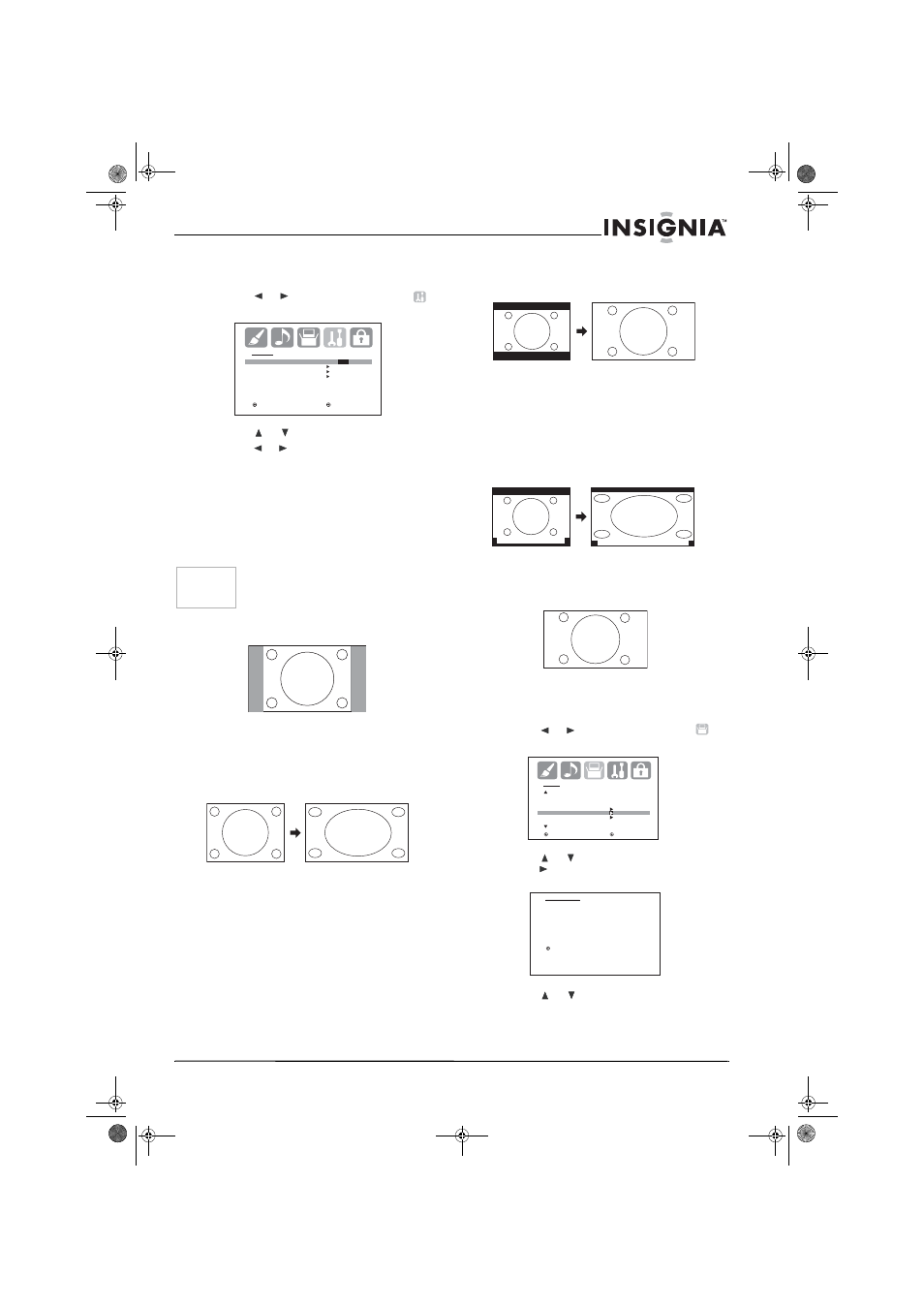
17
www.insignia-products.com
To set the ON/OFF TIMER on or off:
1 Press MENU on the remote control. The
menu screen opens.
2 Press
or
to select the Option icon
.
The OPTION menu screen opens.
3 Press
or
to select ON/OFF TIMER.
4 Press
or
to select ON or OFF to turn the
timer on or off, respectively.
5 Press EXIT on the remote to return to normal
viewing.
Setting the picture size
You can view 480i and 480p format programs in
a variety of picture sizes, including NATURAL,
CINEMA WIDE1, CINEMA WIDE2, CINEMA
WIDE3, and FULL.
NATURAL picture size – Typically, this image is
in the standard 4:3 aspect, with gray side bars.
CINEMA WIDE1 picture size (for 4:3 aspect
programs) – To fill the screen, the right and left
edges are extended. However the center of the
picture remains near its normal ratio.
The top and bottom edges of the picture may be
hidden.
CINEMA WIDE2 picture size (for letter box
programs) – The entire picture is uniformly
enlarged. It is stretched the same amount both
wider and taller (and retains its original
proportion).
The top and bottom edges of the picture may be
hidden. To view the hidden areas, you can scroll
the picture (see “Setting the picture scroll” on
page 18).
CINEMA WIDE3 picture size (for letter box
programs with subtitles) – To fill the width of the
screen, the picture is extended horizontally.
However, it is only slightly extended at the top
and the bottom.
The top and bottom edges of the picture may be
hidden. To view the hidden areas (such as
subtitles or captions), you can scroll the picture
(see “Setting the picture scroll” on page 18).
FULL picture size (for 16:9 source programs) –
This setting displays the picture at the maximum
size.
To set the picture size:
1 Press MENU on the remote control. The
menu screen opens.
2 Press
or
to select the setup icon
.
The SETUP menu screen opens.
3 Press
or
to select PICTURE SIZE, then
press .
the
PICTURE SIZE menu opens.
4 Press
or
, or from 1 to 4 on the number
buttons, to select the picture size you want,
then press ENTER.
5 Press EXIT on the remote to return to normal
viewing.
Note
The PICTURE SIZE feature is not available for
some program formats (such as 1080i or 720p).
Such formats display in FULL.
O P T I O N
O N / O F F T I M E R
O N /
O F F
/ S E T
FAVO R I T E C H
C H L A B E L
V I D E O L A B E L
: S E L E C T
: A D J U S T
A B C D E F G - - - - - - - - - - - - - - - -
A B C D E F G - - - - - - - - - - - - - - - -
A B C D E F G - - - - - - - - - - - - - - - - - - - - - - - - - -
S E T U P
C L O S E D C A P T I O N
O F F
C C A DVA N C E D
P I C T U R E S I Z E
P I C T U R E S C RO L L
C I N E M A M O D E
F I L M
: S E L E C T
: A D J U S T
P I C T U R E S I Z E
0 . N AT U R A L
1 . C I N E M A W I D E 1
2 . C I N E M A W I D E 2
3 . C I N E M A W I D E 3
4 . F U L L
/ 0 - 4 : S E L E C T
NS-30HTV.fm Page 17 Wednesday, August 2, 2006 4:36 PM
