2 press or to select (locks). the locks menu opens, Labeling channels, 1 select the channel you want to label – Insignia NS-30HTV User Manual
Page 16: 7 press enter to select the character, 6 press enter to confirm the change
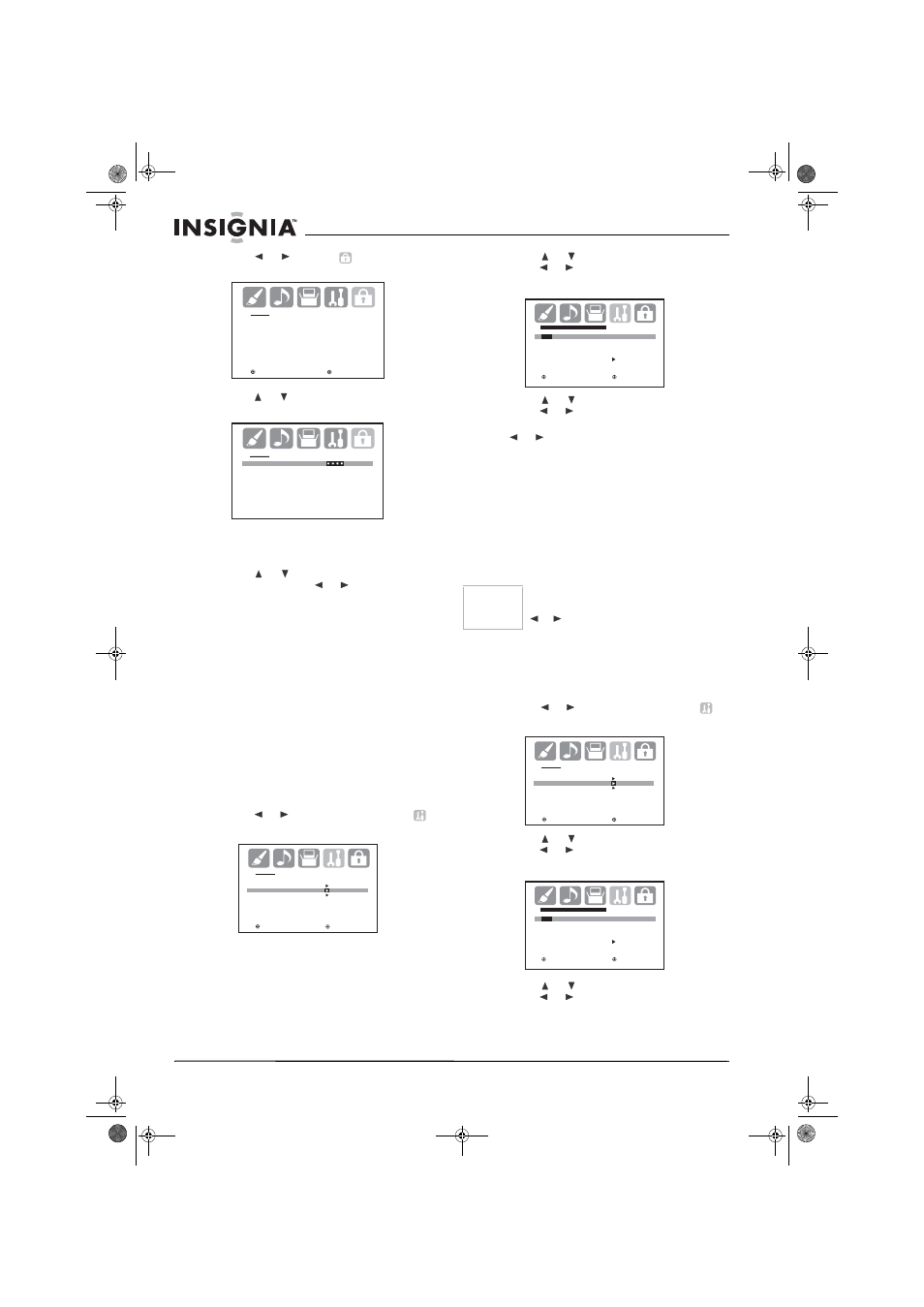
14
www.insignia-products.com
2 Press
or
to select
(LOCKS). The
LOCKS menu opens.
3 Press or
to enter the password entering
mode. The LOCKS password screen opens.
4 Enter your 4-digit password with the number
keys on the remote control and press
ENTER. The LOCKS setup menu opens.
5 Press
or
to select FRONT PANEL
LOCK, then press
or
to select ON or
OFF.
When the front panel lock is on, the message
“NOT AVAILABLE” appears on the screen
when a button on the front panel is pushed.
6 Press EXIT on the remote to return to normal
viewing.
Labeling channels
Channel labels appear over the channel number
display each time you turn on your TV, select a
channel, or press DISPLAY.
You can choose any four characters to identify a
channel.
To create channel labels:
1 Select the channel you want to label.
2 Press MENU on the remote control. The
menu screen opens.
3 Press
or
to select the Option icon
.
The OPTION menu screen opens.
4 Press
or
to select CH LABEL, then
press or
and the CH LABEL menu
opens.
5 Press
or
to select SET/CLEAR, then
press or
to change the setting to SET.
6 Press ENTER to select LABEL, then press
or
repeatedly until the character you
want is shown.
7 Press ENTER to select the character.
8 Repeat the process until all the characters
you want have been selected.
9 Press ENTER again when you have finished
inputting the label.
10 Press EXIT on the remote to return to normal
viewing.
11 Repeat steps 1 through 9 to label other
channels.
To erase channel labels:
1 Select the channel from which you want to
remove the label.
2 Press MENU on the remote control. The
menu screen opens.
3 Press
or
to select the Option icon
.
The OPTION menu screen opens.
4 Press
or
to select CH LABEL, then
press or
and the CH LABEL menu
opens.
5 Press
or
to select SET/CLEAR, then
press or
to change the setting to
CLEAR
6 Press ENTER to confirm the change.
L O C K S
V- C H I P S E T
F RO N T PA N E L L O C K
N E W PA S S WO R D
: S E L E C T
: A D J U S T
L O C K S
PA S S WO R D
[ 0 - 9 ] : S E L E C T
E N T E R : S E T
E X I T : E N D
O P T I O N
O N / O F F T I M E R
O F F
FAVO R I T E C H
C H L A B E L
V I D E O L A B E L
: S E L E C T
: A D J U S T
Notes
To return from the CH LABEL menu to the
OPTION menu, select OPTION MENU, then press
or
.
C H L A B E L : C H 2 3
S E T
/ C L E A R
L A B E L
– – – –
O P T I O N M E N U
: S E L E C T
: A D J U S T
E N T E R : S E T
E X I T : E N D
O P T I O N
O N / O F F T I M E R
O F F
FAVO R I T E C H
C H L A B E L
V I D E O L A B E L
: S E L E C T
: A D J U S T
C H L A B E L : C H 2 3
S E T
/ C L E A R
L A B E L
– – – –
O P T I O N M E N U
: S E L E C T
: A D J U S T
E N T E R : S E T
E X I T : E N D
NS-30HTV.fm Page 14 Wednesday, August 2, 2006 4:36 PM
