Diskette drive check, Cd-rom/dvd-rom drive check – IBM 1412 User Manual
Page 15
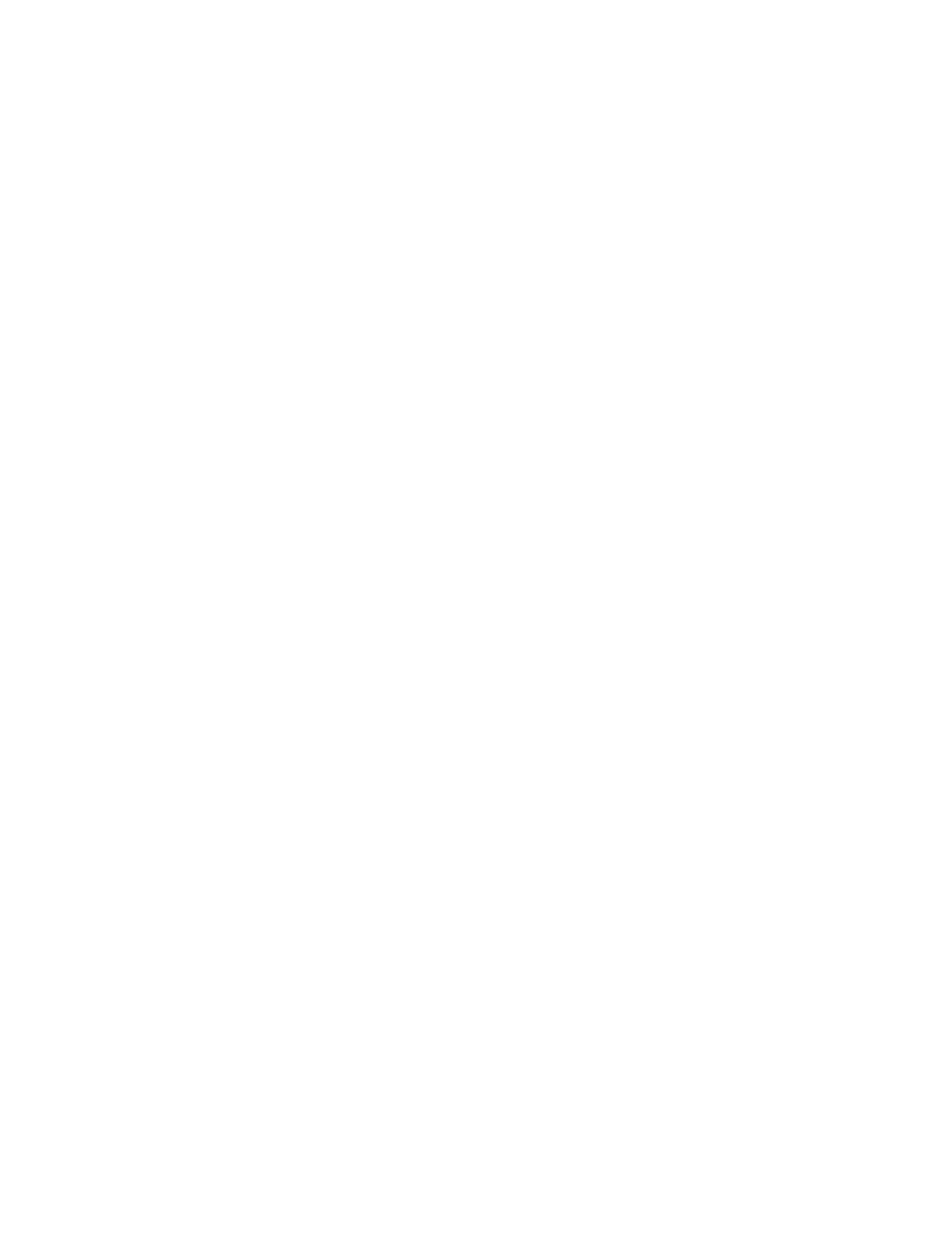
If either the pointing stick or the click button does not work,
do the following actions one a time to correct the problem.
Do not replace a non-defective FRU.
1. Reconnect the keyboard flexible cables and the
TrackPoint flexible cable.
2. Replace the TrackPoint board.
3. Replace the keyboard.
4. Replace the planar board.
Diskette Drive Check
Do the following to isolate the problem to a controller,
drive, or diskette. A scratch, write-enabled, non-defective,
high-density (2HD) diskette is required.
CAUTION:
Make sure that the diskette does not have more than
one label attached to it. Multiple labels can cause
damage to the drive or can cause the drive to fail.
Do the following to select the test device:
1. Boot from the diagnostics diskette and start the PC
Doctor program (please refer to “Running the PC
Doctor Diagnostics Program” on page 29).
2. Select Diagnostics.
3. Select Diskette Drives.
4. Follow the instructions in the message window.
If an error occurs with the internal diskette drive, reconnect
the connector on the planar board.
If the error still remains:
1. Reconnect the diskette drive cable.
2. Replace the diskette drive cable.
3. Replace the diskette drive.
4. Replace the planar board.
CD-ROM/DVD-ROM Drive Check
Do the following to isolate the problem to a controller,
drive, or CD-ROM/DVD-ROM drive. Make sure that the
CD-ROM/DVD-ROM disc does not have any label attached
to it. The label can cause damage to the drive or can
cause the drive to fail.
Do the following to select the test device:
1. Boot from the diagnostics diskette and start the PC
Doctor program (please refer to “Running the PC
Doctor Diagnostics Program” on page 29).
2. Select Interactive Tests.
3. Select CD-ROM/DVD Test.
4. Follow the instructions in the message window.
ThinkPad i Series 1400
11
