Keyboard and external input device check – IBM 1412 User Manual
Page 13
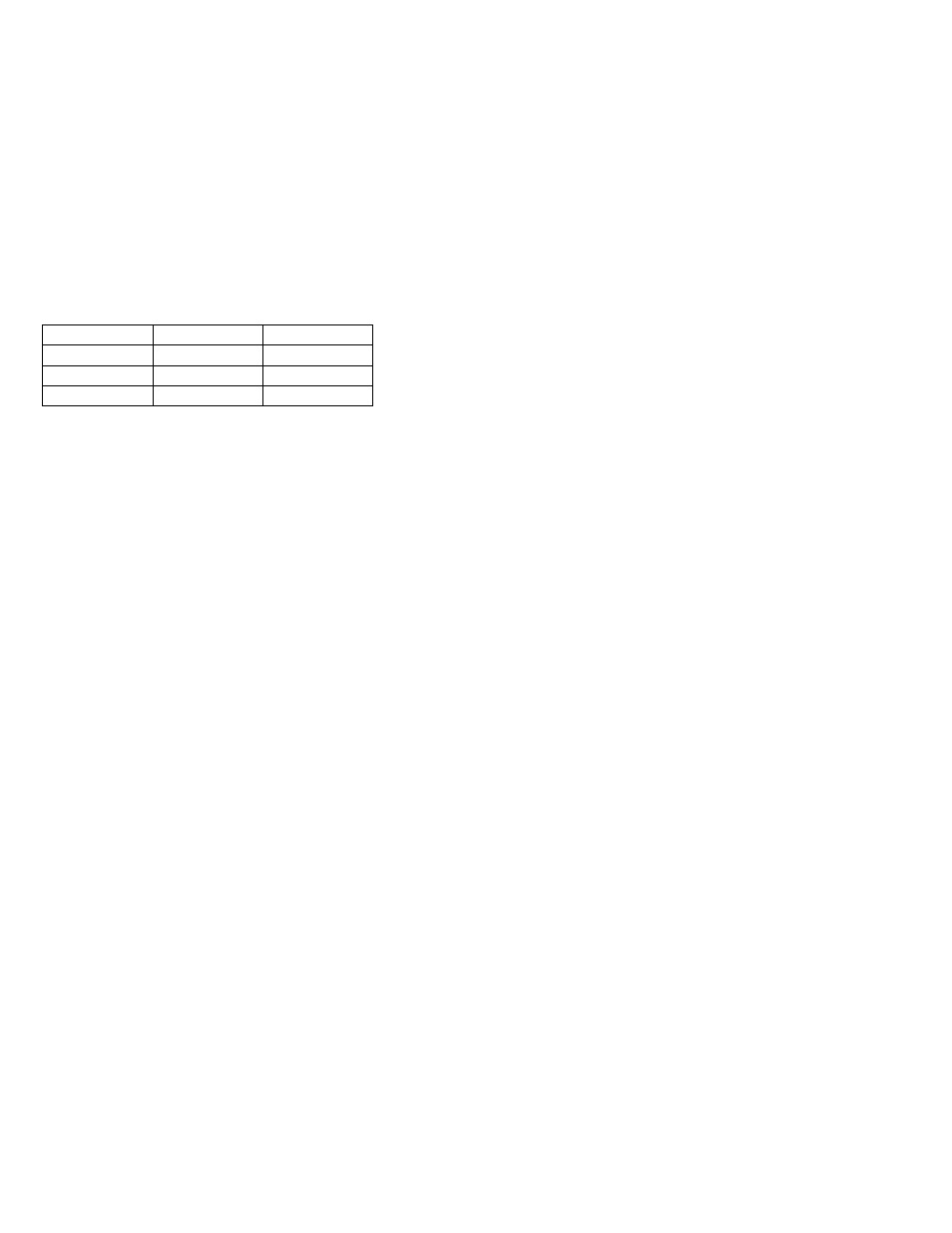
CAUTION:
This system cannot work without DIMM memory.
Memory errors might stop system operation, show error
messages on the screen, or hang the system.
Use the following procedure to isolate memory problems:
Note: Make sure that the DIMM is properly installed into
the connector. A loose connection can cause an
error.
1. Power off the computer and replace the DIMM.
2. Boot from the diagnostics diskette and start the PC
Doctor program (please refer to “Running the PC
Doctor Diagnostics Program” on page 29).
3. Run the Memory item to run the memory test.
If no error appears, install a new DIMM; if an error
appears, replace the planar board.
DIMM
DIMM
Total Memory
128MB
64MB
192MB
64MB
128MB
192MB
128MB
128MB
256MB
Keyboard and External Input Device
Check
Note: If an external keyboard is attached, remove it if the
internal keyboard has to be tested.
If the internal keyboard does not work or an unexpected
character appears, make sure that the flexible cable
extending from the keyboard is correctly seated in the con-
nector on the TrackPoint board.
If the tests do not detect a keyboard problem, run the key-
board test by doing the following:
1. Boot from the diagnostics diskette and start the PC
Doctor program (please refer to “Running the PC
Doctor Diagnostics Program” on page 29).
2. Select Interactive Tests.
3. Select Keyboard.
4. Follow the instructions in the message window.
If the test detects a keyboard problem, do the following
one at a time to correct the problem. Do not replace a non-
defective FRU.
Ensure the keyboard type switch is correctly set. See
“Switch Locations” on page 74.
Reconnect the keyboard flexible cables.
Replace the TrackPoint board.
Replace the keyboard.
ThinkPad i Series 1400
9
