Hard disk drives submenu – Intel D865GVHZ User Manual
Page 74
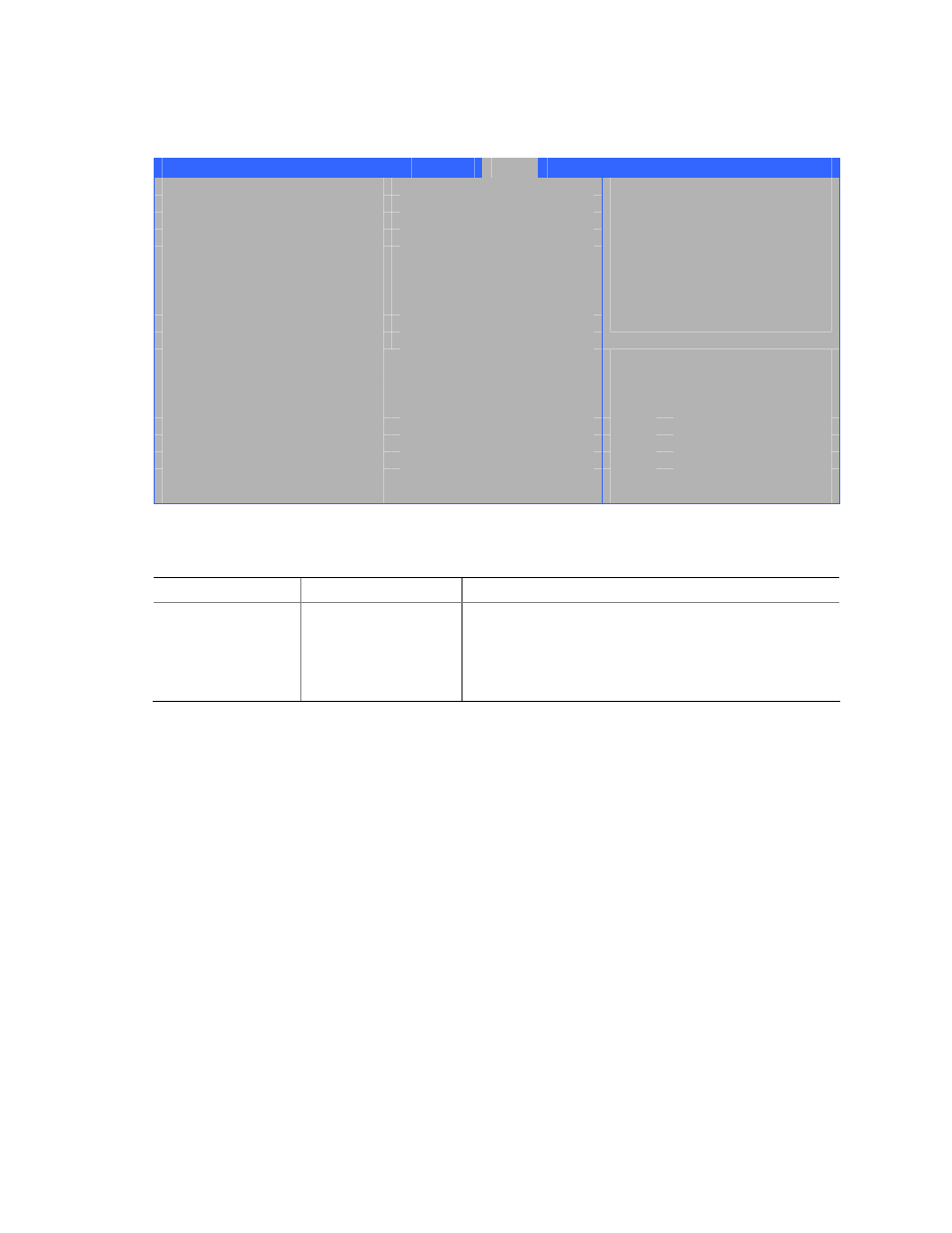
Intel Desktop Board D865GVHZ Product Guide
74
Hard Disk Drives Submenu
Main
Advanced
Security
Power
Boot
Exit
1
st
Drive
[xxxxxxxxxxxxx]
2
nd
Drive
[xxxxxxxxxxxxx]
3
rd
Drive
[xxxxxxxxxxxxx]
4
th
Drive
[xxxxxxxxxxxxx]
Specifies the boot
sequence from the
available devices. Select
the boot device with
UpArrow or DownArrow key.
Press Enter to set the
selections as the intended
boot device. ARMD = ATAPI
Removable Media Device.
Select Screen
Select Item
Enter Select Sub-Menu
F1
General Help
P9
Setup Defaults
F10
Save and Exit
ESC
Exit
The submenu shown in Table 30 is for setting hard disk drives.
Table 30.
Hard Disk Drives Submenu
Feature
Options
Description
1
st
Hard Disk Drive
(Note)
Dependent on installed
hard drives
Specifies the boot sequence from the available hard disk
drives. To specify boot sequence:
1.
Select the boot device with < > or < >.
2.
Press
boot device.
Note: This boot device submenu appears only if at least one boot device of this type is installed. This list will display up to
12 hard disk drives, the maximum number of hard disk drives supported by the BIOS.
