Boot menu – Intel D865GVHZ User Manual
Page 72
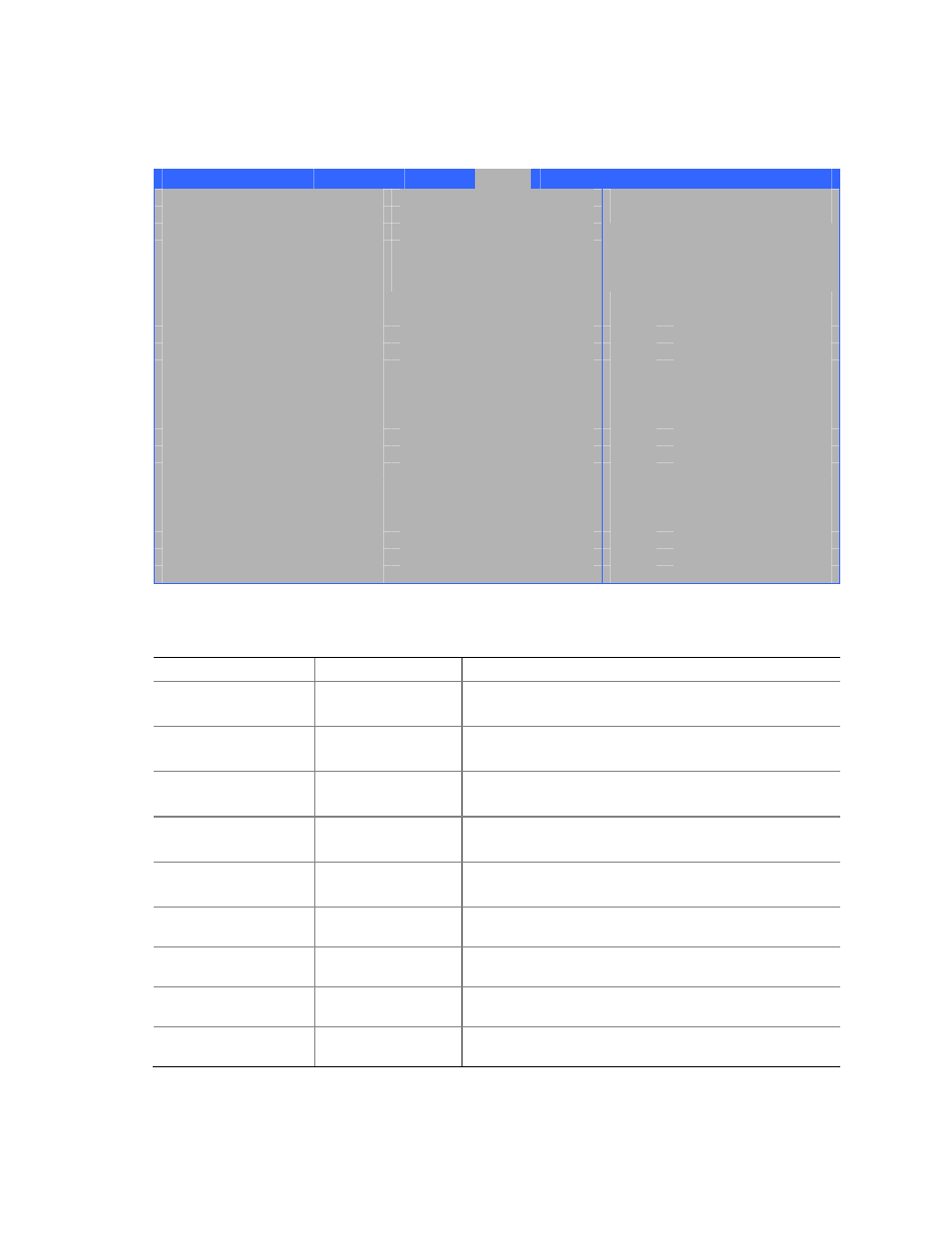
Intel Desktop Board D865GVHZ Product Guide
72
Boot Menu
Main
Advanced
Security
Power
Boot
Exit
Silent BOOT
[Enabled]
Intel ® Rapid BIOS Boot
[Enabled]
Scan User Flash Area
[Enabled]
PXE Boot to LAN
[Disabled]
USB Boot
[Enabled]
Boot Device Priority
Hard Disk Drives
Removable Devices
ATAPI CD-ROM Drives
Select Screen
Select Item
Enter Select Sub-Menu
F1
General Help
P9
Setup Defaults
F10
Save and Exit
ESC
Exit
The menu shown in Table 28 is used to set the boot features and the boot sequence.
Table 28.
Boot Menu
Feature
Options
Description
Silent Boot
•
Disabled
•
Enabled (default)
Disabled displays normal POST messages.
Enabled displays OEM logo instead of POST messages.
Intel
®
Rapid BIOS Boot
•
Disabled
•
Enabled (default)
Allows BIOS to skip certain tests while booting.
Scan User Flash Area
•
Disabled
•
Enabled (default)
Enables the BIOS to scan the flash ROM for user binary
files that are executed at boot time.
PXE Boot to LAN
•
Disabled (default)
•
Enabled
Disables or enables PXE boot to LAN.
USB Boot
•
Disabled
•
Enabled (default)
Disables or enables booting to USB boot devices.
Boot Device Priority
No options
Specifies the boot sequence from the available types of
boot devices.
Hard Disk Drives
No options
Specifies the boot sequence from the available hard
disk drives.
Removable Devices
No options
Specifies the boot sequence from the available removable
devices.
ATAPI CD-ROM Drives
No options
Specifies the boot sequence from the available ATAPI
CD-ROM drives.
