Firmware upgrade, 3 firmware upgrade – IronPort Systems ZyAIR B-4000 User Manual
Page 187
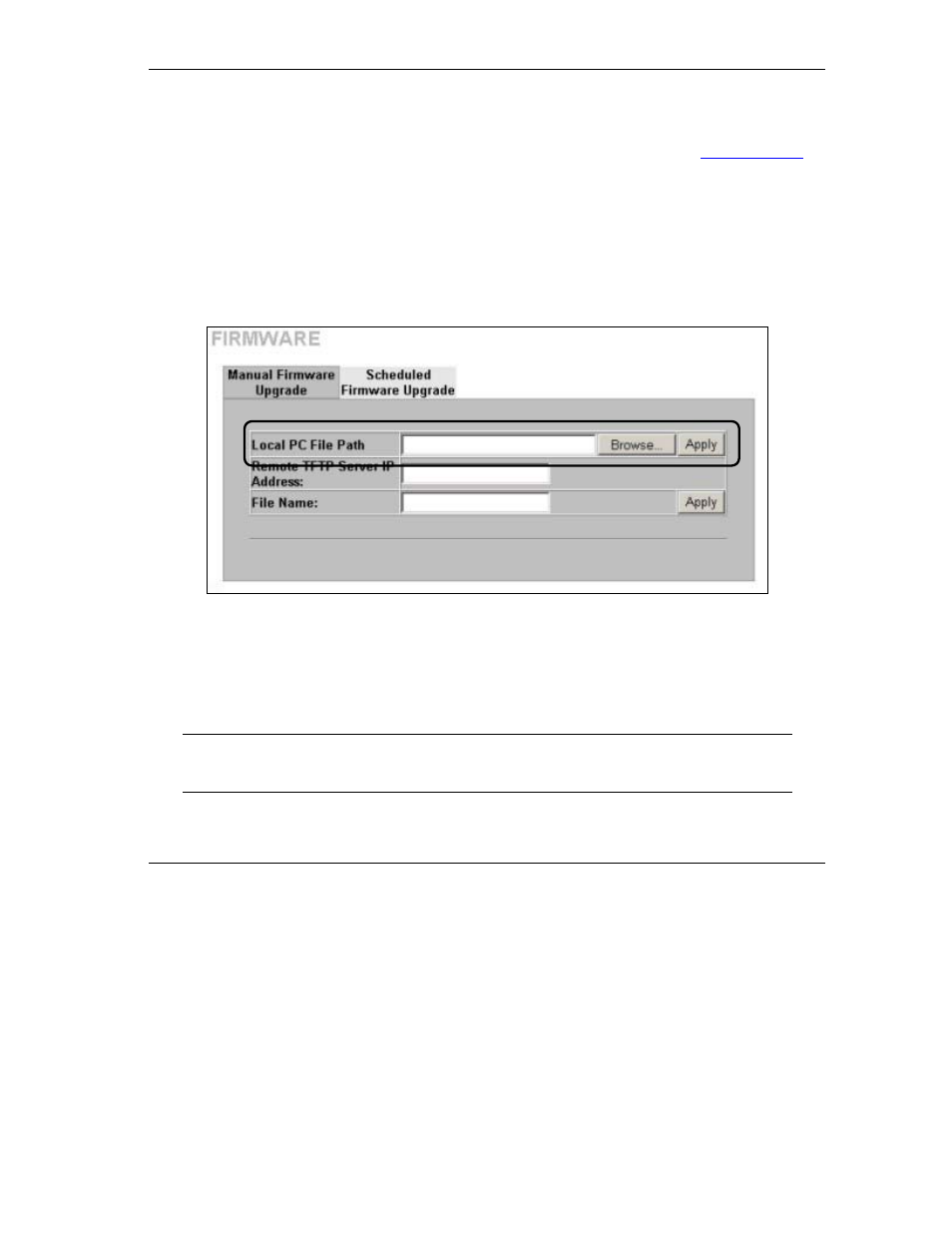
ZyAIR B-4000 Hot Spot Gateway
Configuration, Firmware and Accounting Log Maintenance 20-7
20.3 Firmware Upgrade
There are two ways to upgrade firmware to the ZyAIR: manually or scheduled.
To manually upgrade the firmware, you have to download the latest firmware first from
www.zyxel.com
and then upload it to the ZyAIR.
With scheduled firmware upgraded, you need to set up a TFTP server where the ZyAIR can automatically
download the latest firmware at the specified time.
20.3.1 Manual Firmware Upgrade Using the Web Configurator
Follow the steps below to upload the firmware using the web configurator.
Step 1.
Click SYSTEM TOOLS, FIRMWARE and then Manual Firmware Upgrade to display the
screen as shown.
Figure 20-8 Manual Firmware Upgrade Using the Web Configurator
Step 2.
Specify the name of the firmware file in the Local PC File Path field or click Browse to locate
the file and click Apply to start the file transfer process. The firmware must be a binary file and
should have a .bin extension.
Step 3.
When the file transfer is completed successfully, a restart message displays and the ZyAIR
automatically restarts.
WARNING!
Do not interrupt the file upload process as this may PERMANENTLY damage the
device.
