Front panel description – Integra DTM-5.3 User Manual
Page 7
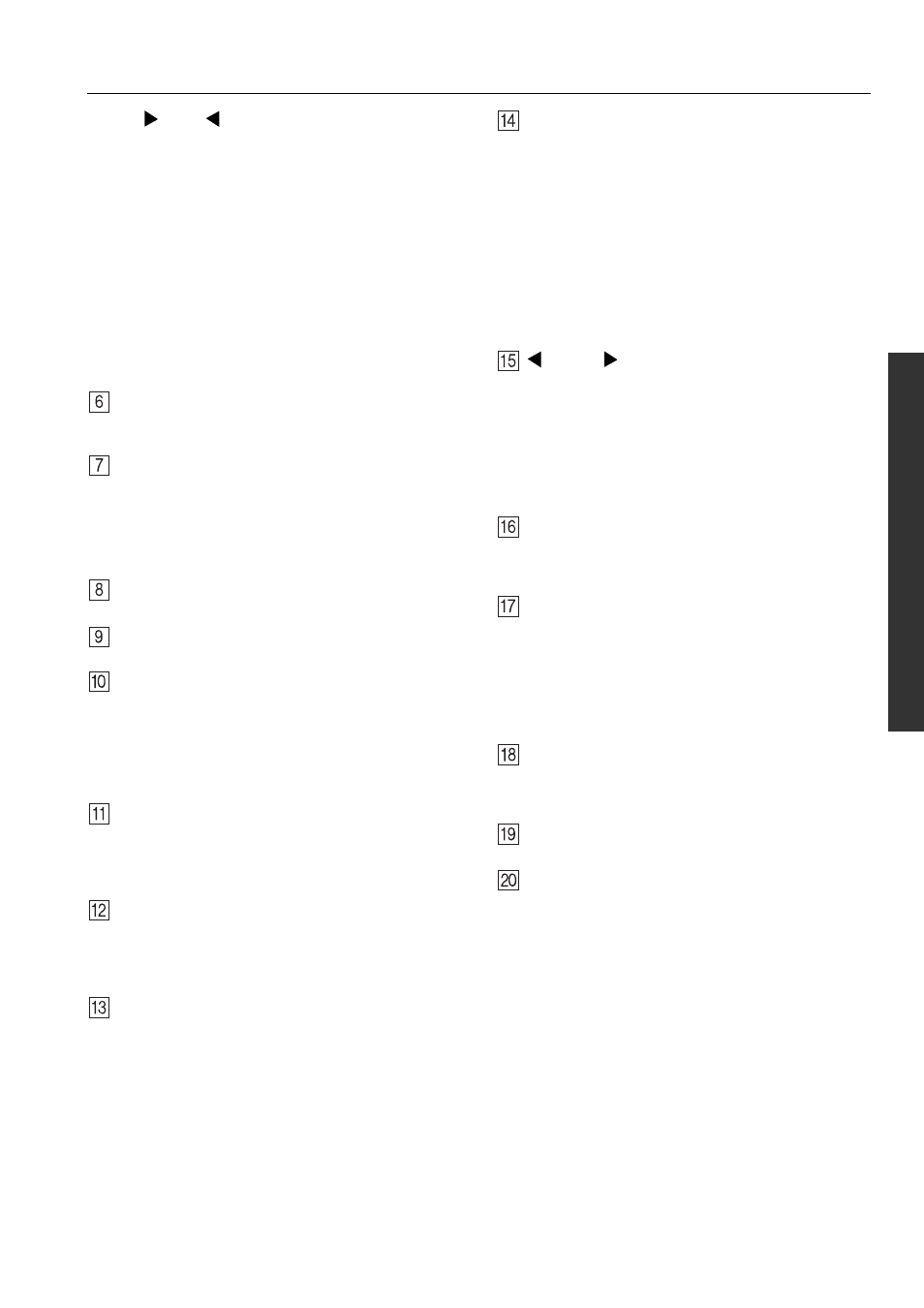
7
Front panel description
F.
TUNED
indicator
This indicator lights up when the unit receives a radio sta-
tion signal
G. STEREO indicator
The indicator lights up when the unit receives an FM ste-
reo radio station signal.
H. MEMORY indicator
The indicator lights up when you press the Memory but-
ton to program a radio station.
I.
SLEEP indicator
This indicator lights up while the Sleep function is active.
J. Multi function display indicator
This display indicates the input source, frequency, preset
number, and preset name.
Direct Tuning button
Use this button to set the frequency. After pressing this but-
ton, use the number buttons to input the frequency.
Number (1–9, 0/10) buttons
Use these buttons to program preset channels or select radio
stations.
Alphabetic letters/symbols buttons
Use these buttons to name the preset channels using charac-
ters.
Scan button
Press this button to scan the preset channels.
Master Volume dial
This dial adjusts the volume level.
Balance dial
In general, set this dial to the center (12 o’clock) position.
Adjust the dial accordingly if the left and right volume levels
are not balanced, depending on the speaker position or listen-
ing position. Turn the dial clockwise to pan the stereo posi-
tion to the right, and turn it counterclockwise to pan to the
left.
Treble dial
This dial adjusts the high range of the left and right speakers.
Turning the dial to the right from the center position will
emphasize the high range, and turning it to the left will atten-
uate the high range.
Bass dial
This dial adjusts the low range of the left and right speakers.
Turning the dial to the right from the center position will
emphasize the low range, and turning it to the left will attenu-
ate the low range.
Character button
Press this button to name the radio stations programmed in
the preset memory using characters.
Memory, FM Mode buttons
Memory
Memory button enables you to program or erase preset FM/
AM stations.
FM Mode
Use FM Mode button to set Stereo Mode to Mono if the FM
stereo radio signal being received is frequently interrupted or
contains lots of noise. Pressing the button each time will tog-
gle between AUTO and MONO for STEREO MODE.
Clear
To erase the programmed stations, hold down the Memory
button, then press the FM MODE button.
Tuning
buttons
Use these buttons to change the tuner frequency. The tuner
frequency is displayed in the front display. It can be changed
in 100 kHz increments for FM and 10 kHz increments for
AM.
When FM is selected, you can hold down one of the tuning
buttons and then release it to activate the auto-search feature.
It will search for a station in the direction of the button you
pressed and stop when it tunes one in.
Input selector buttons
These buttons enable you to select input sources.
To select input sources for the Zone 2 device, first press the
Zone 2 button, then press an Input selector button.
Direct button and indicator
This button enables the function that makes the input source
sound much closer to the original sound source. When you
press this button, the indicator lights up, and the input source
signal bypasses the Bass and Treble control circuits. In this
way, the audio sounds more real and true to the original
source.
To cancel this function, press this button again.
Display button
This button switches the display indication between the fre-
quency value and the channel name if the FM and AM preset
channels have been named.
Speakers A, B buttons
These buttons turn speaker systems A and B On and Off.
Phones
Connect a stereo headphone set to this standard stereo jack.
Audio signals to the left and right speakers will be output to
the headphones.
