Entering station names, Entering characters, Changing an entered character – Integra DTM-5.3 User Manual
Page 23: Cleaning all characters, Refer to “selecting preset stations” on page 22.)
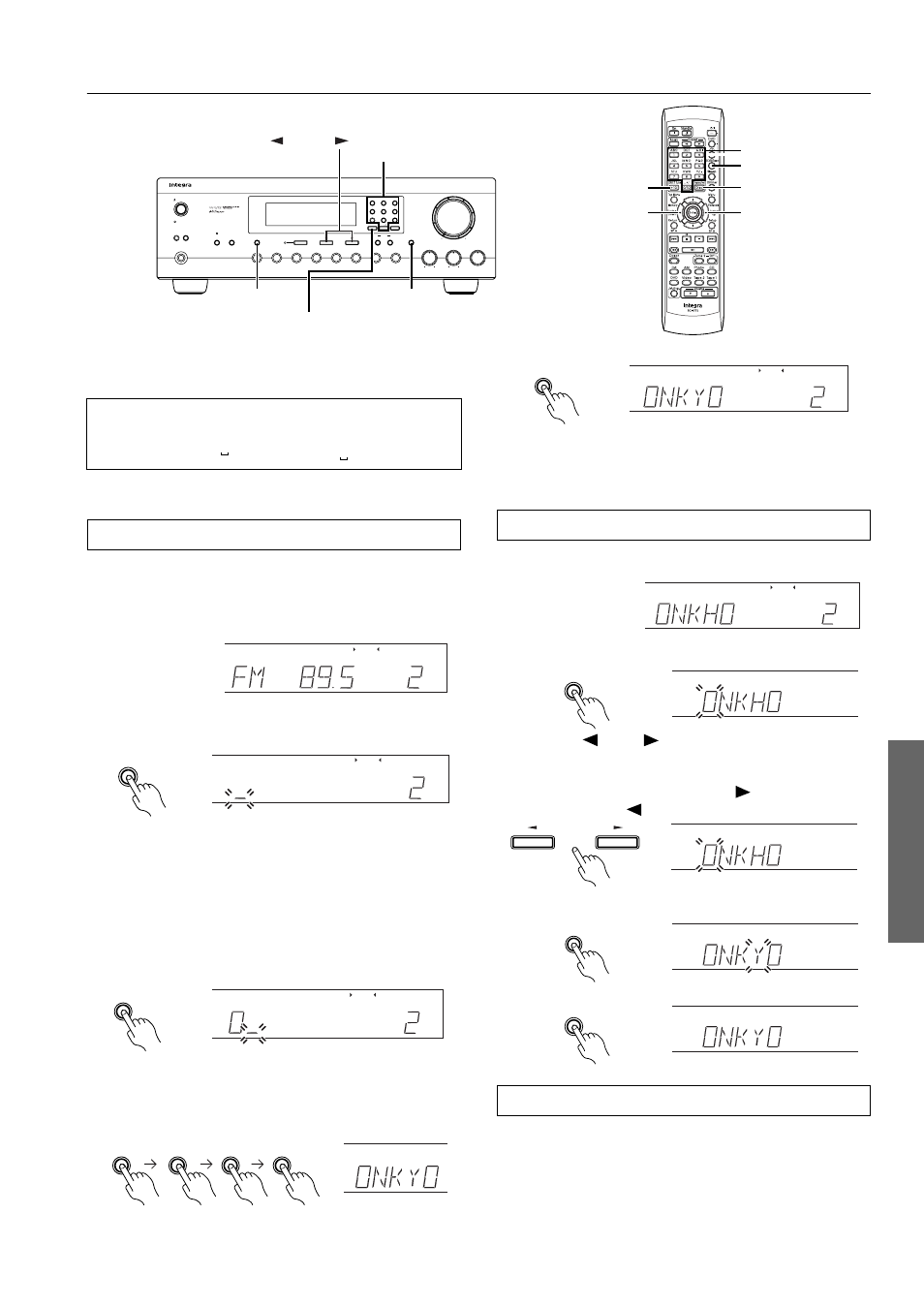
23
Entering station names
While receiving a preset FM or AM station, a maximum of eight
characters consisting of letters, numbers and some symbols can be
stored to represent the station name.
Characters which can be entered:
Note: For the remote controller, press the RCVR/Tape mode button
before performing the procedure in this section.
Entering characters
As an example, assume an FM station with a frequency of
89.5 MHz has been stored in preset number 2CH and will be given
the name “ONKYO.”
1 Select the desired station.
(Refer to “Selecting preset stations” on page 22.)
2 Press the Character button.
The frequency disappears from the display and the cursor (_)
flashes.
3 Continue pressing the 5MNO button until “O” is dis-
played.
With each press of the button, the character that appears in the
display changes in the following sequence:
5
➔ M ➔ N ➔ O ➔ 5 ...
If a button is not pressed within one second, the cursor automat-
ically moves to the next position.
To delete a character, press the Direct Tuning button. After the
selected character is deleted, all characters to the right of the
deleted character move one space to the left.
4 Continue pressing number buttons to enter the desired
characters.
To enter N, press the 5MNO button.
To enter K, press the 4JKL button
To enter Y, press the 9YX- button.
5 Press the Character button to store the entered characters.
If a button is not pressed within 16 seconds, the operation will
end automatically.
• Press the Display button when you wish to check the frequency
while you are entering the characters.
Changing an entered character
1 Select the desired station.
(Refer to “Selecting preset stations” on page 22.)
2 Press the Character button.
The first character and the cursor flash alternately.
3 Press the
Tuning
button (or Tuning Down and Up
buttons on the remote controller) to move the cursor to
the character that you wish to change.
The cursor moves to the right when the
button is pressed and
to the left when the
button is pressed.
4 Enter the desired character.
The previous character is replaced with a new character.
5 Press the Character button.
Cleaning all characters
1 Select the desired station.
(Refer to “Selecting preset stations” on page 22.)
2 Press the Character button.
3 Hold down the Memory button and press the FM Mode
button.
All characters entered for the selected station are cleared.
4 Press the Character button one more time.
Standby/On
Speakers
A
B
Phones
Bass
Treble
Balance
L
R
Master Volume
Video
Tape 2
Monitor
Tape 1
FM
AM
Phono
CD
DVD
Zone 2
Off
Memory
Clear
Character
Direct
Tuning
FM Mode
Display
Standby
DTM-5.3
1 ABC
2 DEF
3 GHI
4 JKL
5 MNO
6 PQR
7 STU
8 VWX
9 YZ-
Direct Tuning
0/10
/
Scan
Character
Tuning
Direct Tuning
Display
Alphabetic letters/
symbols buttons
Number
buttons
Character
Tuning
Up
Tuning
Down
DRCT
Tune
RCVR/Tape
A B C D E F G H I J K L M N O P Q R S T UV W X Y Z
*
1 2 3 4 5 6 7 8 9 0 –
/
Note:
indicate a space.
SPEAKERS A
FM MUTE
TUNED
ON
STEREO
AUT
AUTO
MONO
MONO
MHz
CH
SPEAKERS A
FM MUTE
TUNED
ON
STEREO
CH
Character
SPEAKERS A
FM MUTE
TUNED
ON
STEREO
CH
5 MNO
5 MNO
4 JKL
9 YZ-
SPEAKERS A
5 MNO
SPEAKERS A
FM MUTE
TUNED
ON
STEREO
CH
Character
SPEAKERS A
FM MUTE
TUNED
ON
STEREO
AUT
UTO
MONO
MONO
CH
Character
SPEAKERS A
SPEAKERS A
Tuning
SPEAKERS A
9 YZ-
Character
SPEAKERS A
