Appendix c: tv guide daily – MITSUBISHI ELECTRIC LT-40133 User Manual
Page 66
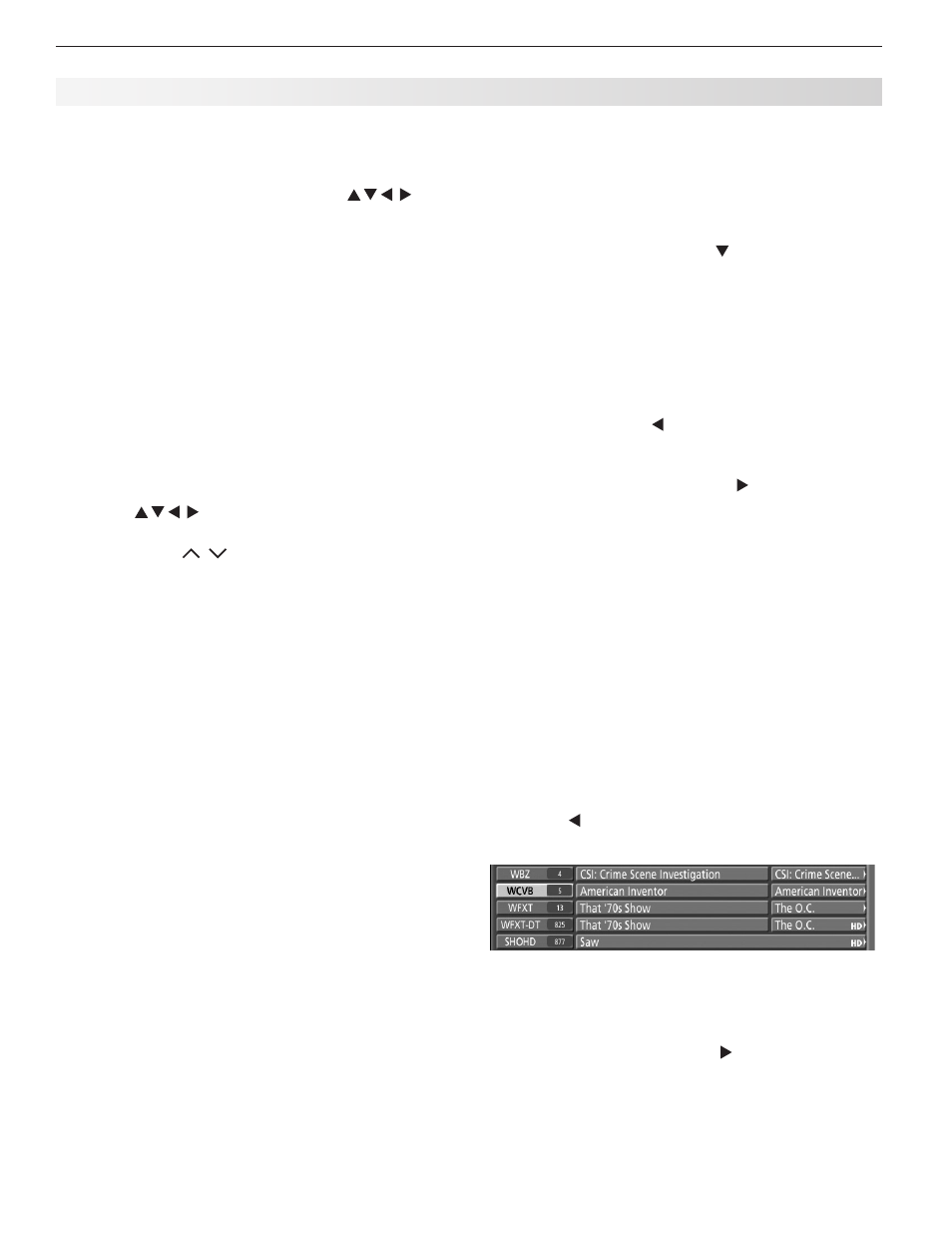
66
Appendices
Navigating the Guide
Guide navigation is easy - a “highlight” is moved
around the screen, using the TV Remote and
CH/PAGE buttons. The highlight indicates the currently
“active” tile (location) in the Guide. Help and program
information is accessed with
INFO.
See chapter 4, “TV Operation and Features,” for TV
Remote button locations.
To open and close the Guide:
•
Press
GUIDE to open or close TV Guide Daily (EXIT
can also be used to close the Guide).
Note: Until the initial 24 hours of program listings
have downloaded, the Setup Progress screen
appears when you first open the Guide. Once the
initial listings download is complete, the screen will
go directly to the Guide.
To navigate through screens (move highlight):
•
Press to move “highlight” one item at a
time.
•
Press
CH/PAGE / (Channel/Page Up/Down) to
move up or down one full screen at a time.
•
Press
INFO to open the Info Box (on screen help
and
program information). When the Info Icon is
displayed on the Info Bar, repeatedly pressing
INFO
cycles through the various Info Box sizes.
Program Information - When a program title
is highlighted and the
INFO button is pressed,
currently available program and upcoming show
information is shown in the Info Box.
•
While in the Guide, pressing
MENU will display the
Guide Setup screen. Pressing
MENU again will
close the screen. See Modify Guide Setup on next
page.
To jump to a specific channel in the Listings.
•
A channel number can be entered with the
remote’s number keys (plus
-/CANCEL and sub-
channel number for digital channels). Pressing
ENTER, moves the highlight to the channel just
entered.
Note: If channel entered does not exist, the
highlight will move to the closest channel listing.
To tune the TV to a program in the listings:
•
Highlight the desired program title in the listings,
then press
ENTER.
Note: If the highlighted program airs sometime in
the future, the TV will be tuned to the channel on
which that show will air.
Appendix C: TV Guide Daily
To check Guide setup progress:
The Setup Progress screen displays the current Guide
setup status. To open the Setup Progress screen:
•
While in the Guide Listings, press
MENU. This
displays the Setup Screen.
•
In the Setup Screen, press to highlight “Display
setup progress” and press
ENTER. The Setup
Progress screen appears.
• Press
GUIDE to exit the Guide or press ENTER to return
to the Setup Screen.
Accessing Ad Information
To view promotional information linked to ads:
•
Repeatedly press to move highlight to the Ad
panel. A screen with additional Ad information
appears.
•
To close the Ad screen, press to move highlight
back to the listings grid.
Note: Some ads promote currently airing pro-
grams. If the ad is linked to a currently airing
show, highlight the ad and press
ENTER to watch the
show.
Customize Guide Listings
You can customize how the Listings screen displays
channel call letters/numbers. The options are:
• Both - both channel call letters and number are
displayed.
• Call Letters - only call letters are displayed.
• Number - only channel numbers are displayed.
To change the Channel ID display:
•
Press to move highlight to the desired channel
tile (channel no./call letters).
•
Press
ENTER to change the display (Both, Call
Letters, or Number). Each press of the
ENTER key
cycles through the choices.
•
To save the changes, press to move highlight
back to the program listings grid.
