Setting up an lfo, Setting up a dynamic modifier, User guide – Millennium Enterprises Integrated Modeling Amplifier User Manual
Page 66: Johnson millennium
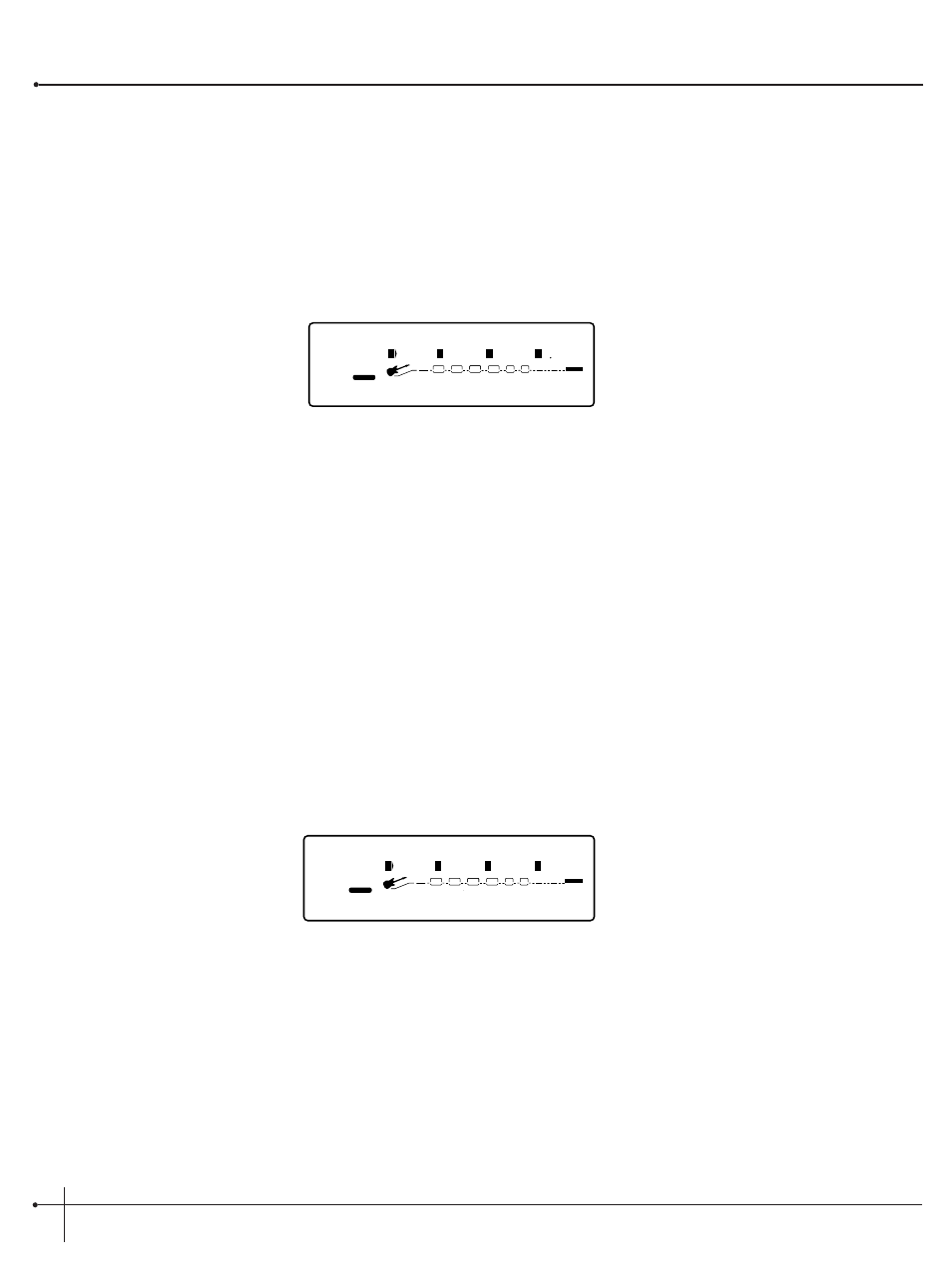
Setting up an LFO
To set up an LFO that is linked to an effect parameter, the procedure is as follows:
1. Enter the Assign mode by pressing the
2. Use the
3. You can use the <1> knob to select which of the two LFOs you want to adjust.
4. Use the <2> knob to turn the LFO on or off.
5. Use the <3> knob to change the selected LFO's waveform. You can select either SINe, TRIangle, SPecial1 or SPecial2.
6. Use the <4> knob to adjust the speed of the LFO cycle.
Any parameters assigned to the LFOs will now follow the modulating waveform of the LFO you have selected.
Setting up a Dynamic Modifier
1. Enter Assign mode by pressing the
2. Use the
3. You can use the <1> knob to select which of the two Dyns you want to adjust.
4. Use the <2> knob to turn the Dyn on or off.
5. Use the <3> knob to set the threshold above which dynamic modification of the parameter begins.
6. Use the <4> knob to set the point at which maximum parameter modification occurs.
7. Use the
Dyn LoThrs HiThrs
2
FACTORY
USER
%kHz
msdB
1
1
CHANGED
LINK
%kHz
msdB
Off
2
CHANGED
LINK
%kHz
msdB
0
3
CHANGED
LINK
0
4
CHANGED
LINK
PAGE
18
OF
19
WAH
TUBE
EQ
L/R OUTS
L/R OUTS
#
b
GATE
BANK
LFO WvForm Speed
2
FACTORY
USER
%kHz
msdB
1
1
CHANGED
LINK
%kHz
msdB
Off
2
CHANGED
LINK
%kHz
msdB
Sin
3
CHANGED
LINK
Hz
006
4
CHANGED
LINK
PAGE
17
OF
19
WAH
TUBE
EQ
L/R OUTS
L/R OUTS
#
b
GATE
BANK
Section - 5 Advanced Topics
Johnson Millennium
User Guide
58
