Storing/naming defaults, Naming the default, User guide – Millennium Enterprises Integrated Modeling Amplifier User Manual
Page 38: Fx:dual cho custom, Johnson millennium
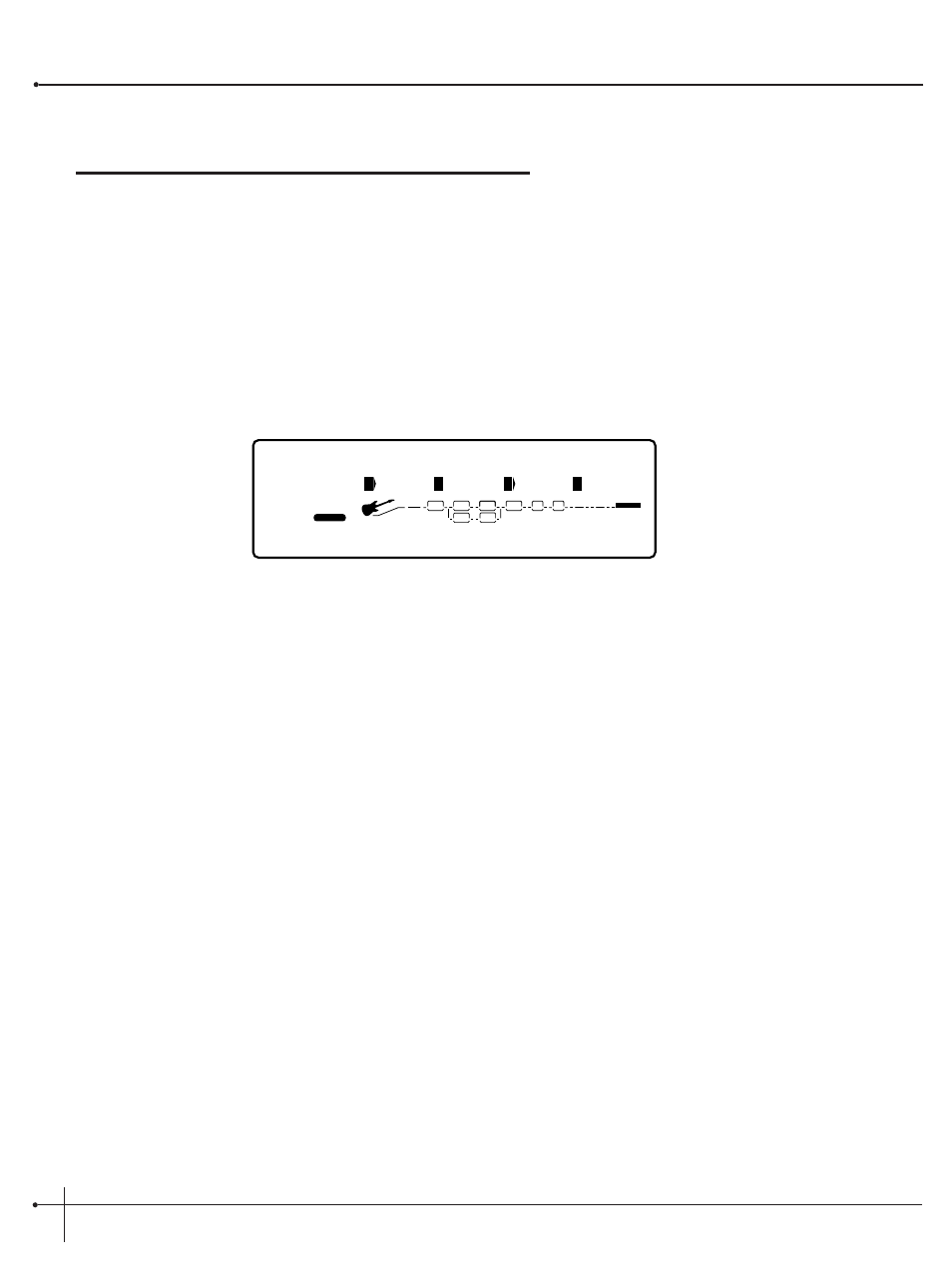
Section-4 Editing Modules
Storing/Naming Defaults
Before we get into editing modules and creating your defaults, let’s learn how to store changes so you won’t lose any modifications that you
will want to keep. The Store procedure allows you to re-name, relocate and save any modifications you have made to defaults so that they can
be accessed easily later.
1. When you have satisfactorily altered an effect default (or created a new one), scroll back to Page 1 of the effect module you are editing (if
you’re not already there). The display appears something like this:
2. From page 1 of the FX Edit menu, turn the <3> knob clockwise. You will then be able to name your new default.
Naming the Default
1. Using the
2. When the correct character is displayed in that position, use the
change.
3. Use the <1> to change the letter’s case. Use the <2> knob to select numbers. The <3> knob is used to insert spaces. The <4> knob is
used to copy and paste characters.
4. To copy a character, position the cursor under the character you want to copy (using the
clockwise. To paste the copied character, position the cursor where you want to paste the character, then turn the <4> knob counter-
clockwise.
5. To abort the procedure, push either the
the
Fx:Dual Cho Custom
45
FACTORY
USER
%kHz
msdB
On
1
CHANGED
LINK
%kHz
msdB
HLF
2
CHANGED
LINK
%kHz
msdB
Sto
3
LINK
%kHz
msdB
---
4
CHANGED
LINK
PAGE
1
OF
5
WAH
TUBE
EQ
L/R OUTS
L/R OUTS
DIGITAL
CLIP
#
b
GATE
BANK
EQ
DIST
Section - 4 Editing Modules
Johnson Millennium
User Guide
30
