Multi-Tech Systems MVPFXS-16 User Manual
Page 49
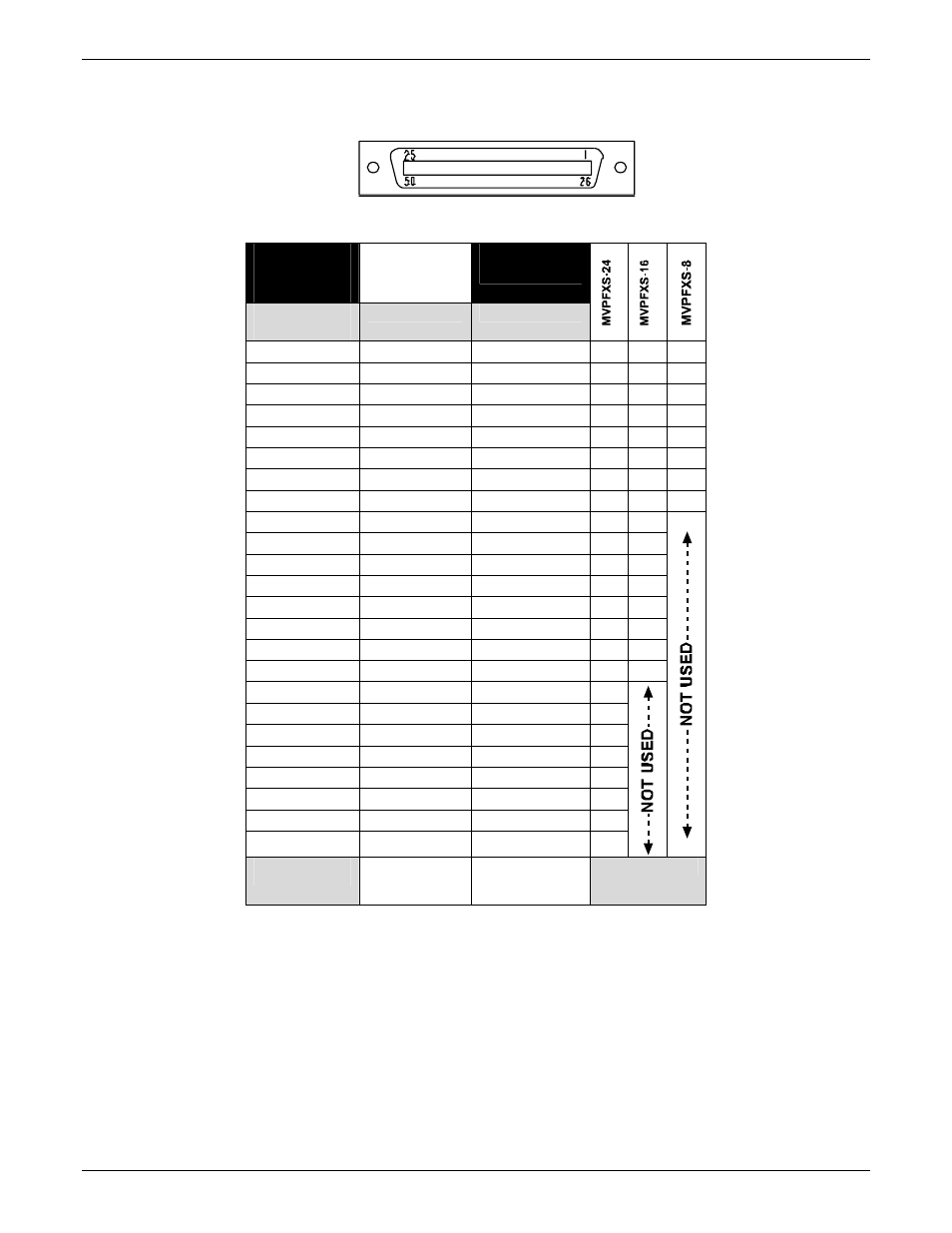
MultiVOIP FXS User Guide
Mechanical Installation & Cabling
49
The footprint of the RJ-21 connector is shown in Figure 3-7 and its pin-out list is presented in the table
that follows.
Figure 3-7: RJ-21 Connector Footprint
RJ-21
Connector
Pin-Out List
TIP:
on Pins 1 – 24
RING:
on Pins 26 - 49
Wire Pairs for
Each Channel
Channel 1
1
26
√
√
√
Channel 2
2
27
√
√
√
Channel 3
3
28
√
√
√
Channel 4
4
29
√
√
√
Channel 5
5
30
√
√
√
Channel 6
6
31
√
√
√
Channel 7
7
32
√
√
√
Channel 8
8
33
√
√
√
Channel 9
9
34
√
√
Channel 10
10
35
√
√
Channel 11
11
36
√
√
Channel 12
12
37
√
√
Channel 13
13
38
√
√
Channel 14
14
39
√
√
Channel 15
15
40
√
√
Channel 16
16
41
√
√
Channel 17
17
42
√
Channel 18
18
43
√
Channel 19
19
44
√
Channel 20
20
45
√
Channel 21
21
46
√
Channel 22
22
47
√
Channel 23
23
48
√
Channel 24
24
49
√
Pin 25 is not
connected.
Pin 50 is not
connected.
6. Console Connection (optional – not usually needed for initial setup). The Console Cable is needed at initial
setup only if your system cannot use the voip’s default IP address. In that case, the Console Cable is
needed to change the MultiVOIP’s IP address. Also, if, at a later date, you need to update the
MultiVOIP’s firmware, you will need to connect the Console Cable because it is required for that process,
as well.
If needed, connect the Console Cable (RJ45 male to DB9 female) between the MultiVOIP and the control
PC. Plug the RJ-45 end of the cable into the CONSOLE port of the MultiVOIP and the DB-9 end into a
serial port on the PC.
