Chapter 2 – getting started, Wireless account setup introduction, Step 1. obtain a wireless account – Multi-Tech Systems Multimodem RJ-9 User Manual
Page 9: Obtain a cdma account, Obtain a gsm network account
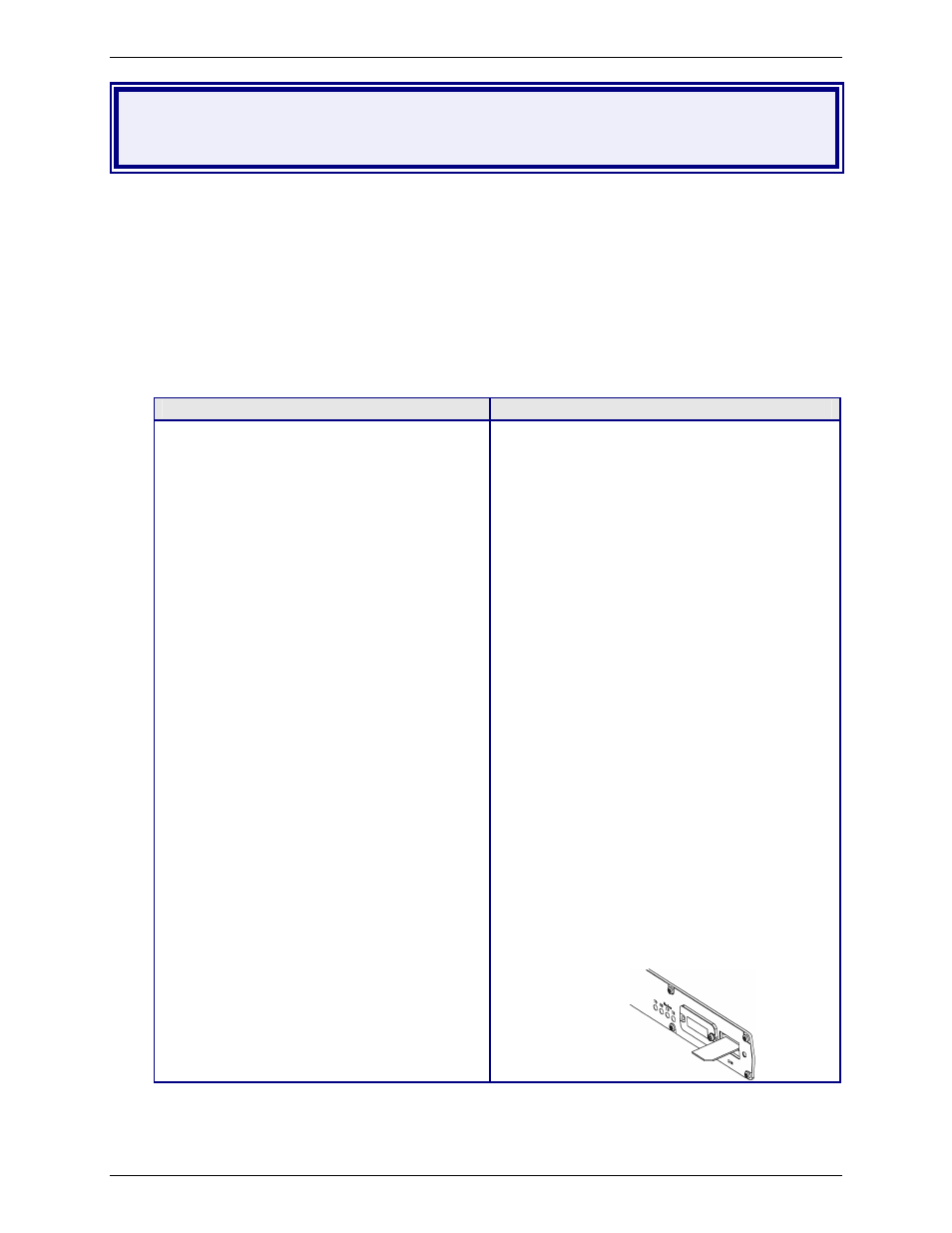
Chapter 2 – Getting Started
Multi-Tech Systems, Inc. MultiModem Wireless Modem with Ethernet Interface (S000375B)
9
Chapter 2 – Getting Started
Wireless Account Setup Introduction
Please see the wireless account Activation Notices located on the MultiModem CD. Choose the one for your
wireless network provider and follow the directions to activate your account. These directions are also included in this
chapter.
Phone Numbers for the Wireless Modem
Every wireless modem will have its own unique phone number. The phone number may simply be given to you
by your wireless service provider. For GPRS and EDGE, it may also be on the SIM card. Wireless provider
implementations may vary.
Step 1. Obtain a Wireless Account
Obtain a CDMA Account
Obtain a GSM Network Account
1.
Contact your Sprint agent, Verizon agent, or
other CDMA carrier to obtain an account.
2.
Provide the agent with the following:
∗
Each modem's 8-character ESN number
printed next to the barcode on the
modem.
3.
You may be asked to provide the modem's
model number. This number allows the carrier
to verify this modem as one of its approved
models.
Important:
If asked for this number, give the Multi-Tech
Systems, Inc. model number located on the
modem's label. This number is not the same
as the product/device name and number.
Examples of Multi-Tech model numbers:
MTCBA-xx, MTSMC, and MTMMC
4.
Your agent or wireless provider will give you
one or more of the following numbers:
∗
MDN Number – Your 10-digit phone
number.
∗
MSID Number (Some accounts call this
the MIN Number) – Another 10-digit
number.
Note:
Some providers use the same
number for the MDN and the MSID.
∗
MSL Number – Your 6-digit lock code.
Also called a Service Programming
Code (SPC). Note that at this time, only
Sprint and Bell Mobility provide an MSL
number.
After you receive your numbers, be sure to record
them; they are needed in order to use your modem.
1.
Contact your GSM network agent (i.e.,
Cingular).
2.
Provide the agent with the following:
∗
Billing information and business ID such
as your Federal Tax I.D.
∗
The wireless services required.
∗
Each modem's 15-character IMEI
number located on the modem's label.
3.
You may be asked to provide the modem's
model number. This number allows the carrier
to verify this modem as one of its approved
models.
Important: If asked for this number, give the
Multi-Tech model number located on the
modem's label. This number is not the same
as the product/device name and number.
Examples of Multi-Tech model numbers:
MTCBA-xx, MTSMC, and MTMMC.
4.
Your agent will give you the following:
∗
SIM card and phone number.
5.
Install the SIM Card.
Note:
The wireless modem requires a SIM card
(Subscriber Identity Module) to operate on a
GSM network. It is provided by your agent.
To install the SIM card:
∗
Use a small screwdriver to remove the
screw closest to the outside edge of the
modem. Then swing the loosened SIM
slot cover up and over to the left.
∗
Insert the SIM card into the SIM card slot.
The following graphic illustrates the
correct SIM card orientation.
∗
Verify that the SIM card fits properly; then
replace the cover.
